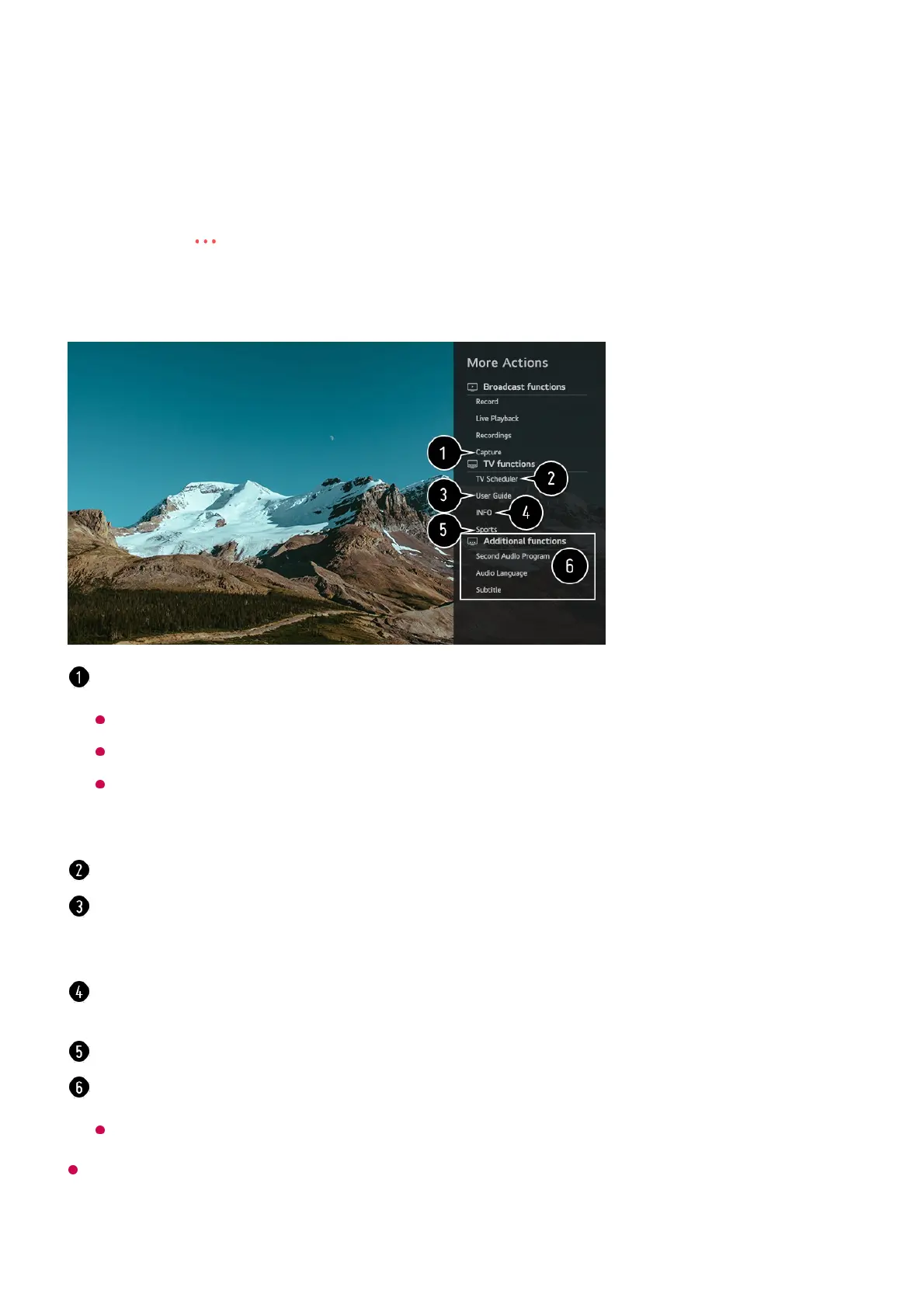To View More Features of the Remote Control
You can control more features or external devices connected to your TV by using the
buttons displayed on your TV screen.
The types of buttons appearing on the More Actions vary, depending on the region and
the type of connected device.
Press the button on the remote control.01
Using the remote control, select your desired button on More Actions displayed on
your TV screen.
02
You can capture your TV screen.
Some models may not be supported.
You can view/delete screen-captured images in the Photo & Video app.
You can copy screen-captured images to USB storage device in the Photo & Video
app.
(Some models may not be supported.)
Launch TV Scheduler.
Connect to the User Guide.
Select the User Guide in some TV settings items, and you can see the User Manual of the
item.
The information of the TV program you are watching and the external input is displayed on
the screen.
You can set the picture/sound mode for watching sports games.
You can set features related to the program you are watching.
Available features may vary depending on the broadcast signal.
