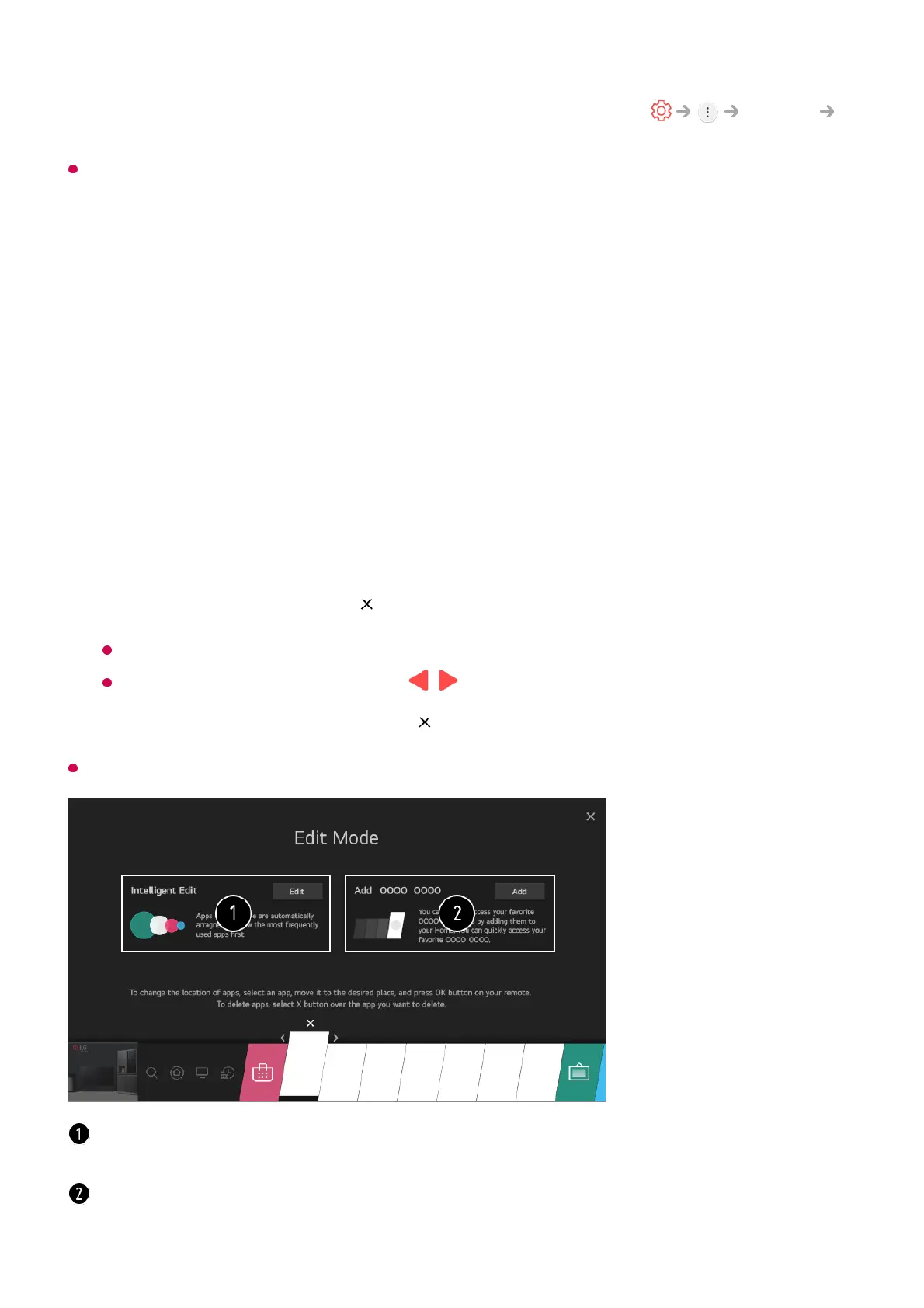want the home screen to be displayed, set Home Auto Launch of General
Home Settings as Off.
The availability of and access to Contents and Services in LGE Device are subject to
change at any time without prior notice.
Manage LG webOS TV Home
You can view a list of all apps installed on your TV, change their positions, or delete
them.
The default TV app cannot be edited.
Select the app you want to edit, then press and hold the Wheel (OK) button on the
remote control.
This will activate the app edit mode.
Or you can select the Edit mode button at the right corner of the Home list to enter
the App Edit mode.
01
To move the app to your desired position, go to the position and press the Wheel
(OK) button.
To delete an app, select the icon above the app.
You can move and delete as many apps as you wish before exiting the edit mode.
You can also move apps with the / buttons on your remote control.
02
After the editing is done, press the at the top right to exit the App Edit mode.03
You can automatically arrange the app list in the order of most frequently used based on
your accumulated app usage pattern.
You can add your favorite video service channel to the list.
