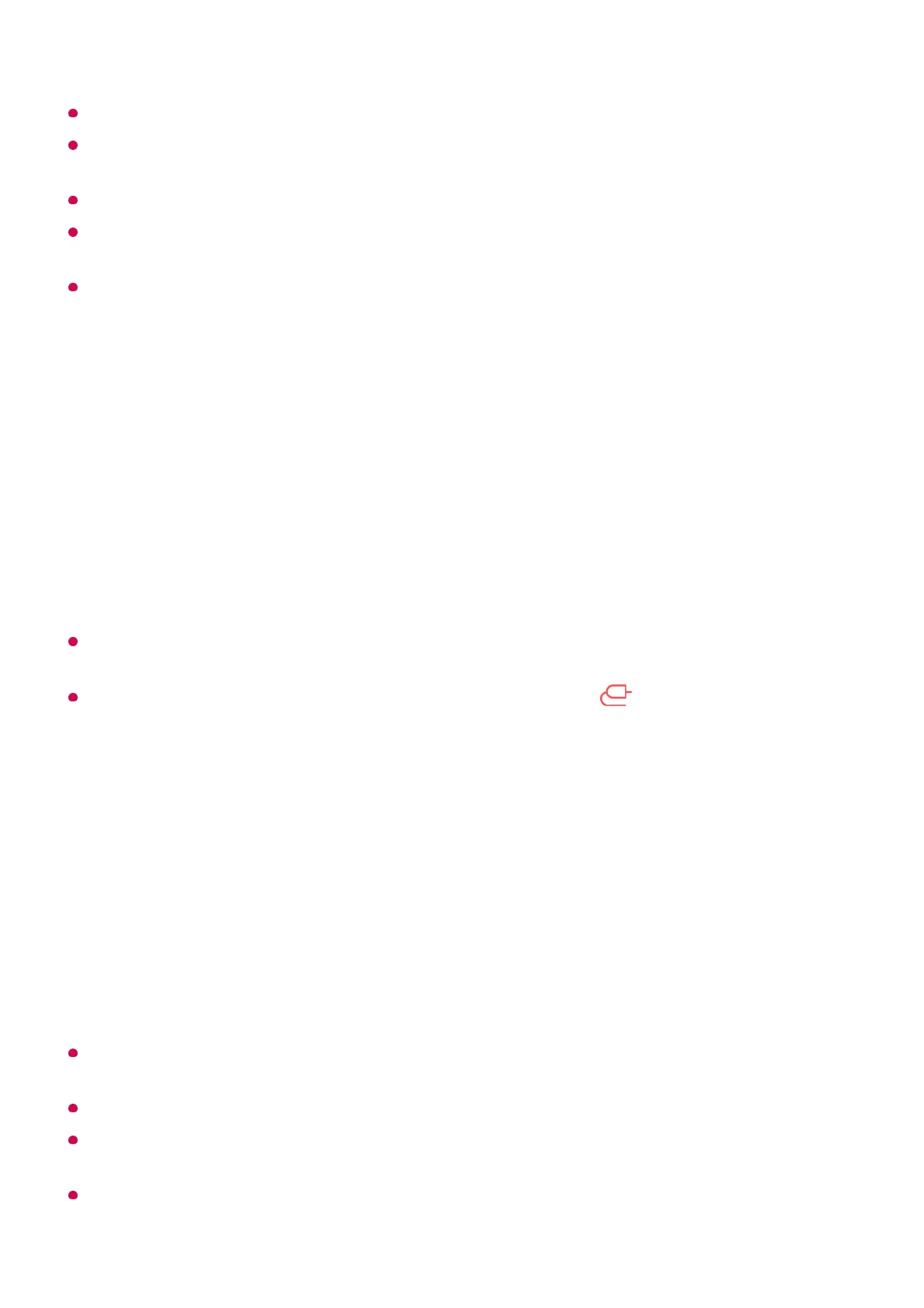A non-LGE device might not connect even when it is detected.
Connect the device to a 5 GHz router because the performance may be affected by your
wireless environment.
The response rate may vary depending upon the user’s environment.
It differs among devices. When trying to connect to a device, refer to the device's User's
Guide for more information.
If the connection fails repeatedly, turn off the TV and the device you are trying to connect.
Then turn them back on and try again.
Playing Sound from a Smart Device through the TV’s
Speakers
Connect a smart device to the TV via Bluetooth to play sound from the smart device
through the TV’s speakers.
If the output speaker is set to Bluetooth or has a setup history, the TV may not be
detected in the list of smart devices.
If the output speaker is set to Bluetooth, press and hold the button on the remote
control to launch Home Dashboard, and then select Sound Share in the Mobile area to
connect.
Connecting USB
Connect a USB storage device (USB HDD, USB stick) to the USB port on the TV to
enjoy the content files stored on the USB storage device on your TV.
Tips for Using a USB Storage Device
A USB storage device that has a built-in automatic recognition program or uses its own
driver might not be recognizable.
Some USB storage devices may not be supported or may not work properly.
If you use a USB extension cable, the USB storage device may not be recognized or may
not work properly.
Please use only USB storage devices formatted with the FAT32 or NTFS file system
provided by Windows OS.
Turn the smart device’s Bluetooth on, then select the TV from the list of devices.01
The TV will be connected to the smart device.02
