
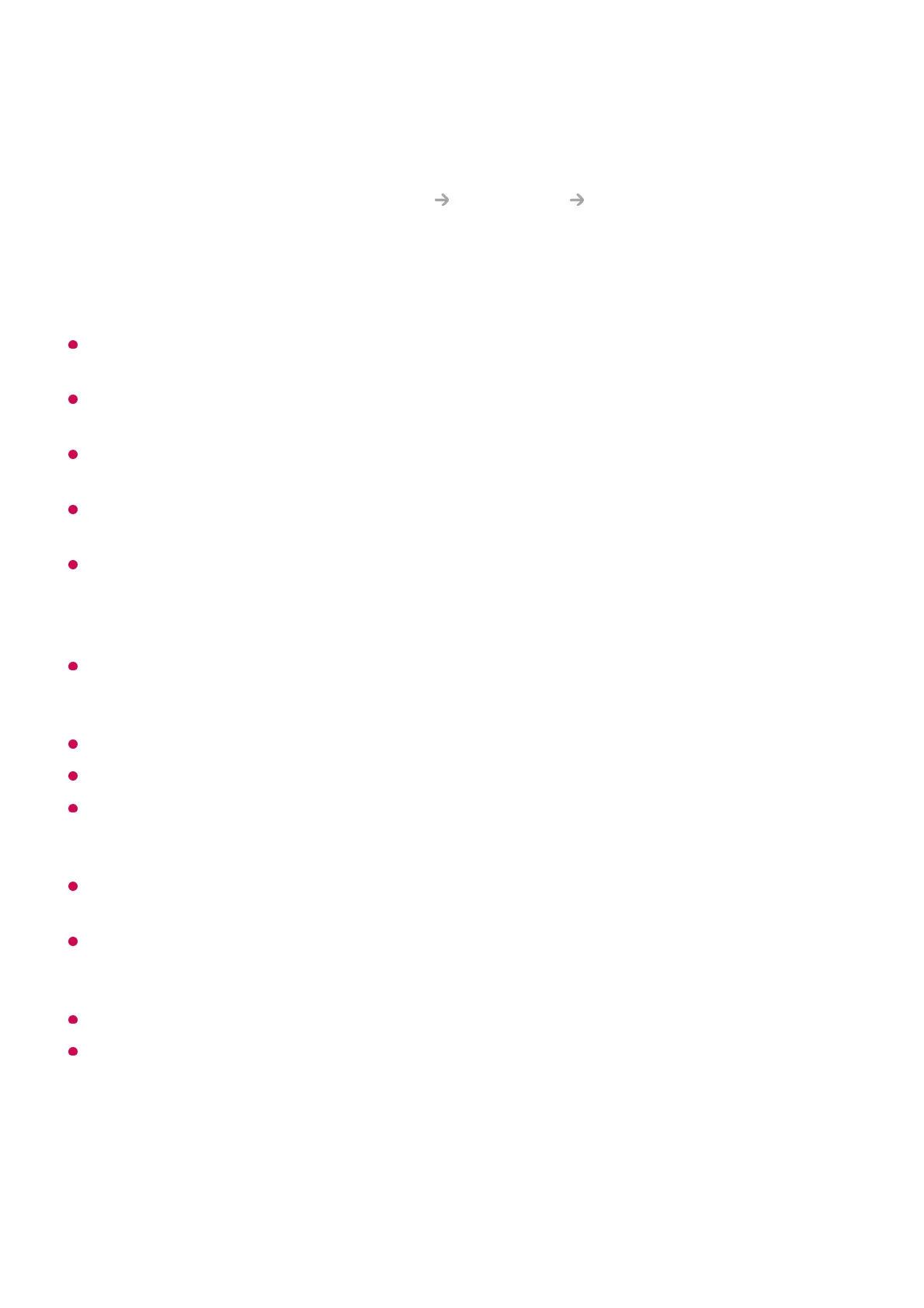 Loading...
Loading...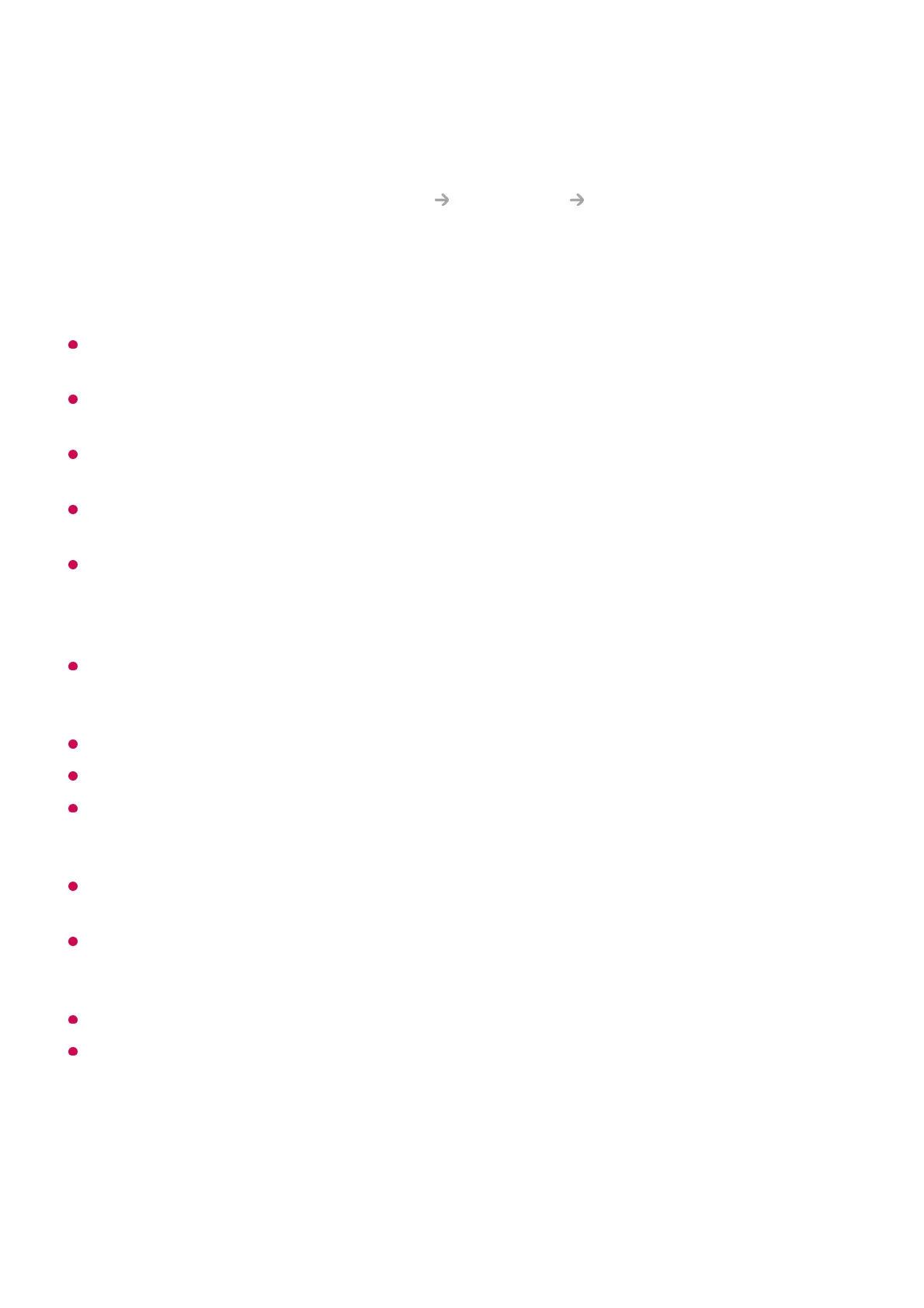
Do you have a question about the LG webOS TV and is the answer not in the manual?
| Operating System | webOS |
|---|---|
| App Store | LG Content Store |
| Voice Assistant | Google Assistant, Amazon Alexa |
| Smart Remote | Yes (Magic Remote) |
| Screen Share | Miracast |
| RAM | Varies by model |
| Storage | Varies by model |
| Supported Resolutions | 4K UHD (3840 x 2160), 8K UHD (7680 x 4320) |
| HDR Support | Dolby Vision, HDR10, HLG |
| Connectivity | Wi-Fi, Ethernet, Bluetooth |
| Ports | HDMI, USB, Optical Audio Out, Ethernet |
| Voice Control | Yes (via Magic Remote or compatible devices) |
Navigate and utilize the Home screen for app access and personalization.
Configure wired or wireless network settings for internet access.
Learn to use the Magic Remote for TV control, pairing, and functions.
Utilize speech recognition to control TV functions and input text.
Manage connected devices, IoT, and smart devices via Home Dashboard.
Share mobile device screens and play audio through TV speakers.
Access frequently used settings like Picture Mode, Sound Out, and Sleep Timer.
Choose and optimize picture modes for various viewing environments.
Adjust backlight, OLED light, contrast, brightness, sharpness, and color.
Configure Dolby Atmos, sound modes, balance, equalizer, and sound output.
Enable AI features for picture, sound, and personalized recommendations.
Use Quick Help and optimization settings for TV problem solving.
Troubleshoot power, screen, sound, PC, movie, network, account, and browser issues.