
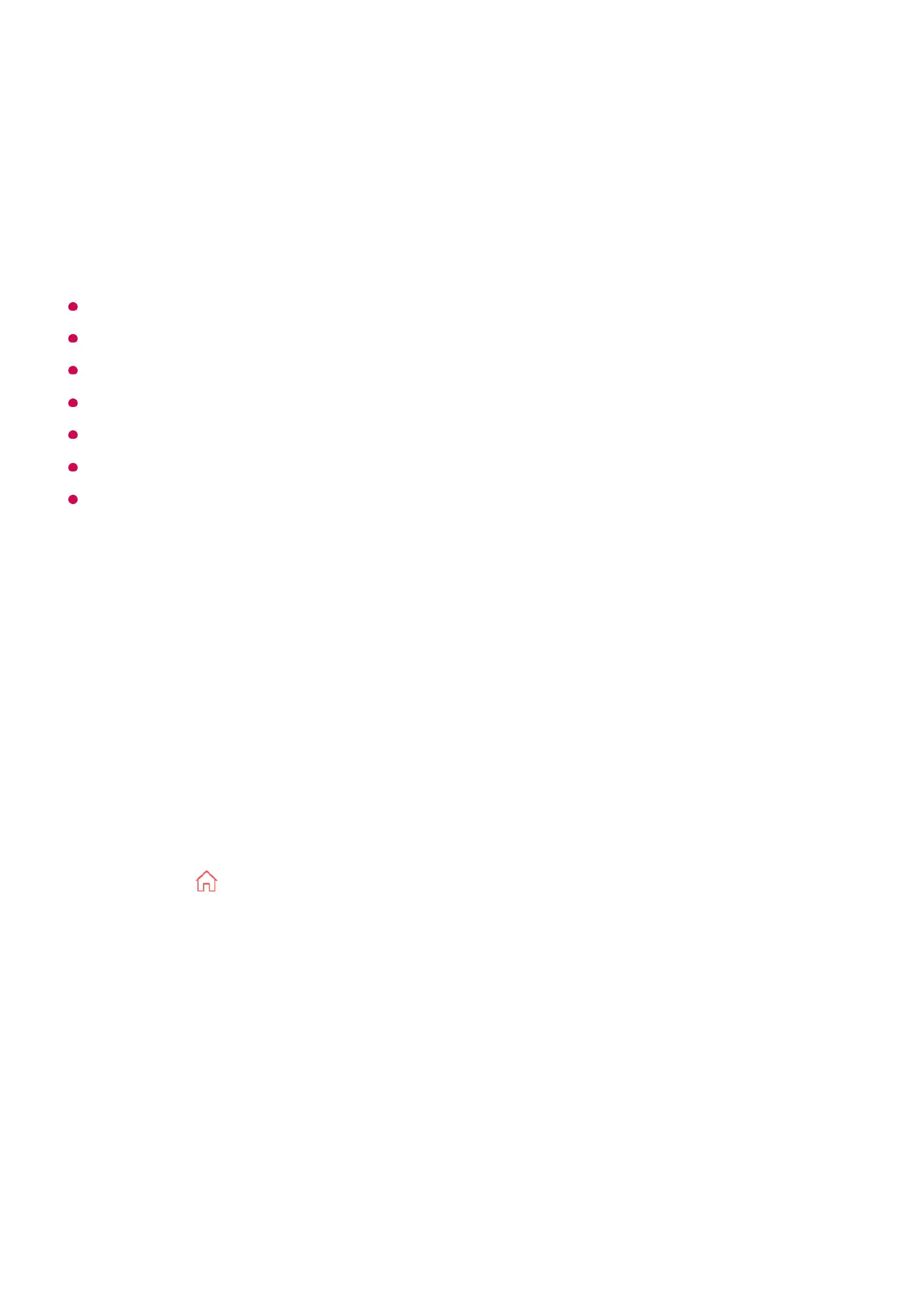 Loading...
Loading...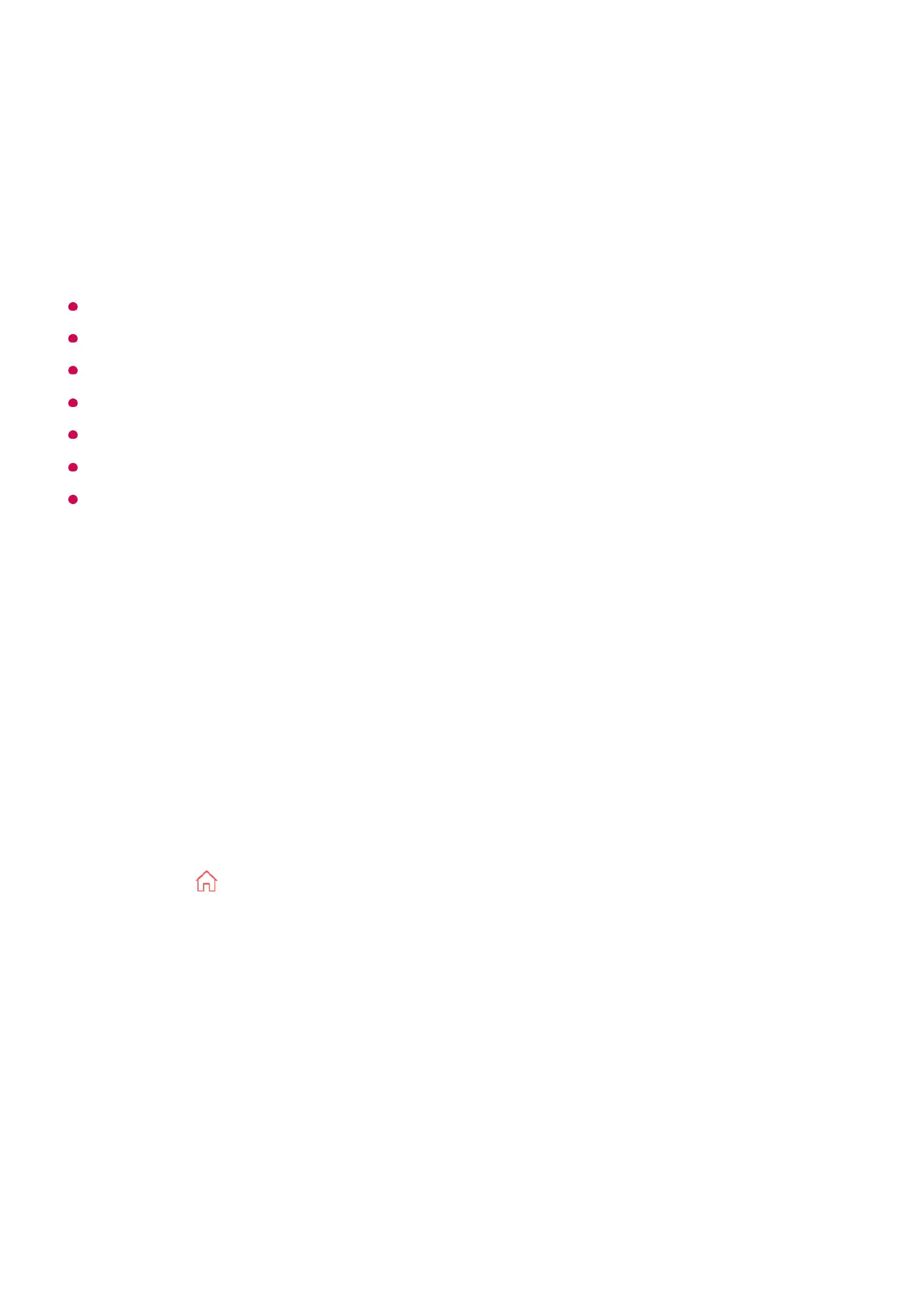
Do you have a question about the LG webOS TV and is the answer not in the manual?
| Operating System | webOS |
|---|---|
| App Store | LG Content Store |
| Voice Assistant | Google Assistant, Amazon Alexa |
| Smart Remote | Yes (Magic Remote) |
| Screen Share | Miracast |
| RAM | Varies by model |
| Storage | Varies by model |
| Supported Resolutions | 4K UHD (3840 x 2160), 8K UHD (7680 x 4320) |
| HDR Support | Dolby Vision, HDR10, HLG |
| Connectivity | Wi-Fi, Ethernet, Bluetooth |
| Ports | HDMI, USB, Optical Audio Out, Ethernet |
| Voice Control | Yes (via Magic Remote or compatible devices) |