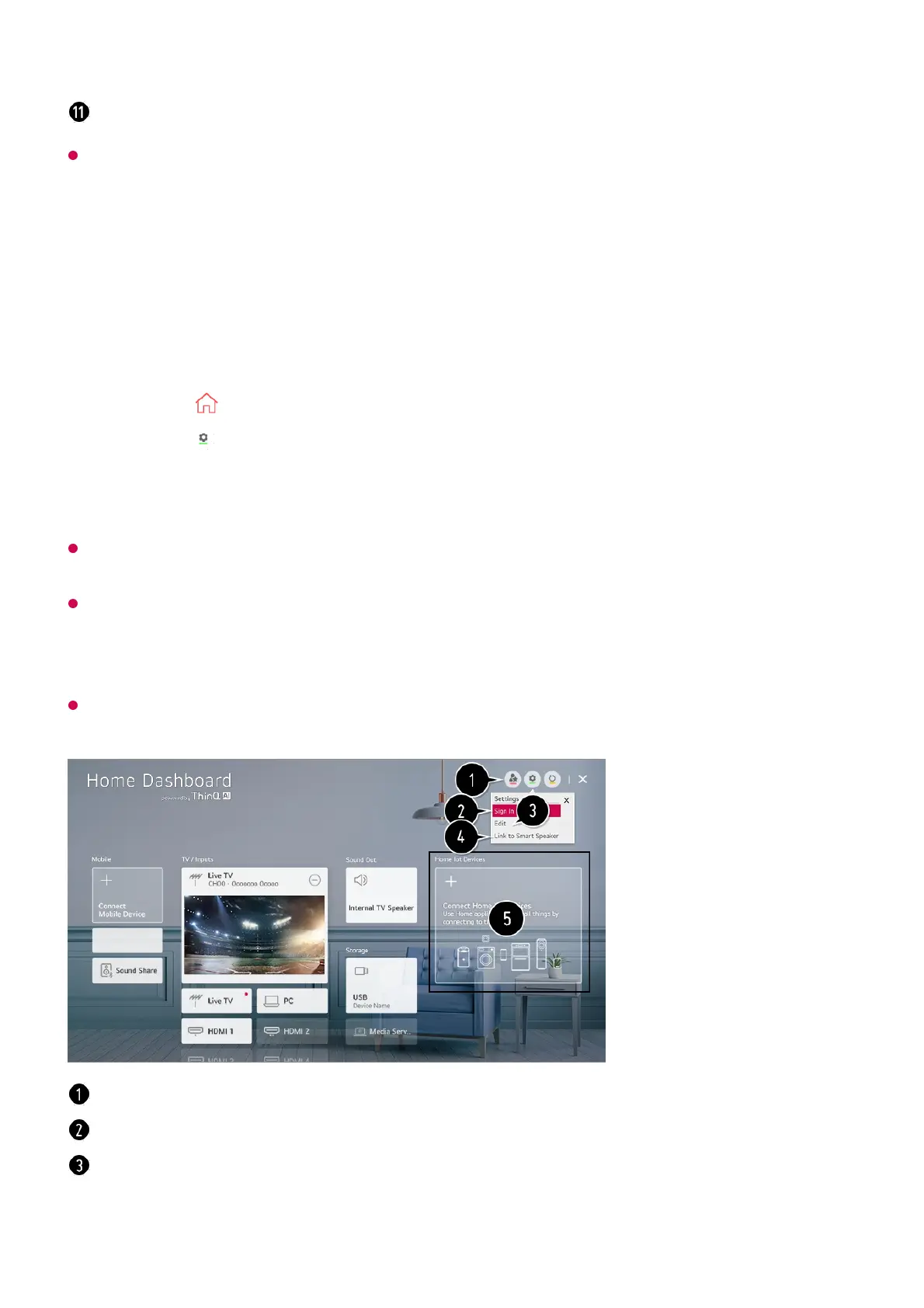Available settings vary depending on the model or region.
Connecting Home IoT Devices
You can check and control the status of the connected Home IoT Devices.
If you are in an area where the LG ThinQ app is not in service, LG ThinQ device connection
will not be supported.
To register your OCF (Open Connectivity Foundation) Supporting Device or other IoT
devices, select Connect Home IoT Devices and configure settings following instructions.
1) OCF (Open Connectivity Foundation) Supporting Device: Devices certified by an
organization of the Internet of Things standards development
If you are controlling the external device from your mobile app, you might not be able to
control the device from your TV. Quit the mobile app to control it from your TV.
Exit the Home Dashboard.
Install LG ThinQ app on your smartphone.01
Log in to your LG ThinQ account, and register your own LG ThinQ device.02
Press the button on the remote control and select Home Dashboard.03
Press the at the top right to select the Sign In.04
Log in to your LG ThinQ account. A list of the registered LG ThinQ devices will
appear.
05
1)
You can easily control your device by presetting the desired operations.
You can log in/out to and from the LG ThinQ account you created on mobile.
Edit List : You can rename, Show/Hide or change the order of the devices connected to
Home IoT Devices.
Notification : If you turn it On, you can receive notifications about the status of the Home
