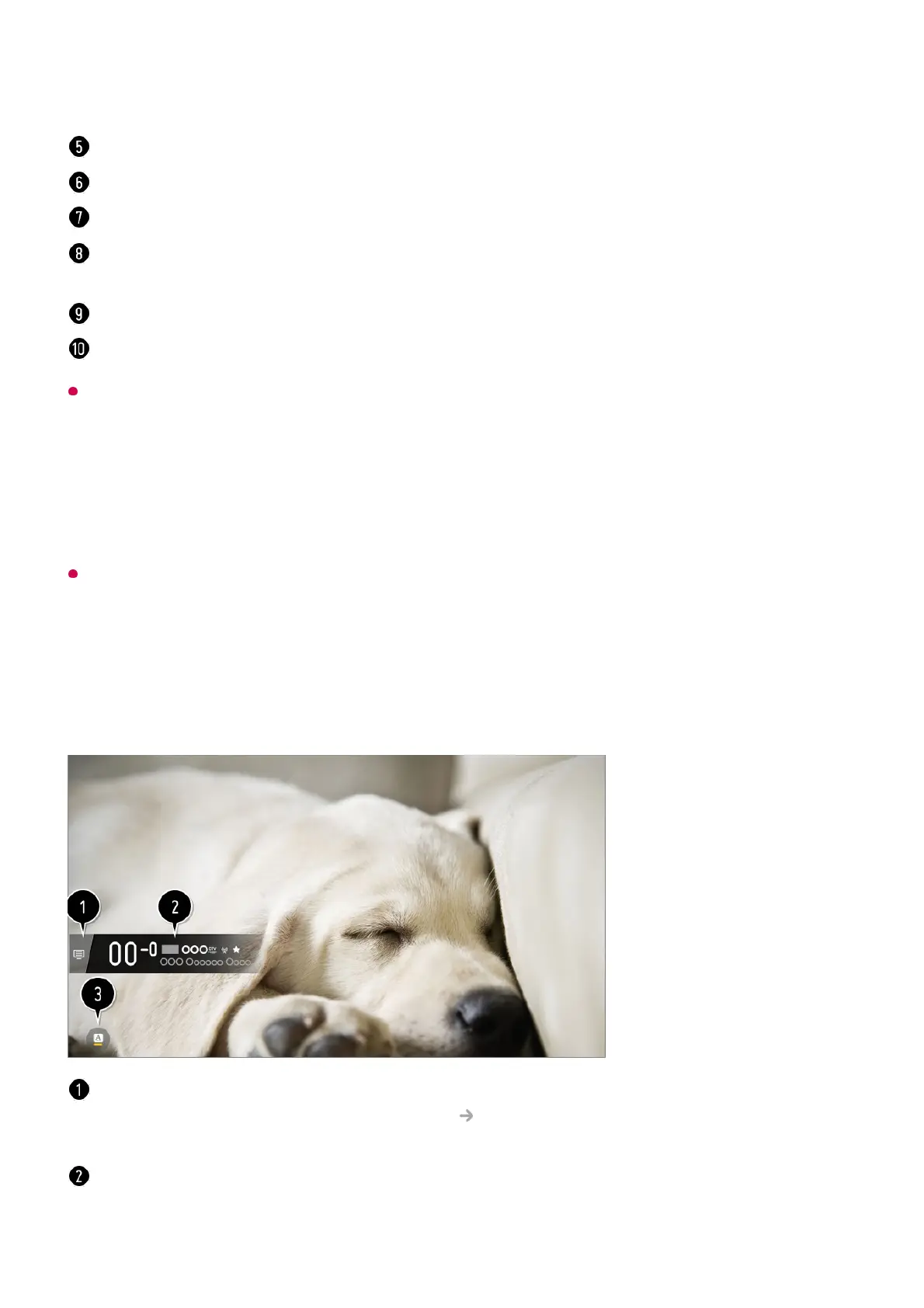Program information is not displayed for channels with no provided broadcast information.
Viewing Set-Top Box Guide
After connecting the Set-Top Box, you can view programs and the schedule of the Set-
Top Box and use the Magic Remote.
Some models may not be supported.
Viewing Program Information
While watching a live broadcast press the Wheel (OK) button. The Channel Banner
appears.
Reminder/Scheduled Recording (only available on certain models), etc.
Only channels that correspond to the selected genre can be filtered to be displayed.
You will be taken to the program list for the current date and time.
Launch Channel Manager.
You can change the size of the program list to adjust the number of channels displayed on
the screen.
Sets the filter.
You can turn on/off Mini TV.
Move to the Channels.
To see the details, click the Enjoy Live TV Making the Most of Live Menu in User
Guide.
It displays the information about the program you are watching. Select a channel banner to
enter the detailed information pop-up to see the detailed program information or run
additional features related to the banner.
