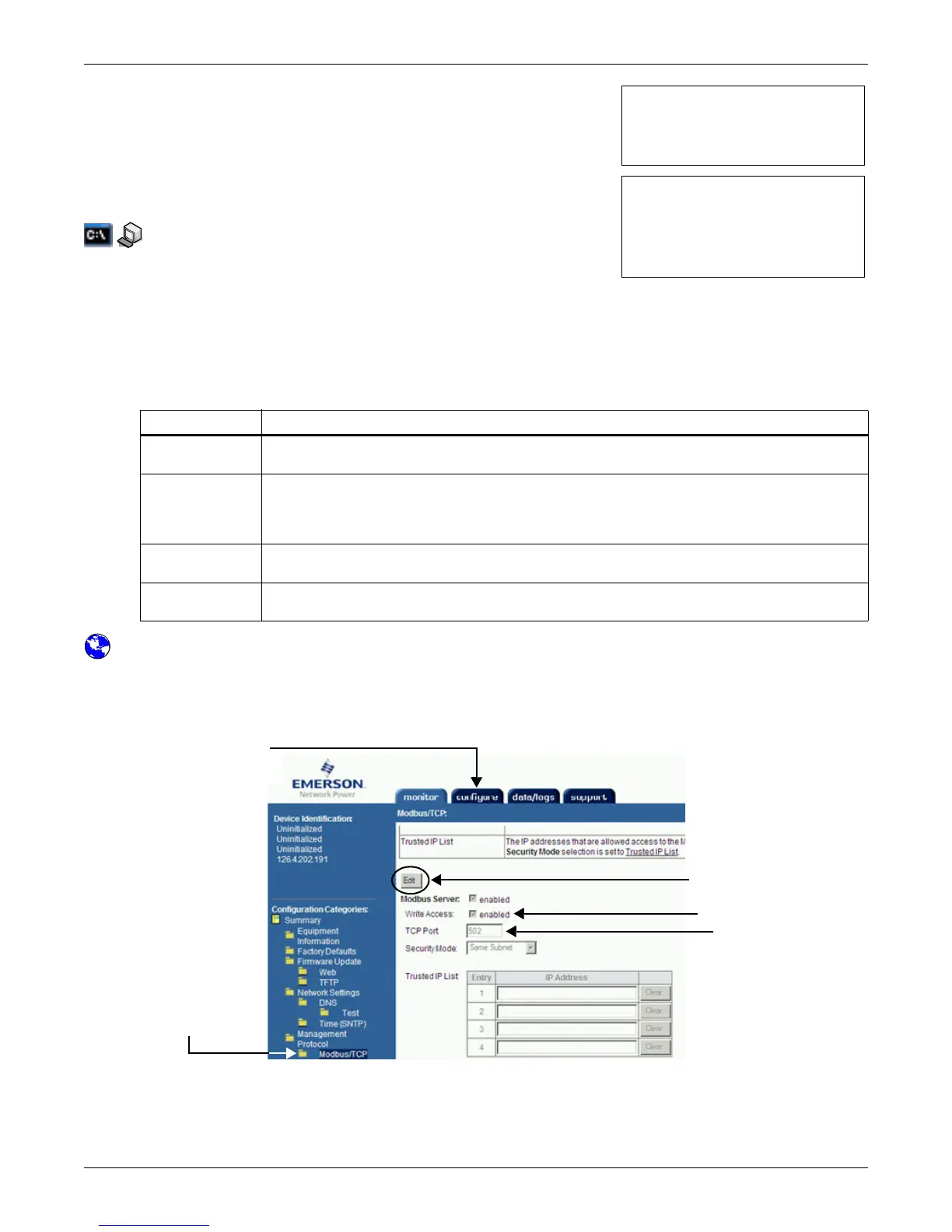Building Management Functions (IS-IPBML & IS-IPBMS Cards Only)
56
10.3 Modbus/TCP Configuration Menu
Once Modbus/TCP is activated (as described in Section 10.2),
the Management Protocol menu displays Modbus/TCP as enabled
and provides access to the Modbus/TCP Configuration menu.
The Modbus/TCP Configuration menu allows you to specify
Modbus/TCP protocol settings for the Web card.
Terminal Emulation (Serial or TCP/IP Connection) / Telnet
To access the Modbus/TCP Configuration Menu:
1. Choose IP Network Settings from the Main Menu.
2. Choose Management Protocol from the IP Network
Settings Menu.
3. Choose Modbus/TCP Configuration.
4. Choose an option from the Modbus/TCP Configuration menu:
Web Interface
To configure Modbus/TCP through the Web interface:
•Click on the Configure tab, then Modbus/TCP in the left panel under Management Protocol
and finally Edit at right. After making changes, click Save.
Table 26 Modbus/TCP Configuration Menu options
Feature Description
Modbus/TCP
Port
The TCP port used by the Modbus server to listen for Modbus protocol requests and respond to
those requests based on the Security Mode setting. The default port is 502.
Modbus Write
Access
Allows write operations to be performed via the Modbus protocol if enabled (or prevents write
operations if disabled).
Note: This feature has no effect on write operations that may be available from other system
interfaces.
Modbus/TCP
Security Mode
For detailed instructions, see 10.3.1 - Select Modbus/TCP Security Mode Menu.
Supported Data
List
For detailed instructions, see 10.3.2 - Supported Data List - Modbus/IP.
Management Protocol Menu
-------------------------
1: Modbus/TCP enabled
2: Modbus/TCP Configuration
<ESC>: Cancel menu level
Please select a key ?>
Modbus/TCP Configuration Menu
------------------------------
1: Modbus/TCP Port 502
2: Modbus Write Access Enabled
3: Modbus/TCP Security Mode Open
4: Supported Data List 9539
<ESC>: Cancel menu level
Please select a key ?>
Configure
tab
Modbus/
TCP
Edit
Write Access
TCP Port
