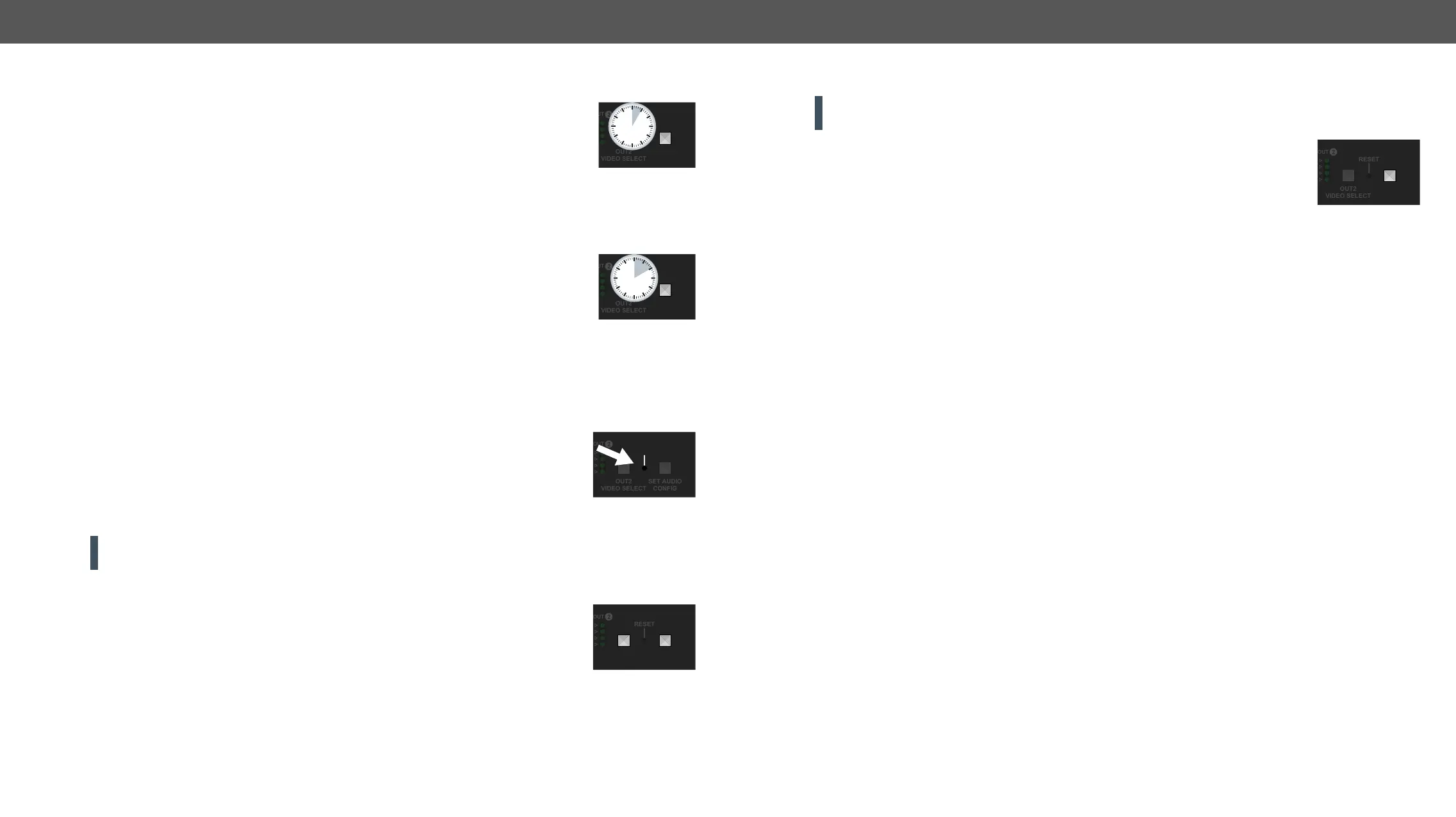2. Product Overview MMX4x2 series – User's Manual 20
Enable DHCP (Dynamic) IP Address
The device has a static IP address as a factory default setting. If this setting does not
Step 1. Make sure the device is powered on and operational.
Step 2. Press and keep pressing the Set Audio Cong
Step 3. 3 times again
quickly (within 3 seconds).
Step 4. #dhcp
Reset to Factory Default Settings
To restore factory default values, do the following steps:
Step 1. Make sure the device is powered on and operational.
Step 2. Press and keep pressing the Set Audio Cong
Step 3. 3 times again quickly
(within 3 seconds).
Step 4. #factory
Factory default settings are listed in the Factory Default Settings section.
Reseting the Device
the reset button has the same result as disconnecting and reconnecting the power
adaptor to the matrix. To reset the device, follow the steps: #reboot #restart
Step 1. Push the button with a thin object for a second.
Step 2.
blinking slowly again.
ATTENTION! Resetting the device does not reset the settings to factory defaults. To reset factory default
settings, see the previous section.
Control Lock
Press the OUT2 Video Select and Set Audio Cong buttons together (within 100 ms) to
blink 3 times quickly.
SET AUDIO
CONFIG
5
sec
SET AUDIO
CONFIG
10
sec
RESET
OUT2
VIDEO SELECT
SET AUDIO
CONFIG
Entering Firmware Update Mode
ATTENTION! This function is applicable only in special cases when the device is to be updated by the
cannot be switched to bootload mode automatically. In this case, the device can be
Step 1. Make sure the matrix is powered off.
Step 2. Press and keep pressing the Set Audio Cong button.
Step 3. Power on the matrix while the Set Audio Cong button is being pressed. If the device is switched to
Firmware Update chapter.
SET AUDIO
CONFIG
