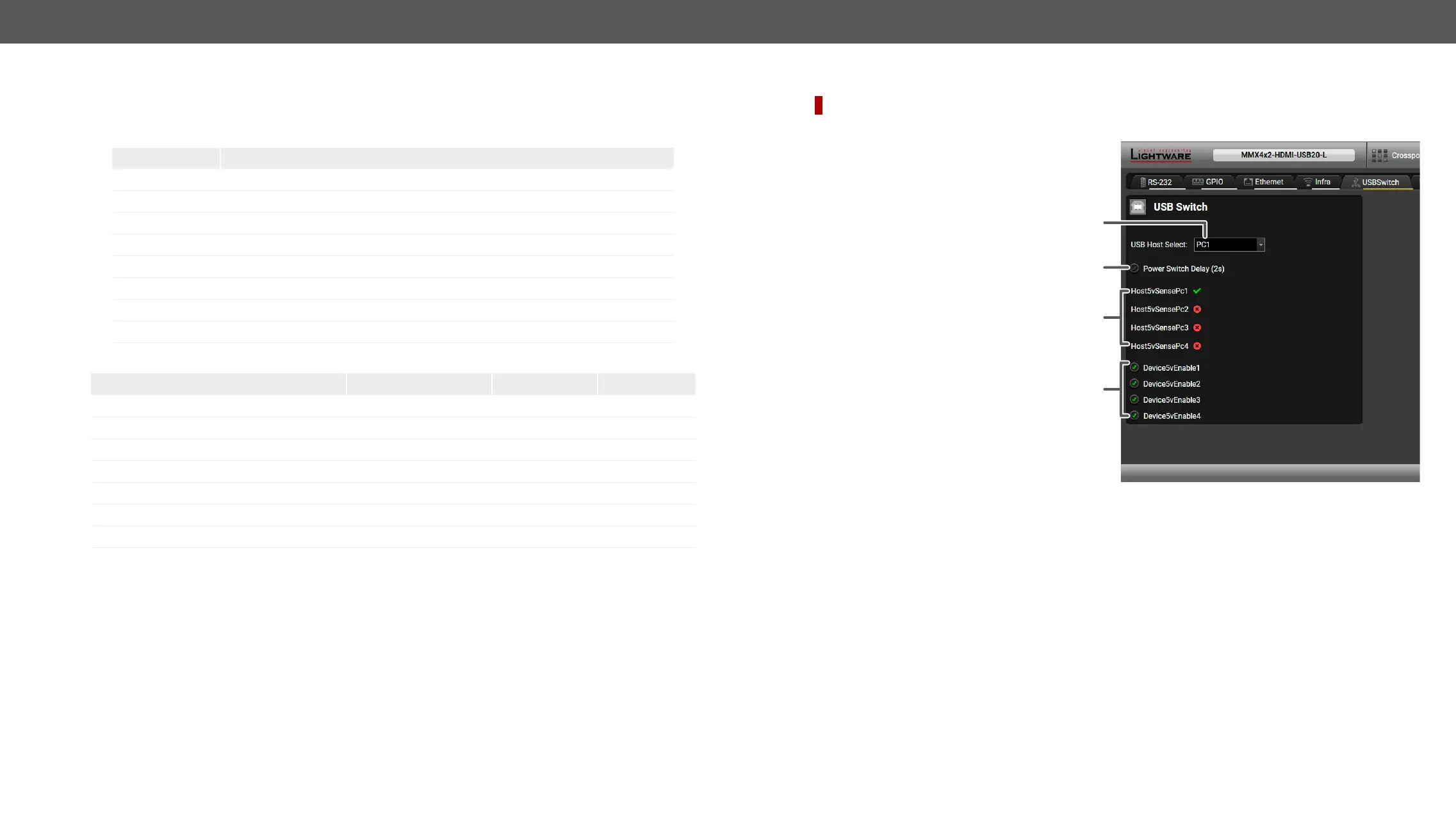Scan and Store
according to the pattern and the result will be saved into the variable (number or string type). Press the ?
button to open the pattern options:
Pattern Pattern description
%s
%<number>s The next <number>
%c One character
%<number>c The next <number> of characters
%[<characters>]
%[^<characters>]
%* Ignored part
<custom_text>
Examples
Node Path
1
Pattern
1
Scanned result
%s 42
1.6.0b10 r96 %12s 1.6.0b10
T00AA;T00AF %6c T00AA
%*[^,], %s 8N1
T000A;T000B;T000F %*6c%c T000B
1.6.0b12 r64 %[^b]%* 1.6.0
lightware-
1
Reformat
%s to indicate where
to insert the original value.
Example
▪ Original value: 3
▪ Pattern: input%s
▪ Modied value: input3
USBSwitch
DIFFERENCE:
Certain settings of the connected USB devices are available on this page:
About the Power Switch Delay
After switching between the hosts, certain connected USB peripherals need to be reset to operate properly.
#usb
1
2
3
4
1
Select the desired USB host
device (computer) from the list.
2
2 seconds towards the USB
peripherals when the USB host is
switched.
3
The symbols show whether a
USB host device is connected to
the port.
4
USB-A port.
