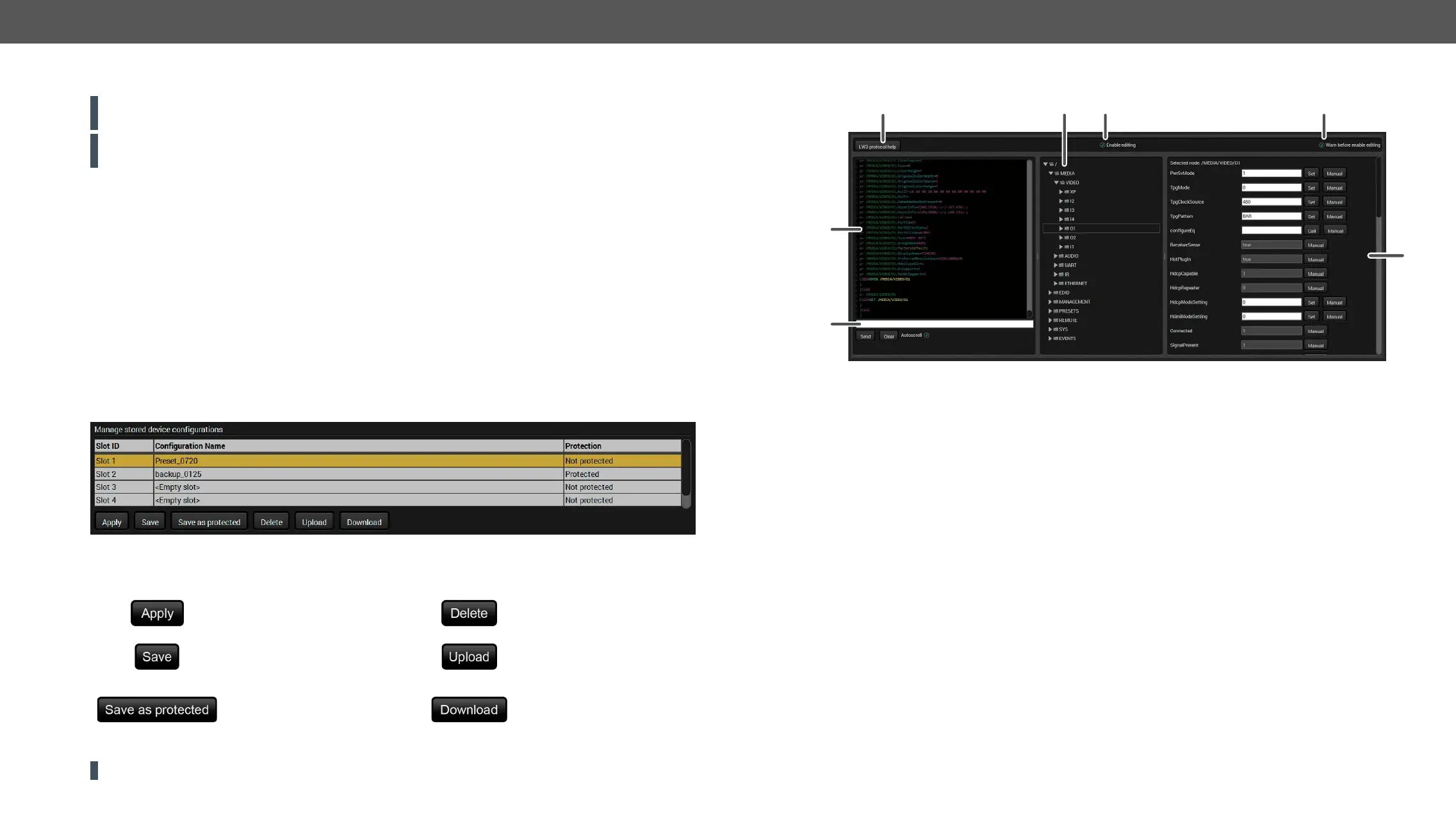MMX4x2 series – User's Manual 69
Upload the Settings to a Device (Restore)
WARNING! Please note that the settings will be permanently overwritten with the restored parameters
in the device. Withdrawal is not possible.
ATTENTION!
device as the destination device.
The Restoring Process
Step 1. Select the SettingsBackup tab from the menu.
Step 2. Click on the Choose le button on the right panel and browse
Step 3.
settings can be restored.
Step 4. Choose the IP settings
keep actual settings, set it manually in a dialog box or apply DHCP.
Step 5. Select the desired MAC lter settings to be applied in the device. See more information about this
feature in the MAC Filter Allowlist section.
Step 6. Press the Start restore process button and click on the Yes button when asked.
Step 7.
Create and Restore Backups from the Device Memory
▪ without protection:
▪ with protection:
The presets can be used for the macros as well, please see the Macros section.
WARNING! Loading factory default settings will erase all presets in the device memory!
Deleting the selected
to the selected slot without
protection
to the selected slot with a
password
Saving the selected
Advanced View Window
6
7
5
1
LW3 protocol help Pushing the button opens a help window that describes the most important
2
Protocol tree
3
Edit mode The default appearance is the read-only mode. If you want to modify the
selection.
4
Warning mode If this is checked, a warning window pops up when you enable Edit mode.
5
Node list
#advancedview
#terminal
Correspondent parameters and nodes are shown that are connected to the
escaped automatically
Manual button: Manual (short description) of the node can be called and
displayed in the terminal window.
Set button:
Call button: Calls the method, e.g. reloads factory default settings.
6
Terminal window Commands and responses with time and date are listed in this window. The
character. The color of each item depends on the type of the command and
the response. The content of the window can be emptied by the Clear button.
If the Autoscroll option is ticked, the list is scrolled automatically when a new
line is added.
7
Command line The commands typed in this line are not escaped automatically. See more
information in the Escaping section.
