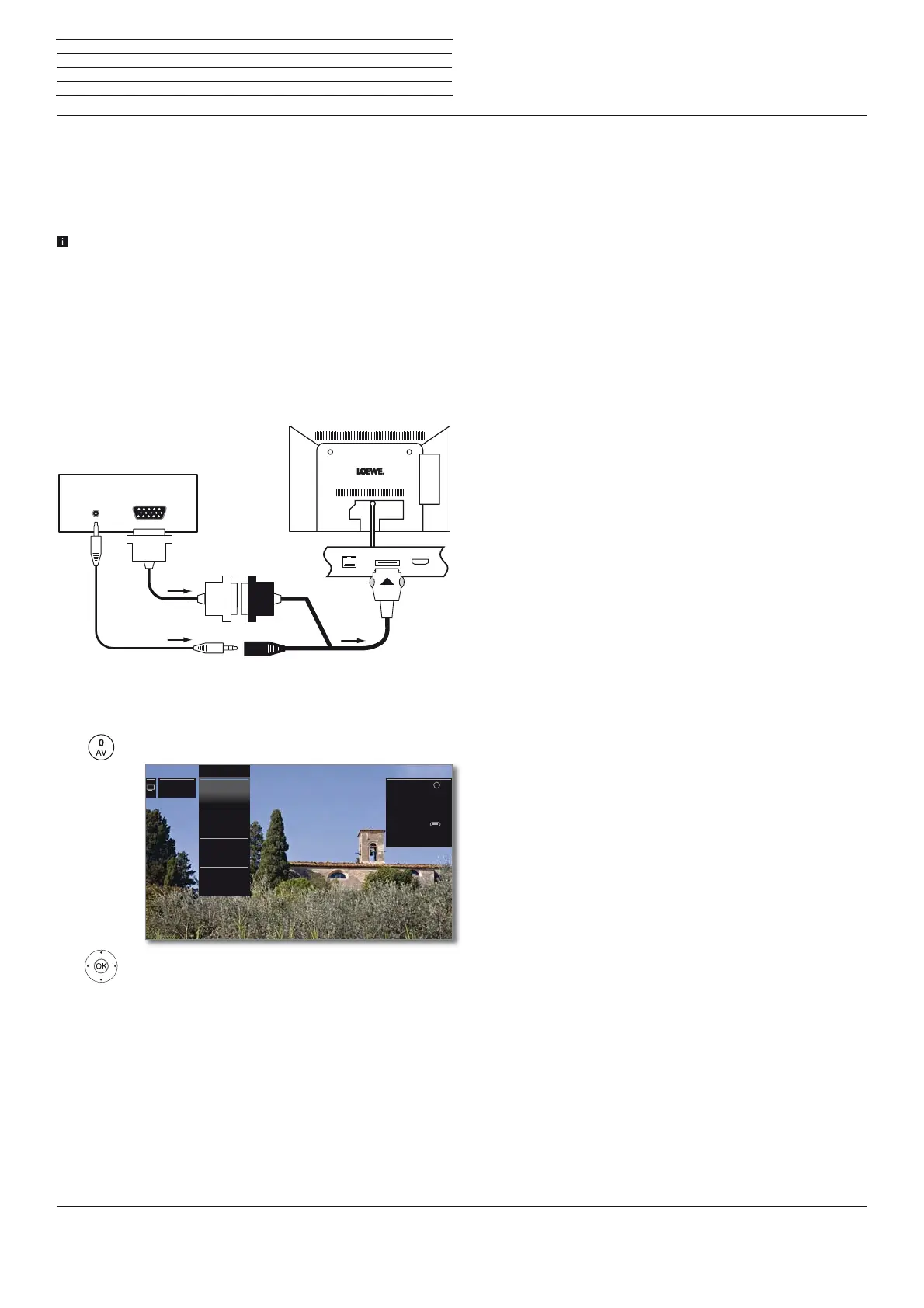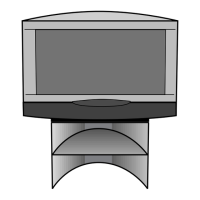Connect ID 40-55
User guide
121
Devices on PC IN
The AV input PC IN offers the possibility to connect a PC or set-top
box to the TV and thus use the TV screen as the output device.
Connecting PC / Set-top box
When connecting a PC or auxiliary device to the PC IN socket of the
TV set, adjust the output signal on your PC first so that it matches
one of the signals in the table in chapter Technical data, section
Signals via PC IN / HDMI.
Switch off all devices before connecting them.
Connect the PC to the TV set’s PC IN socket with a VGA cable and the
VGA adaptor
(1
. Plug the adaptor plug into the PC IN socket of the TV
set so that the arrow on the plug is visible.
Connect the analogue audio signal of the PC to the VGA adaptor via
the stereo jack socket.
Playback from the device
Call AV list.
Select PC IN,
OK switch over.
Adjusting the geometry of the PC picture
You can set the position (vertical, horizontal) and the phase position of
your PC. The settings you find under System settings ט Pictureט
more ... ט PC IN - Display.
Connection example of a PC
VGAAUDIO
PC IN
PC
TV set
6 AVS
5 PC IN
7 AV
8 VIDEO
AV list
Note: If you press for
at least two seconds to
switch to the selected
channel, the screen
switches off and you will
only hear the sound.
With the button
(green), you can switch
the screen back on and
off.
OK
Connecting devices with component connection (YPbPr / YUV)
External units with component connection YPbPr (often informally
referred to as YUV; see also Glossary on page) can be connected to the
PC IN socket of the TV set using two adaptors. In addition to the VGA
adaptor, a component VGA adaptor is required (available in stores).
The other units are connected as described in the left column.
External devices
