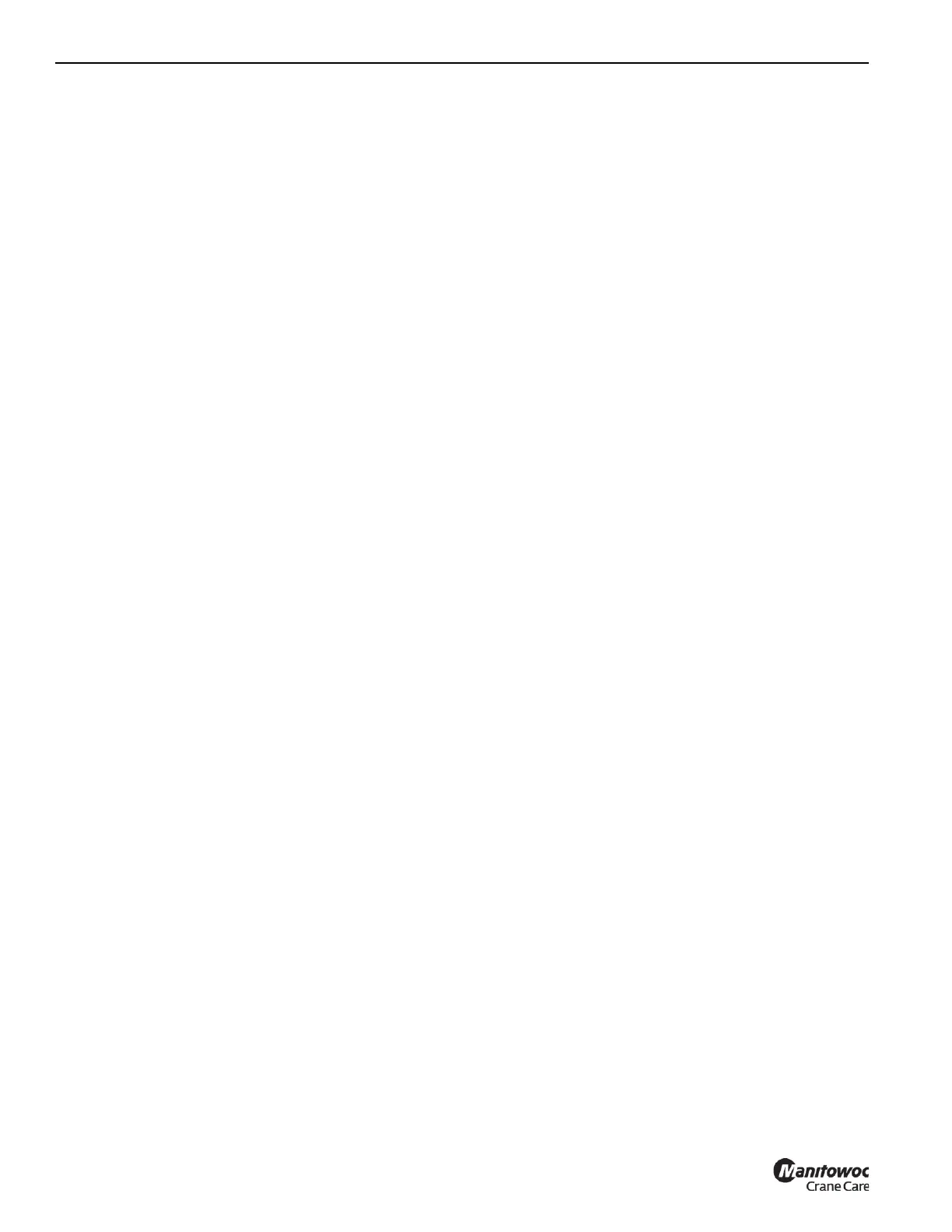OPERATING CONTROLS AND PROCEDURES GRT8100 OPERATOR MANUAL
3-46 Published 3-25-2020, Control # 595-10
Inner Radius Limitation Procedure by Crane
Position
To define and enable the Inner Radius Limitation using the
crane current hook radius as the limitation, the following
steps can be used:
1. Position the crane to have the desired position.
2. The Radius Limitation Screen (Figure 3-25) is to be
shown on the display.
3. Use the Left Arrow and/or Right Arrow function to
highlight the Lockout symbol (orange color; refer to
Table 3-6:). If this symbol is not shown, then only
alarm/warning option is available).
4. Use an OK button to change the lockout option to either
affect controls (including lockout), if desired, or to just
get warning indicators from the display. Again, this step
can be ignored if this symbol is not shown.
5. Use the Right Arrow function to highlight the inner radius
Enable symbol.
6. Use an OK button (item 2, Figure 3-20) to set the symbol
to the limitation being enabled - it will have the green
color when enabled (note that based on past limitation
settings, alarms may begin at this point).
7. Use the Right Arrow function once to highlight the inner
radius Accept Crane Position symbol (refer to Table
3-6:). Use an OK button to accept the current crane
position (such as the 6.6 ft value shown in Figure 3-25)
to be the Limitation Value. The Limitation Value should
now be updated on the screen. Note that the boom is
now at the limitation, so alarms are most likely sounding.
The boom can now be moved away from the current
radius to cease the alarm. Refer to Table 3-2: for how the
alarm performs when the lockout option is not used.
Refer to Figure 3-20 for the button to cancel an audible
alarm (once boom motion has stopped).
8. The Inner Radius Limitation is now defined and enabled.
Crane operations can be resumed with the WRL working
with this specified limitation.
Outer Radius Limitation Procedure by Crane
Position
To define and enable the Outer Radius Limitation using the
crane current hook radius as the limitation, the following
steps can be used:
1. Position the crane to have the desired position.
2. The Radius Limitation Screen (Figure 3-25) is to be
shown on the display.
3. Use the Left Arrow and/or Right Arrow function to
highlight the Lockout symbol (orange color; refer to
Table 3-6:). If this symbol is not shown, then only
alarm/warning option is available).
4. Use an OK button (item 2, Figure 3-20) to change the
lockout option to either affect controls (including
lockout), if desired, or to just get warning indicators from
the display. Again, this step can be ignored if this symbol
is not shown.
5. Use the Right Arrow function to skip the Inner Radius
symbols and then highlight the Outer Radius Enable
symbol.
6. Use an OK button to set the symbol to the limitation
being enabled - it will have the green color when
enabled (note that based on past limitation settings,
alarms may begin at this point).
7. Use the Right Arrow function once to highlight the outer
radius Accept Crane Position symbol (refer to Table
3-6:). Use an OK button to accept the current crane
position (such as the 49.2 ft value shown in Figure 3-25)
to be the Limitation Value. The Limitation Value should
now be updated on the screen. Note that the boom is
now at the limitation, so alarms are most likely apparent.
The boom can now be moved away from the current
radius to cease the alarm. Refer to Table 3-2: for how the
alarm performs when the lockout option is not used.
Refer to Figure 3-20 for the button to cancel an audible
alarm (once boom motion is no longer apparent).
8. The Outer Radius Limitation is now defined and
enabled. Crane operations can be resumed with the
WRL working with this specified limitation.
Radius Limitation Disable Procedure
To disable an active Inner or Outer Radius Limitation, the
following steps are to be used (note that turning off the power
to the control system also disables the WRL limitations):
1. The Radius Limitation Screen (Figure 3-25) is to be
shown on the display.
2. Use the Left Arrow and/or Right Arrow function to
highlight the desired Enable symbol (refer to Table 3-6:).
3. Use an OK button to set the symbol to the limitation
being disabled - it will not have the green color when it is
disabled.
Swing Limitation
If the Swing Limitation is selected from the menu of WRL
limitations, then the Swing Limitation Screen will be shown
(Figure 3-26).
