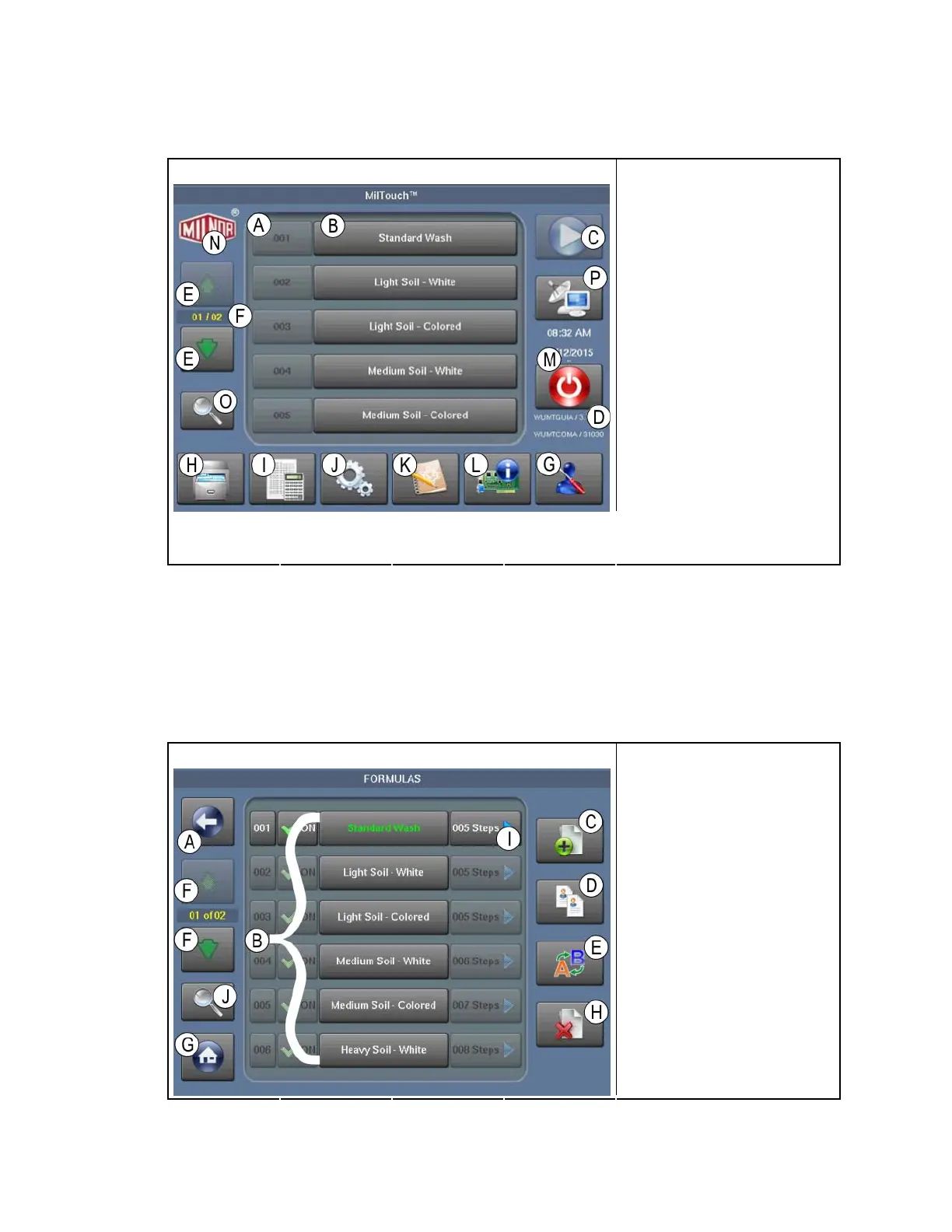Chapter 1. How to Use the MilTouch
™
Control
Figure 1: The Home Display
Typical View Legend
.
A. Wash Formula number
B. Wash Formula Name
button
C. Start button
D. Version data
E. Scroll buttons
F. Wash Formula page
indicator
G. Dealer Contact button
H. Data Exchange button
I. Wash Formula
Maintenance button
J. Configuration button
K. View Logs button
L. Inputs, Outputs, and
Digital-to-Analog button
M. Power OFF button
N. Version Details button
O. Search button
P. Mildata button
1.1.1.1. The Wash Formula Maintenance Display—Touch the Wash Formula Maintenance
utton. You can change, add, and delete wash formulas from this display. b
1. Use the scroll buttons if necessary to bring the wash formula you want onto the display.
2. Touch the Wash Formula Name button.
3. Use the instructions below.
Figure 2: The Wash Formula Maintenance Display
Typical View Legend
.
A. Back button
B. Wash Formula Name
buttons
C. Add buttons
D. Copy button
E. Rename button
F. Scroll Page buttons
G. Home button
H. Erase button
I. Steps button
J. Search button
PELLERIN MILNOR CORPORATION
10
