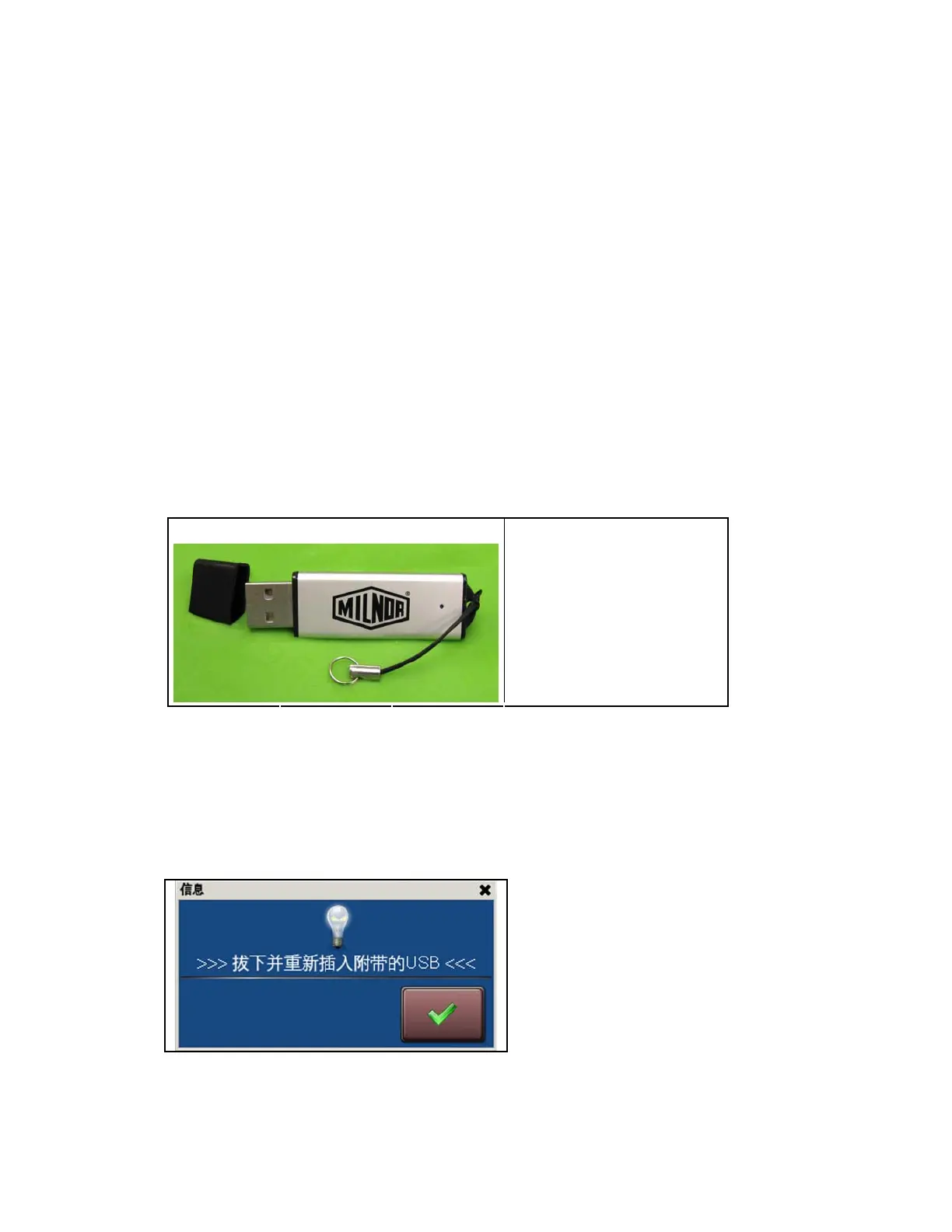Chapter 2. How to Update the Machine Software
• Remove the manual inverter control outputs display.
• Prevent the removal of a wash step if the result would be two consecutive extract steps.
• Prevent the duplication of an extract step. This prevents two consecutive extract steps.
the formula
functions in multi-operation sessions.
hscreen.
2.1.2. Ho
Alth
rest restore the backup data to the machine.
.
. us) port, remove it. See
Figure 25.
Legend
• Correct the behavior of the Formula Search function on the Home screen when
list includes inactive formulas.
• Improve the stability of the USB import and export
• Allow you to recalibrate the touc
w do I save my formulas and machine configuration?
ough this update preserves the programmed formulas and the machine configuration, it is
good practice to keep a backup copy of the formulas and configuration for each machine in your
facility. Use the following procedure to make a backup copy. See
Section 2.1.4 “How do I
ore my formulas and configuration data?” to
1 Turn power to the machine OFF.
If there is a flash drive in the USB (universal serial b2
Figure 25: Parts Used in This Procedure
Parts
A. Flash drive (typical)
.
3. Turn power to the machine ON.
4. Touch the File Transfer button on the Home screen (
Figure 24) to open the File Transfer
screen (
Figure 27).
Some software versions show a dialog box with a check button (
Figure 26). If you see this
dialog box, confirm that nothing is connected to the USB port. The USB status light on the
File Transfer screen (
Figure 27) is red when the USB port is empty.
Figure 26: Confirmation Window
5. Insert the flash drive into the USB port. The USB status light on the File Transfer screen
(
Figure 27) will change from red to green.
6. If the status light does not glow green within 5 seconds of inserting the flash drive, remove
the flash drive, wait 10 seconds, then put the flash drive back into the USB port.
PELLERIN MILNOR CORPORATION
26
