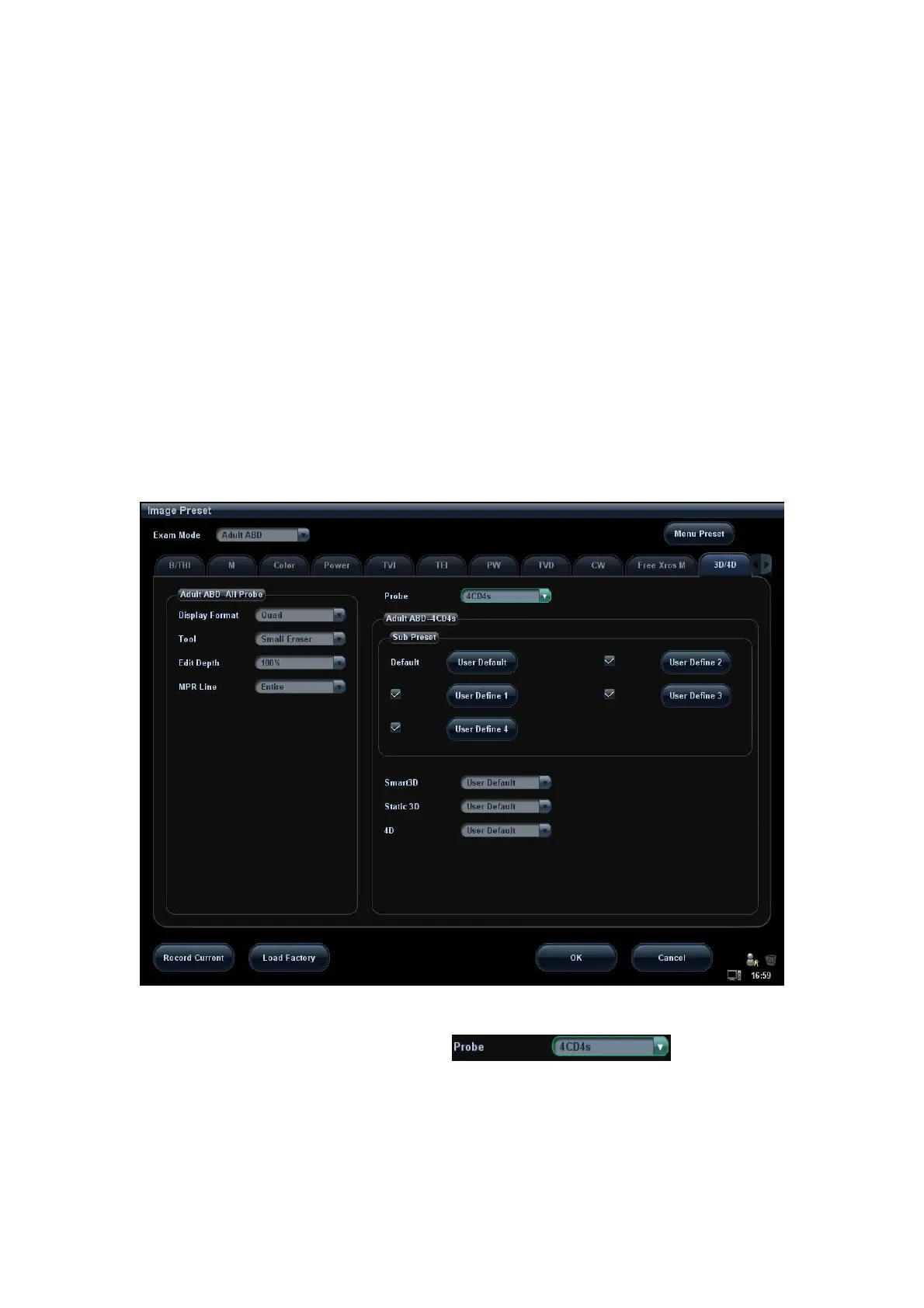Image Optimization 5-47
5.11.3 3D/4D Preset
5.11.3.1 Shortcut Key Preset
The system supports setting shortcut key to enter 3D/4D imaging. Assign a key as
user-defined 3D/4D key, the setting path is “[Setup] → [System Preset] → [Key Config]”.
Refer to “14.1.7 Key Config” for details.
5.11.3.2 Menu Preset
Open the Menu Preset screen via “[Setup] → [Image Preset] → [Menu Preset]”.
1. Select the probe type and imaging mode (Smart3D, Static 3D or 4D).
2. Set the soft menu items for Smart3D, Static 3D or 4D imaging respectively, refer to
“5.16.2 Soft Menu and Menu Preset” for details.
5.11.3.3 Parameter Preset
Open the 3D/4D Image Preset interface via “[Setup] → [Image Preset] → 3D/4D”.
The main preset page is shown as follows:
Select the Probe
Select a probe model in the drop-down list .
