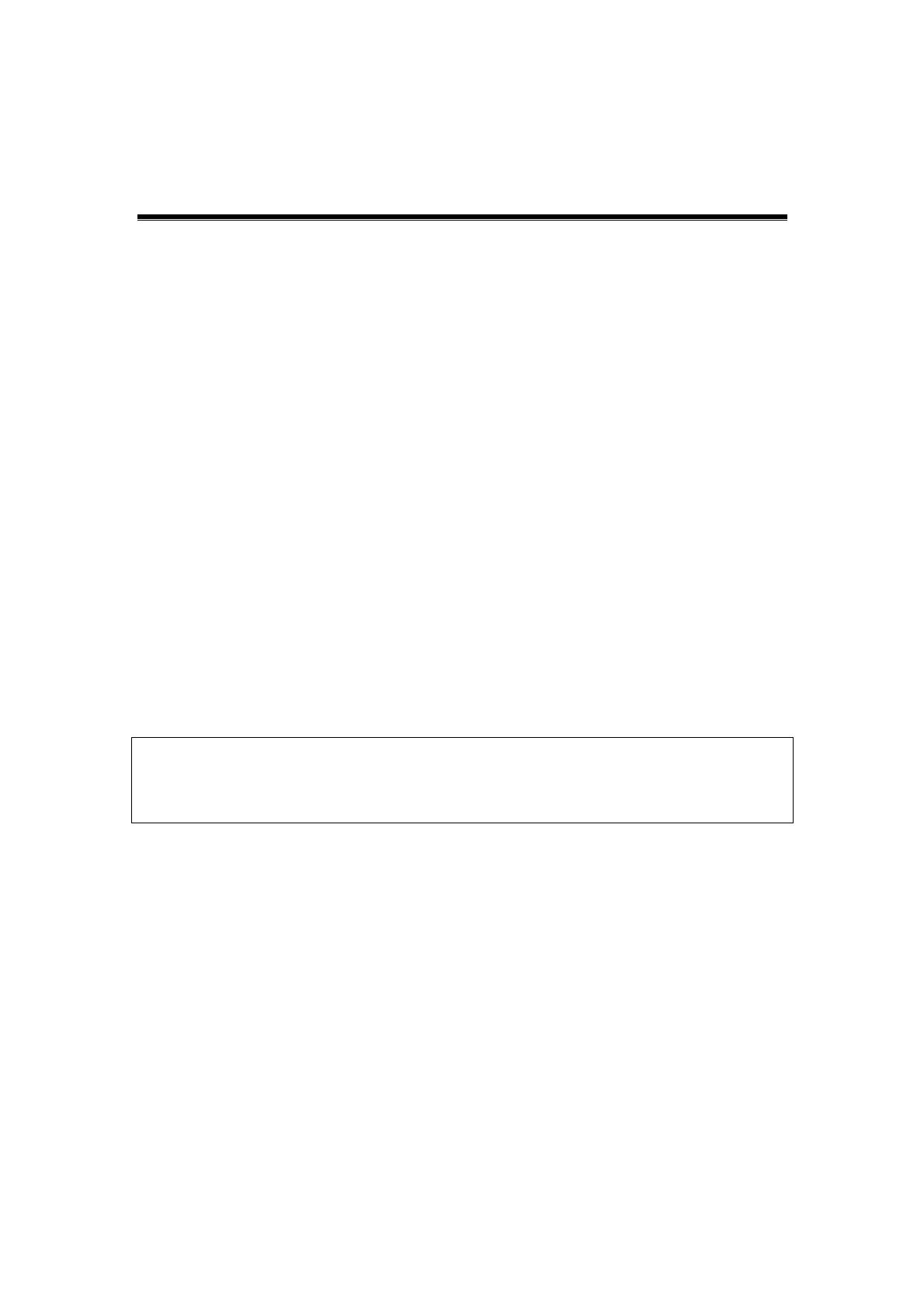Display & Cine Review 6-1
6 Display & Cine Review
6.1 Image Display
6.1.1 Splitting Display
The system supports dual-split and quad-split display format. However, only one window
is active at one time.
Dual-split: press <Dual> on the control panel to enter the dual-split mode, and
using <Dual> to switch between the two images; press <B> on the control panel
to exit.
Quad-split: press <Quad> on the control panel to enter the dual-split mode, and
using <Quad> to switch between the two images; press <B> on the control panel
to exit.
Imaging modes support splitting display: B mode, Color mode, Power mode, TVI
mode, TEI mode.
6.1.2 Image Magnification
The system supports three magnifications: spot, pan and iZoom, which can be realized by
different operations through the related keys.
NOTE:
Zooming an image changes the frame rate which tends to change thermal
indices. The position of the focal zones may also change which may cause the
peak intensity to occur at a different location in the acoustic filed. As a result, the
MI may change.
6.1.3 Spot
Procedures:
1. In image scanning mode, press <Zoom> to enter the sample volume definition status.
2. Define the sample volume: roll the trackball to change the box size and position,
press <Set> to toggle between setting the size and position. And after sample volume
is set, press <Zoom> again to enter spot zoom status.
3. Click [Magnify] on the soft menu to change the magnification factor. The system
provides a zoom range of 1-10. Roll the trackball to move the magnified image.
4. Exit: in spot zooming status, press <Zoom> again exit image magnification.
Tips:
Spot zooming only can be realized on a scanning image.
The size and position of sample volume box will be changed along with scanning
depth and area.
