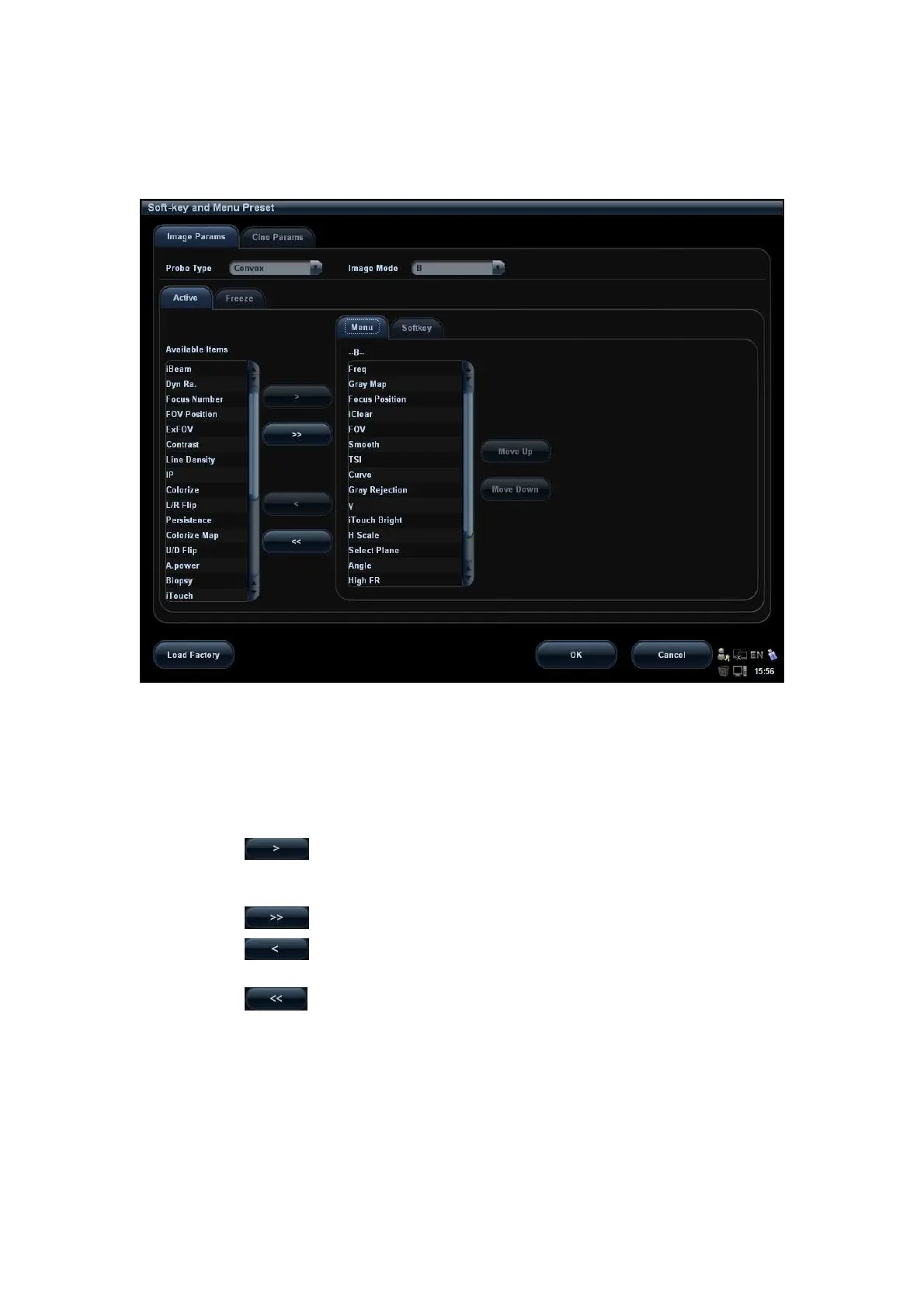5-94 Image Optimization
5.16.2.2 Menu Preset
On Menu Preset page, click Menu on the right side to enter the menu preset page. See
the figure below:
1. Click [Image Params] page tab to enter image parameter setting page.
2. Select the probe type: select “Linear” in the corresponding drop-down list.
3. Select image mode: select “B” in the drop-down list.
4. Select image status: select [Active] or [Freeze].
5. Click [Menu] on the right side of screen to begin the setting.
Add/withdraw item(s)
Click to add the selected item in the Available Item list to Menu page;
or, double click the item in the Available Item list continuously to add the items
one by one.
Click to add all items in the Available Item list to Menu page.
Click to withdraw the selected item in the Menu page to the Available
Item list.
Click to withdraw all the items on the Menu page to the Available Item
list.
Change position of an item
To change position of an item, select the item in the right side box and click [Move
Up] or [Move Down].
6. Click [OK] to confirm the setting and exit Menu Preset page.
