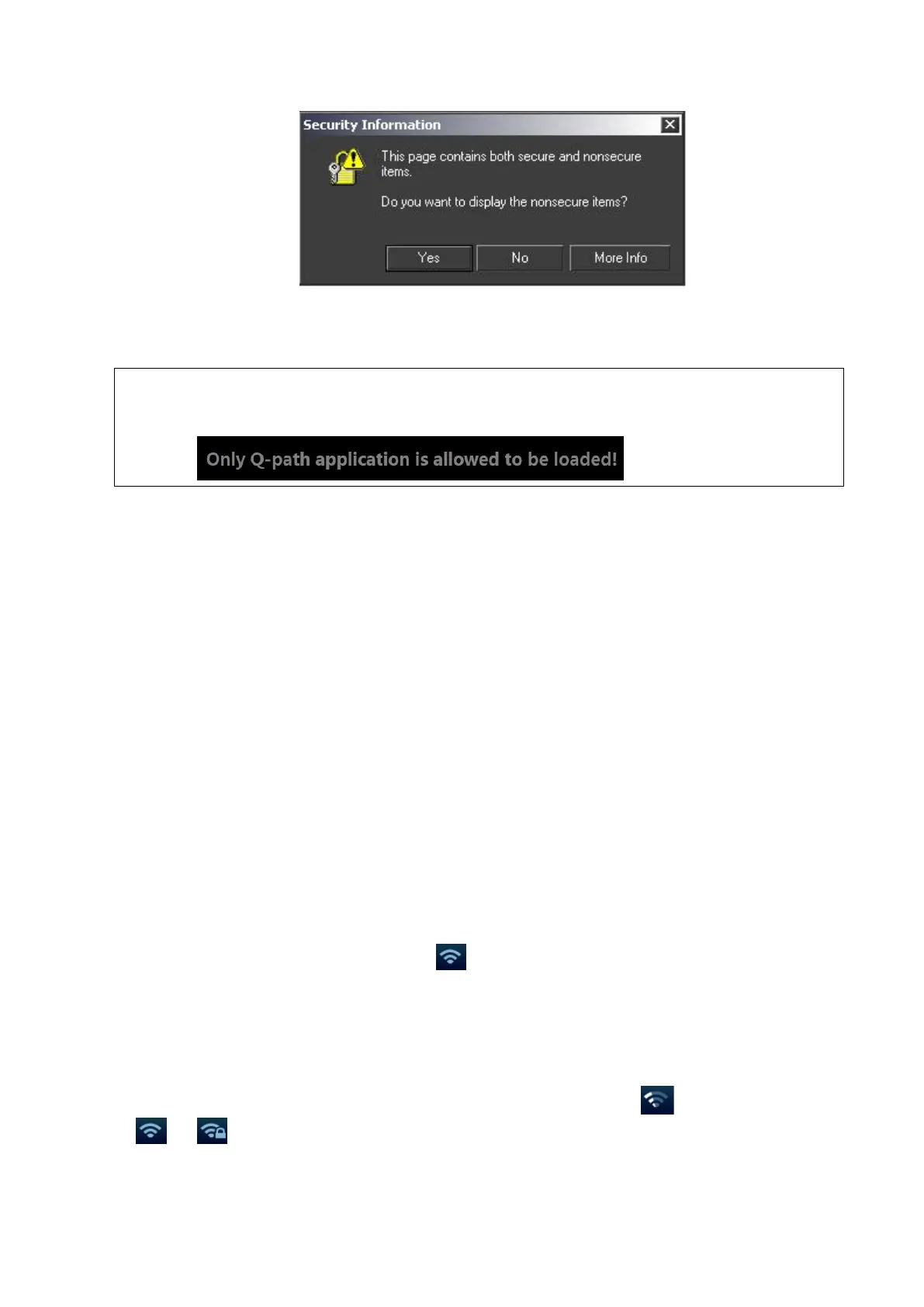3-24 System Installation
Figure 2
Press <ESC> or the user-defined key to exit the function.
Select “Enable User Account Login” and you are able to login using single user account.
NOTE: If you use the function to connect to websites other than Q-Path applications (website
setting in “[Setup]→[Network Preset]→ [Q-Path]”), the system will prompt the following
information:
Q-Path Functions using Q-view
When Q-Path is accessed from the ultrasound system using Q-view, access is restricted to the
active exam and only certain functions are available.
NOTE: What functions you can acquire by using Q-View is only related to what you have purchased
from Q-Path service provider. Please contact Q-Path service provider for details.
The primary purpose of accessing Q-path from an ultrasound machine using Q-view is to complete
the exam report template and submit the exam for review or quality assurance, eliminating the
necessity to log in to Q-path from a separate workstation.
Q-path Functions Available on the Ultrasound System:
Update Patient and Exam Information;
Image Annotation;
Image thumbnails;
Exam Worksheets;
Note: Only credentialed physicians are authorized to approve or sign a report.
Submit Exam for QA.
3.6.6 Network Configure
1. Press <Cursor> to show the cursor, click in the bottom bar to open the wireless network
manager.
2. Roll the trackball and press <Set> to select the target network, click [Connect] to connect to the
network.
When connecting an encrypted network, enter the password in the box first.You can select to
hide password characters or not.
3. The system tries to connect and the wireless manager icon turns into
. The icon turns into
or after successful connection.
4. Click [Refresh] to refresh the "Wireless Network Connection" list.
