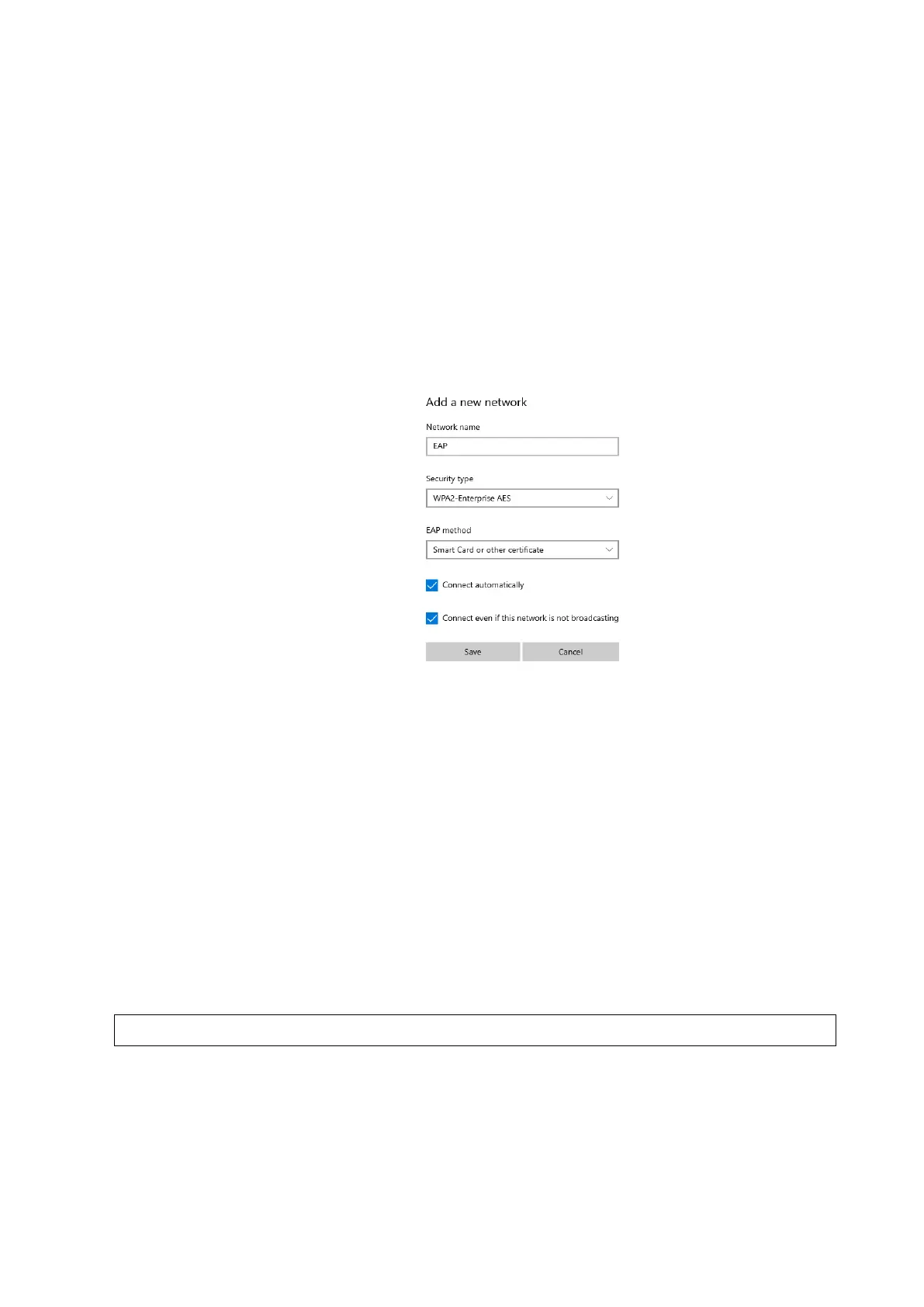3-30 System Installation
Set Eap network:
1. Login the system with the account of Service. Enter [Setup]→[Maintenance]→[Setup], and
click [Enable ms-setting].
2. Save the settings. The system is automatically powered off.
3. Power on the system. Enter [Setup]→[Maintenance]→[Setup]→[Enter Windows], input the
password. For details about obtaining password, please refer to “6.4 Enter Windows”.
4. Open Startup menu on the Windows interface. Select [Settings]→[Network & Internet]→[Wi-Fi]
→[Manage known networks]→[Add a new network], and set EAP network.
Network name: input Eap nerwork name;
Security type: WPA2-Enterprise;
Encryption type: AES;
Select “Connect automatically” and “Connect even if the network is not broadcasting”.
5. Click wireless network logo on the lower right corner of the Windows screen. Select the desired
EAP network, and click [Connect].
If the EAP network cannot be connected, operate according to the prompts on the screen
6. Double-click the tool “BackToDoppler” on the desktop to return to the Doppler interface.
7. Click [Disable ms-setting] on the maintenance screen. Save the settings. The system is
automatically powered off.
8. Power on the system. Select the desired EAP network on the wireless network connection
menu, and click [Connect].
To remove the added EAP network, perform steps 1-3. Open Startup menu on the Windows
interface. Select [Settings]→[Network & Internet]→[Wi-Fi] →[Manage known networks], select
the desired EAP network, and click [Forget].
3.6.7 DICOM/HL7 Preset
Note:
Only if DICOM basic option is configured, [DICOM Preset] is available.
1. Click [DICOM Preset] to enter the DICOM Preset interface. Set DICOM service attributes first:
enter AE Title (use Application Entity title for ultrasound system), terminal and package size.
2. Server setting
1) Enter the device name and the IP address;
2) Verify connection after entering the correct IP address by clicking [Ping].
