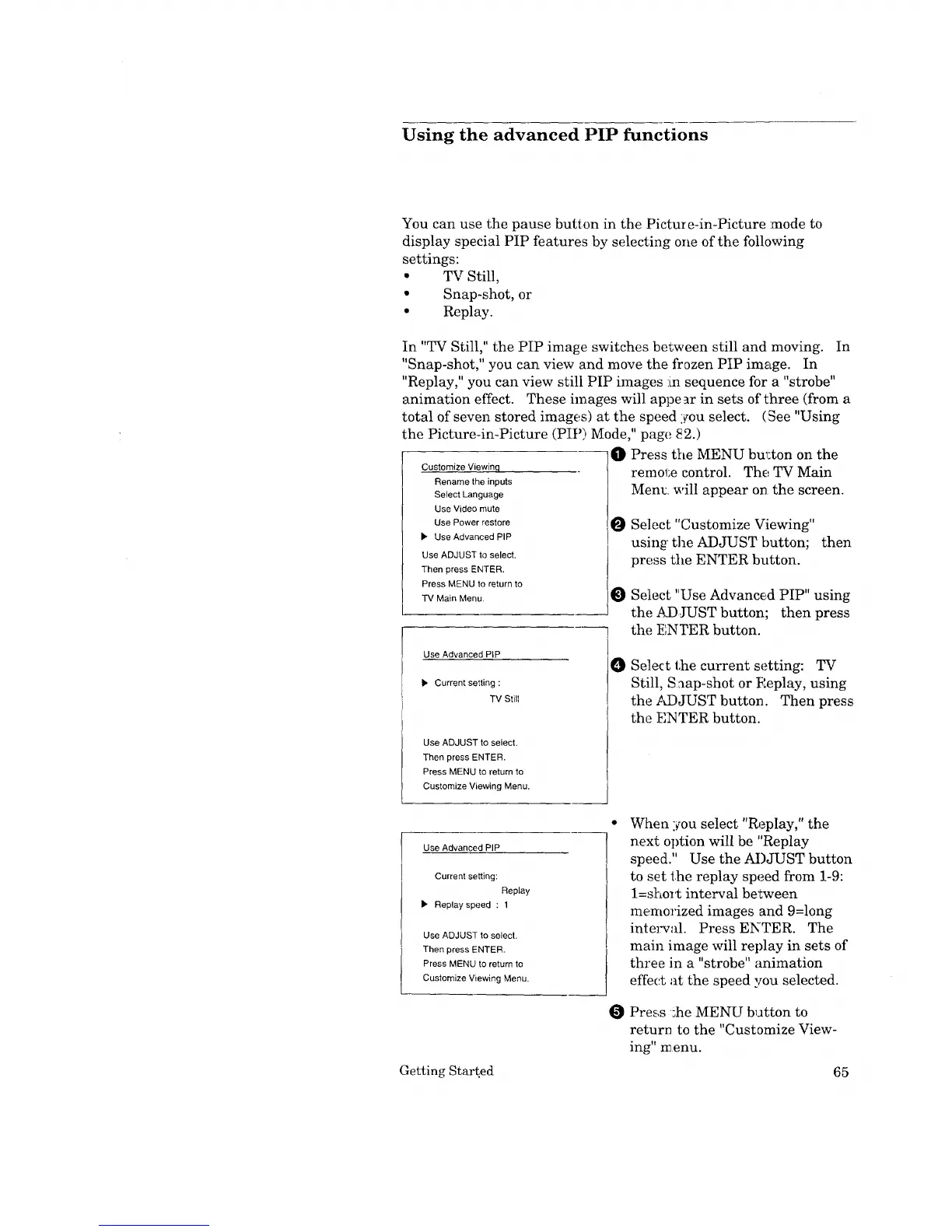Using the advanced PIP functions
You can use the pause button in the Picture-in-Picture :mode to
display special PIP features by selecting one of the following
settings:
• TV Still,
• Snap-shot, or
• Replay.
In "TV Still," the PIP image switches between still and moving. In
"Snap-shot," you can view and move the frozen PIP image. In
"Replay," you can view still PIP images :in sequence for a "strobe"
animation effect. These images will appe _r in sets of three (from a
total of seven stored images) at the speed you select. (See "Using
the Picture-in-Picture (PIP)Mode," page 82.)
O Press tile MENU bul:ton on the
Customize Viewinq
Rename the inputs
Select Language
Use Video mute
Use Power restore
• Use Advanced PIP
Use ADJUST to select.
Then press ENTER.
Press MENU to return to
TV Main Menu
I se Advanced PiP
• Current setting :
] TV Sti,
I
Use ADJUST to select.
Then press ENTER.
Press MENU to return to
Customize Viewing Menu.
remol;e control. The TV Main
Menu will appear on the screen.
O Select "Customize Viewing"
using' the ADJUST button; then
press the ENTER button.
Select "Use Advanced PIP" using
the ADJUST button; then press
the I_',NYER button.
O
Select the current setting: TV
Still, S:_ap-shot or Replay, using
the ,%DJUST button. Then press
the ENTER button.
Use Advanced PIP
Current setting:
Replay
• Replay speed : 1
Use ADJUST to select.
Then press ENTER.
Press MENU to return to
Customize Viewing Menu.
O
When you select "Replay," the
next option will be "Replay
speed." Use the ADJUST button
to set the replay speed from 1-9:
l=short interval between
memorized images and 9=long
inte_:val. Press ENTER. The
main image will replay in sets of
three in a "strobe" animation
effect at the speed you selected.
Pres,s :he MENU button to
return to the "Customize View-
ing" menu.
Getting Start.ed 65
