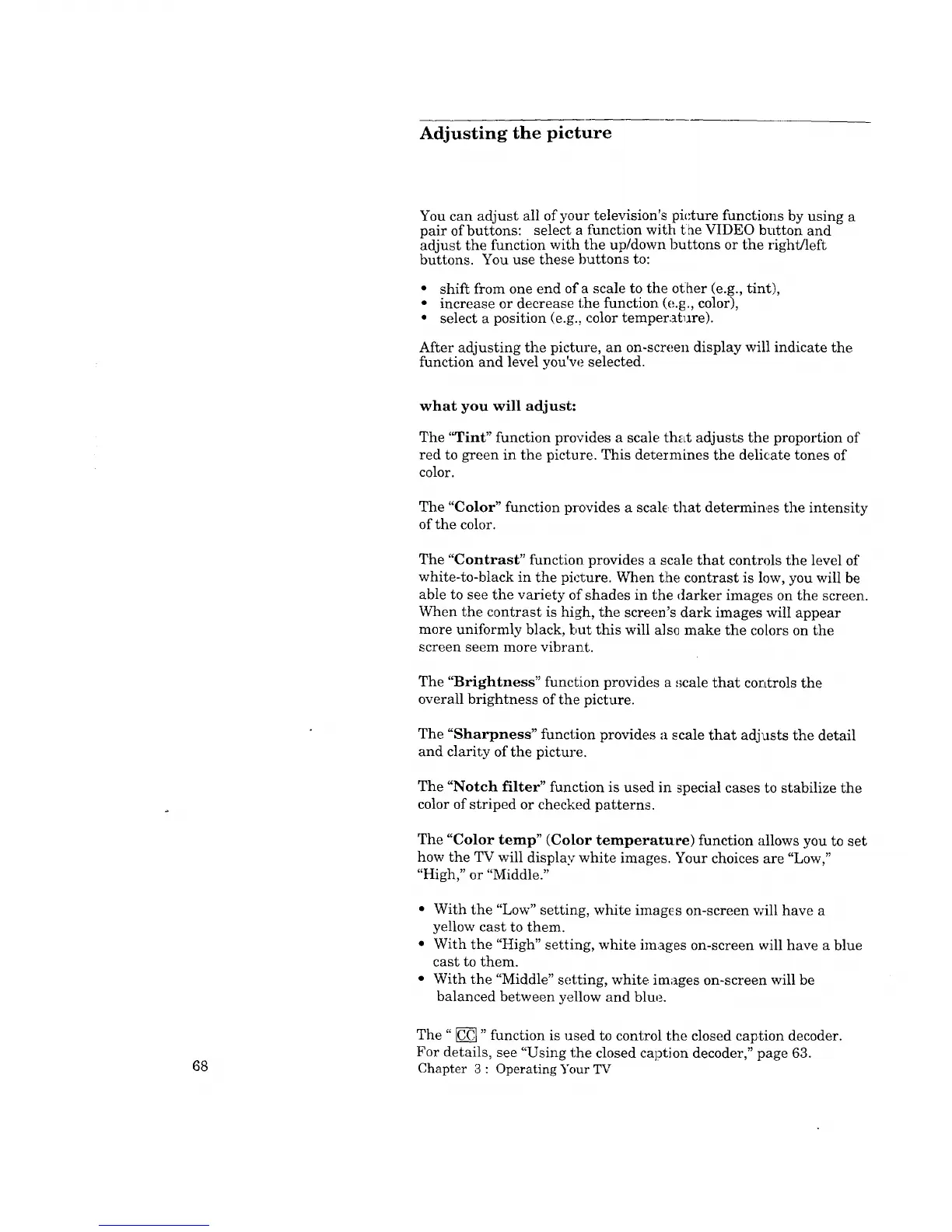Adjusting the picture
You can adjust all of your television's picture functions by using a
pair of buttons: select a function with the VIDEO button and
adjust the function with the up/down buttons or the right/left
buttons. You use these buttons to:
• shift from one end of a scale to the other (e.g., tint),
• increase or decrease the function (e.g., color),
• select a position (e.g., color temperature).
After adjusting the picture, an on-screen display will indicate the
function and level you'w_ selected.
68
what you will adjust:
The "Tint" function provides a scale that adjusts the proportion of
red to green in the picture. This determines the delicate tones of
color.
The "Color" function provides a scale: that determines the intensity
of the color.
The "Contrast" function provides a scale that controls the level of
white-to-black in the picture. When tlhe contrast is low, you will be
able to see the variety of shades in the darker images on the screen.
When the contrast is high, the screen's dark images will appear
more uniformly black, but this will a]s(l make the colors on the
screen seem more vibrant.
The "Brightness" function provides a _;cale that controls the
overall brightness of the picture.
The "Sharpness" function provides a scale that adjusts the detail
and clarity of the picture.
The "Notch filter" function is used in special cases to stabilize the
color of striped or checked patterns.
The "Color temp" (Color temperatuce) function allows you to set
how the TV will display white images. Your choices are "Low,"
"High," or "Middle."
• With the "Low" setting, white imag_s on-screen will have a
yellow cast to them.
• With the "High" setting, white images on-screen will have a blue
cast to them.
• With the "Middle" setting, white images on-screen will be
balanced between yellow and blue.
The" _" function is used to control the closed caption decoder.
For details, see "Using the closed caption decoder," page 63.
Chapter 3 : Operating Your TV
