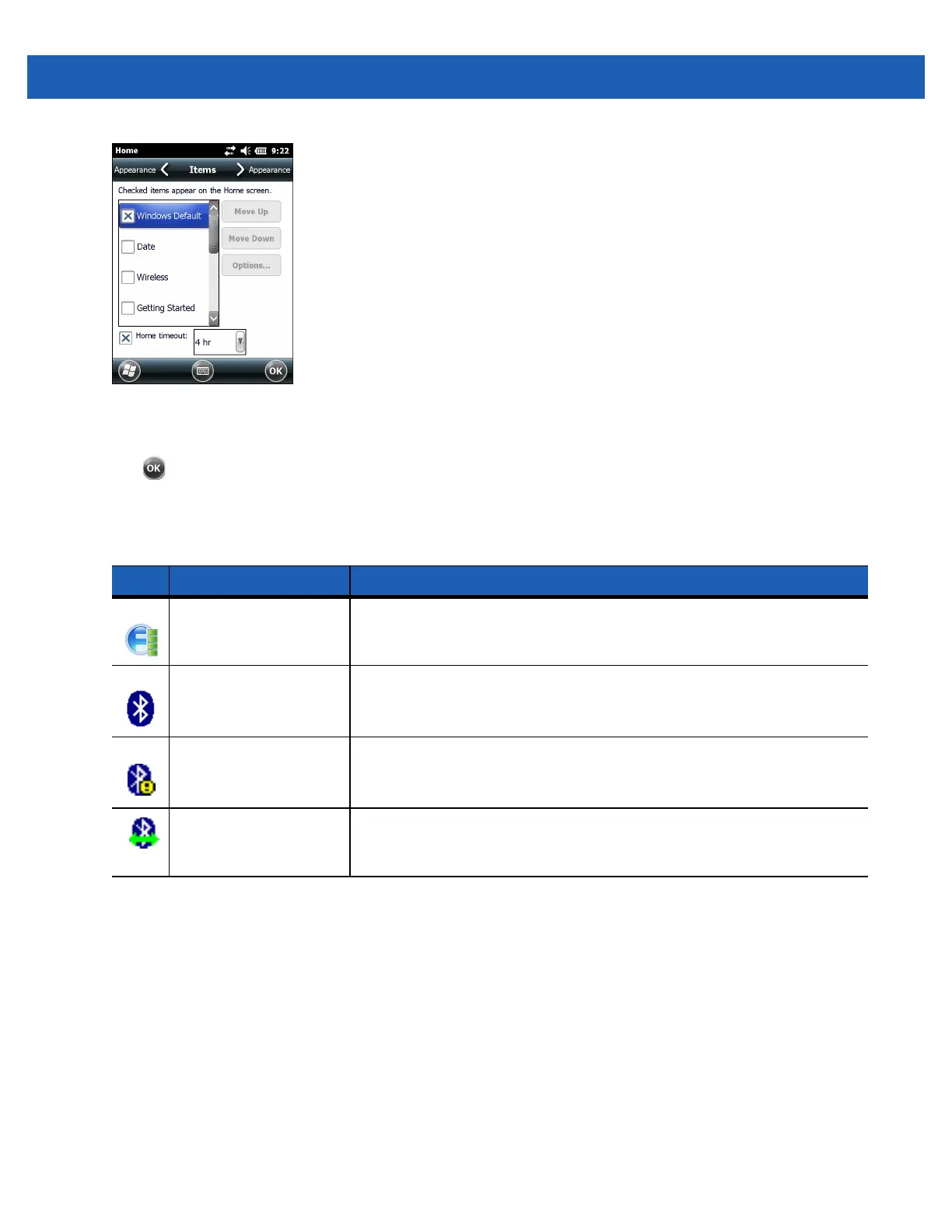2 - 4 MC55A0/MC55N0 Enterprise Digital Assistant User Guide
Figure 2-6
Home Screen Settings
Deselect the Windows Default checkbox and select any of the other checkboxes.
Tap .
The task bar at the bottom of the screen can contain the task tray icons listed in Table 2-1.
Status Bar
The Status Bar at the top of the screen displays the status icons listed in Table 2-2.
Table 2-1
Task Tray Icons
Icon Name Description
Wireless connection
status
Wireless connection status icon. Indicates WLAN signal strength and opens
the Wireless Applications menu.
Bluetooth Enabled The
Bluetooth Enabled
icon appears in the task tray and indicates that the
Bluetooth radio is on (Displays only if the StoneStreet One Bluetooth stack
is enabled).
Bluetooth Disabled The
Bluetooth Disabled
icon appears in the task tray and indicates that the
Bluetooth radio is off (Displays only if the StoneStreet One Bluetooth stack
is enabled).
Bluetooth
Communication
The
Bluetooth Communication
icon appears in the task tray and indicates
that the mobile computer is communicating with another Bluetooth device
(Displays only if the StoneStreet One Bluetooth stack is enabled).