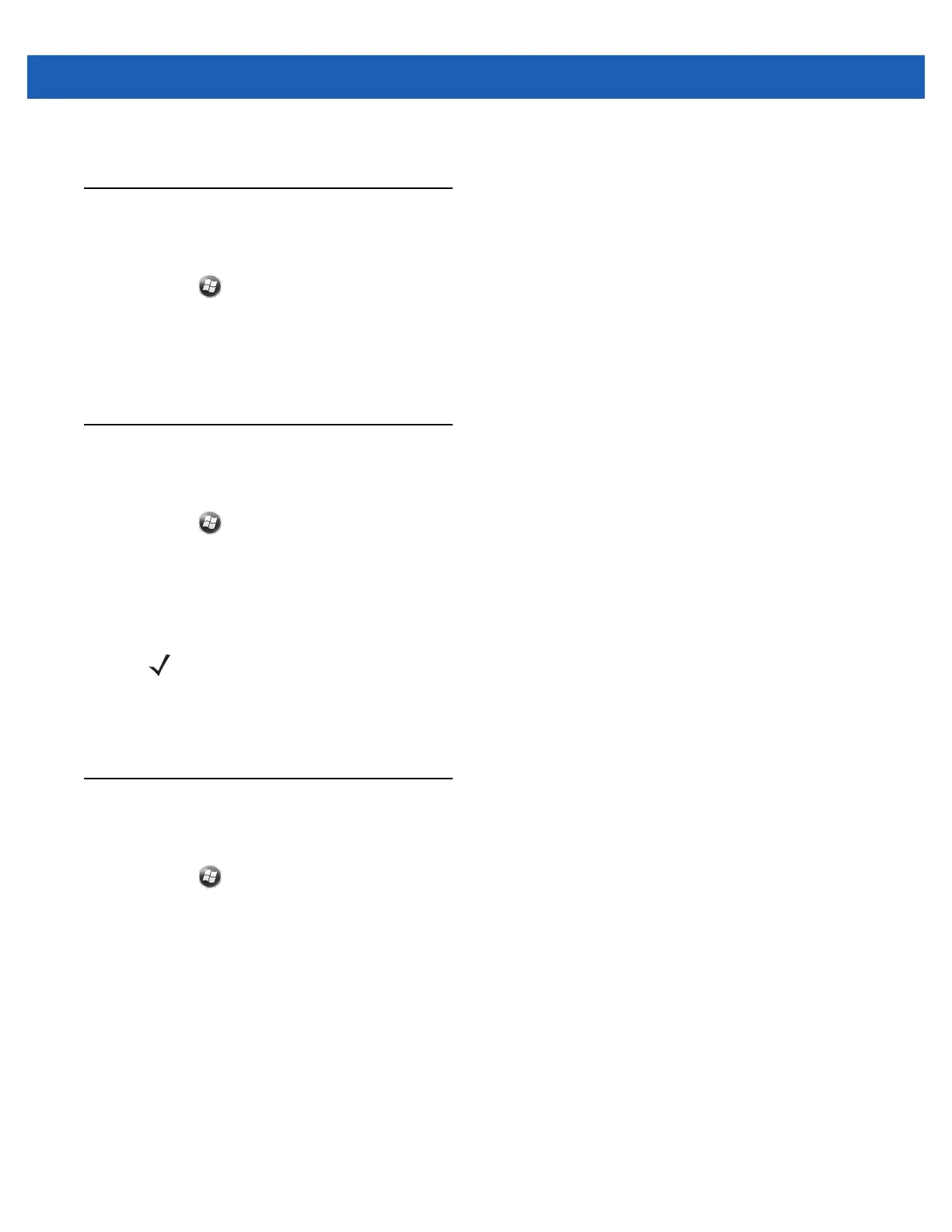Data Capture 3 - 7
3. Tap OK.
Taking Photos
To take a photo:
1. Tap > Programs > Pictures & Videos icon.
2. Tap Camera on the command bar.
3. Check the image on the view finder, adjust if necessary.
4. Press the Enter key to take the picture. Hold the MC55 still until the shutter sound is heard.
Recording Video
To record a video clip:
1. Tap > Programs > Pictures & Videos icon.
2. Tap Camera on the command bar.
3. Tap Menu > Video to set shooting mode to video.
The available recording time displays on the screen.
4. Press the Enter key to begin recording.
Recording stops when you press the Enter button again.
Viewing Photos and Videos
To view photos and video clips:
1. Tap > Programs > Pictures & Videos icon.
2. Tap the picture or video clip to view.
NOTE By default, the time limit for recording videos is set to 30 seconds.