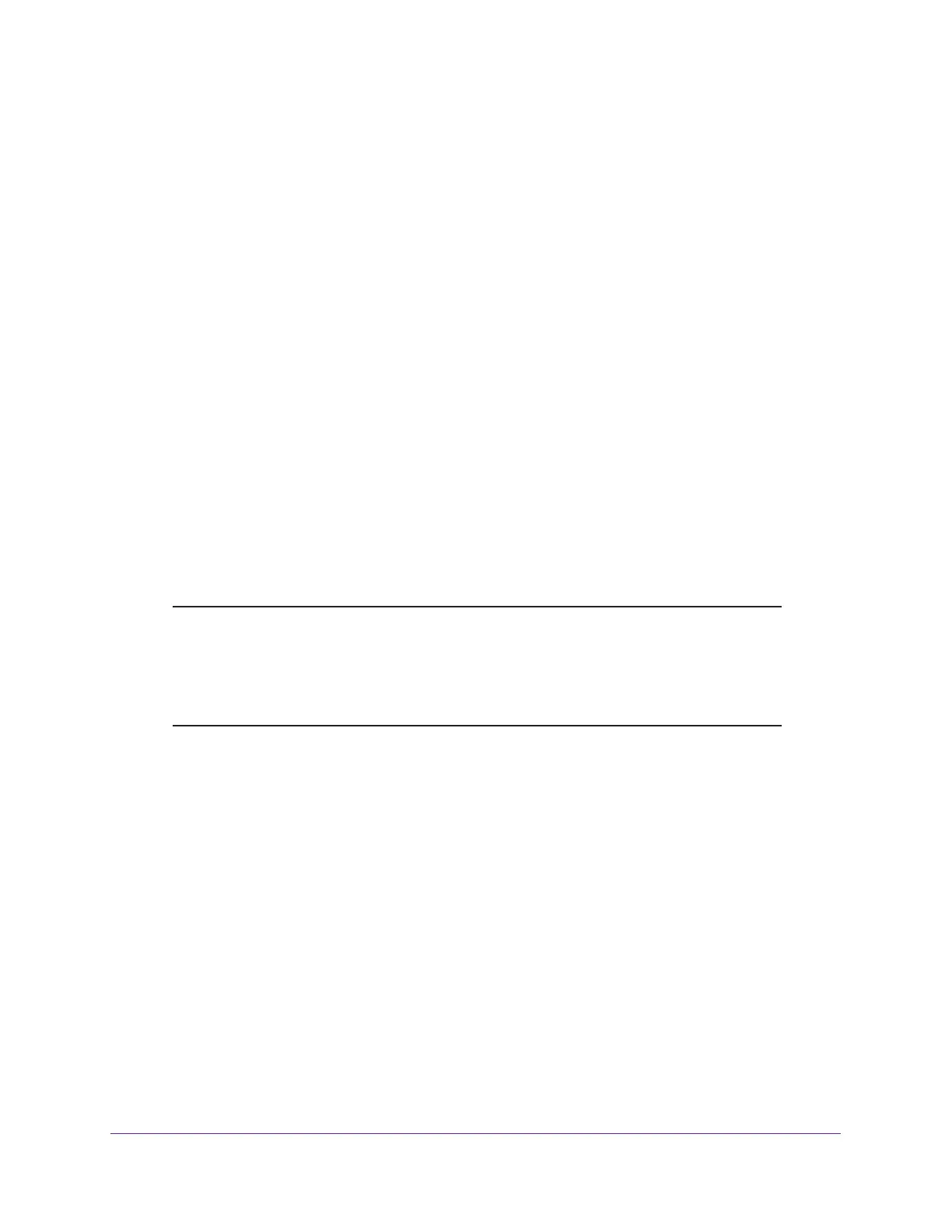Manage Your Network
105
AC1900 Cable Modem Voice Router
2. Type http://www.routerlogin.net or http://www.routerlogin.com.
A login window opens.
3. Enter the user name and password.
The user name is admin. The default password is password. The user name and
password are case-sensitive.
The BASIC Home page displays.
4. Select ADVANCED > Advanced Settings > Dynamic DNS.
The Dynamic DNS page displays.s
5. Change your DDNS account settings as necessary.
6. Click the Apply button.
Your settings are saved.
Remote Management
The remote management feature lets you access your modem router over the Internet to
view or change its settings. You must know the modem router’s WAN IP address to use this
feature.
Note: Be sure to change the password for the user name admin to a secure
password. The ideal password contains no dictionary words from any
language and contains uppercase and lowercase letters, numbers,
and symbols. It can be up to 30 characters. See
Change the admin
Password on page 88.
To set up remote management:
1. Launch an Internet browser from a computer or mobile device that is connected to the
network.
2. Type http://www.routerlogin.net or http://www.routerlogin.com.
A login window opens.
3. Enter the user name and password.
The user name is admin. The default password is password. The user name and
password are case-sensitive.
The BASIC Home page displays.
