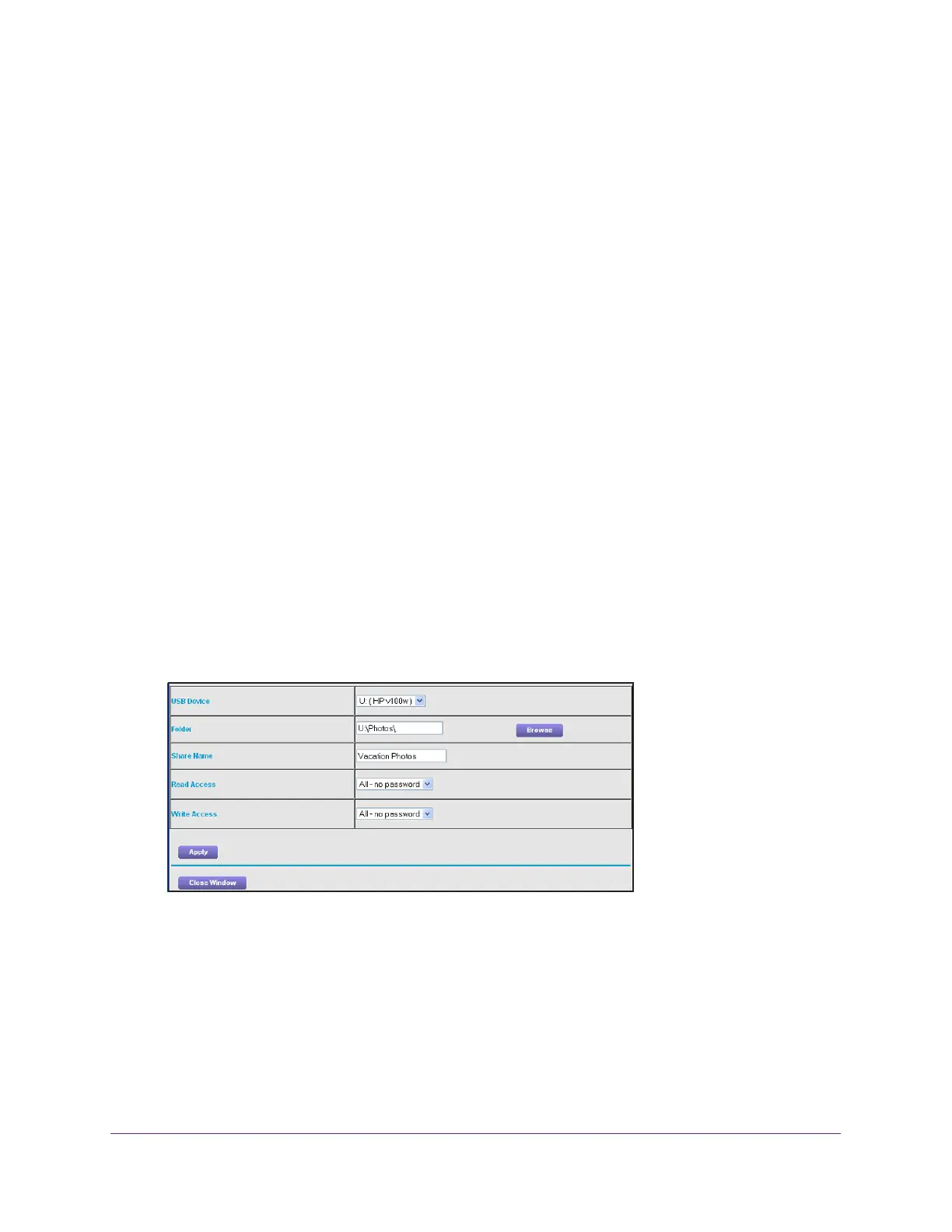Share USB Devices Attached to the Modem Router
49
AC1900 Cable Modem Voice Router
• Folder Name. Full path of the network folder.
• V
olume Name. Volume name from the storage device (either USB storage device or
HDD).
• T
otal Space and Free Space. Show the current utilization of the storage device.
Add a Network Folder on a USB Storage Device
You can add network folders on the USB storage device.
To add a network folder:
1. Launch
an Internet browser from a computer or mobile device that is connected to the
network.
2. T
ype http://www.routerlogin.net or http://www.routerlogin.com.
A login window opens.
3. Enter
the user name and password.
The user name is admin.
The default password is password. The user name and
password are case-sensitive.
The BASIC Home page displays.
4. Select ADV
ANCED > ReadySHARE.
The USB Storage (Advanced Settings) page displays.
5. Click
the Create Network Folder button.
If this page does not display, your web browser might be blocking pop-ups. If it is, change
the browser settings to allow pop-ups.
6. In the USB Device menu, select the USB storage device.
7. Click
the Browse button and in the Folder field, select the folder.
8. In
the Share Name field, type the name of the share.
9. In
the Read Access menu and the Write Access menu, select the settings that you want.
