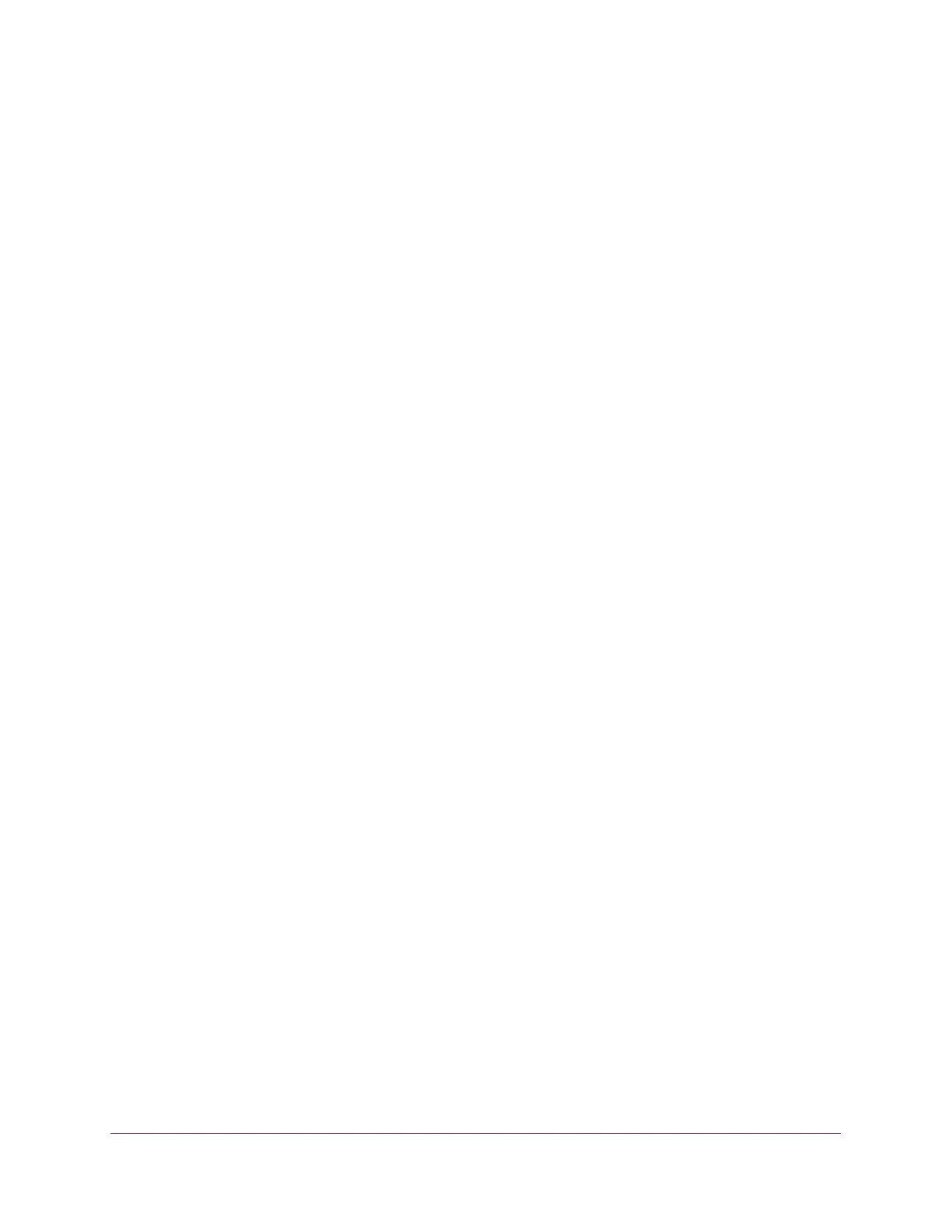Troubleshooting
120
AC1900 Cable Modem Voice Router
ping www.routerlogin.net
3. Click the OK button.
You should see a message like this one:
Pinging <IP address > with 32 bytes of data
If the path is working, you see this message:
Reply from < IP address >: bytes=32 time=NN ms TTL=xxx
If the path is not working, you see this message:
Request timed out
If the path is not functioning correctly, you might be experiencing one of the following
problems:
• Wrong physical connections
For a wired connection, make sure that the numbered LAN port LED is lit for the port to
which you are connected.
Check that the appropriate LEDs are on for your network devices. If your modem router
and computer are connected to a separate Ethernet switch, make sure that the link LEDs
are lit for the switch ports that are connected to your computer and modem router.
• Wrong network configuration
Verify that the Ethernet card driver software and TCP/IP software are both installed and
configured on your computer.
Verify that the IP address for your modem router and your computer are correct and that
the addresses are on the same subnet.
Test the Path From Your Computer to a Remote Device
After verifying that the LAN path works correctly, test the path from your computer to a remote
device.
1. From the Windows toolbar, click the Start button and select Run.
2. In the Windows Run window, type
ping -n 10 <IP address>
where <IP address> is the IP address of a remote device such as your ISP DNS server.
If the path is functioning correctly, messages like those shown in the previous section display.
If you do not receive replies, check the following:
• Check to see that the IP address of your modem router listed as the default gateway on
your computer. If DHCP assigns the IP configuration of your computers, this information
is not visible in your computer Network Control Panel. Verify that the IP address of the
modem router is listed as the default gateway.
