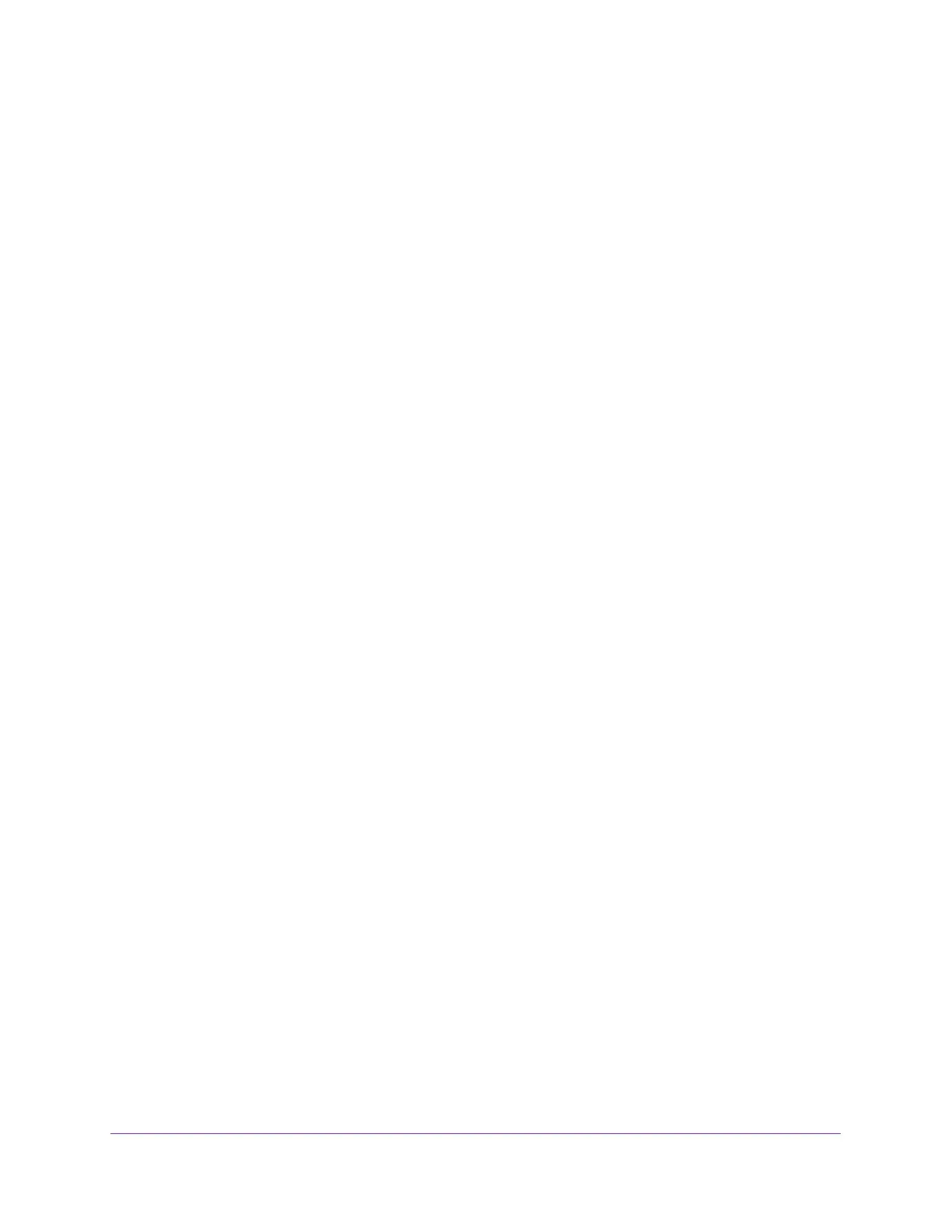Specify Internet Port Settings
111
AC1900 Cable Modem Voice Router
• For the internal ports, leave the Use the same port range for Internal port check
box selected.
• Internal IP address. Type the IP address in the Internal IP address field, or select
the radio button for an attached device listed in the table.
9. Click the Apply button.
Your settings are saved.
Delete a Port Forwarding Entry
To delete a port forwarding entry:
1. Launch an Internet browser from a computer or mobile device that is connected to the
network.
2. Type http://www.routerlogin.net or http://www.routerlogin.com.
A login window opens.
3. Enter the user name and password.
The user name is admin. The default password is password. The user name and
password are case-sensitive.
The BASIC Home page displays.
4. Select ADVANCED > Advanced Setup > Port Forwarding/Port Triggering.
The Port Forwarding/Port Triggering page displays.
5. Select the Port Forwarding radio button as the service type
6. In the table, select the radio button next to the service name.
7. Click the Delete Service button.
The service is deleted.
Application Example: Make a Local Web Server Public
If you host a web server on your local network, you can use port forwarding to allow web
requests from anyone on the Internet to reach your web server.
To make a local web server public:
1. Assign your web server either a fixed IP address or a dynamic IP address using DHCP
address reservation.
In this example, your modem router always gives your web server an IP address of
192.168.0.33.
2. On the Port Forwarding/Port Triggering page, configure the modem router to forward the
HTTP service to the local address of your web server at 192.168.0.33.
HTTP (port 80) is the standard protocol for web servers.
