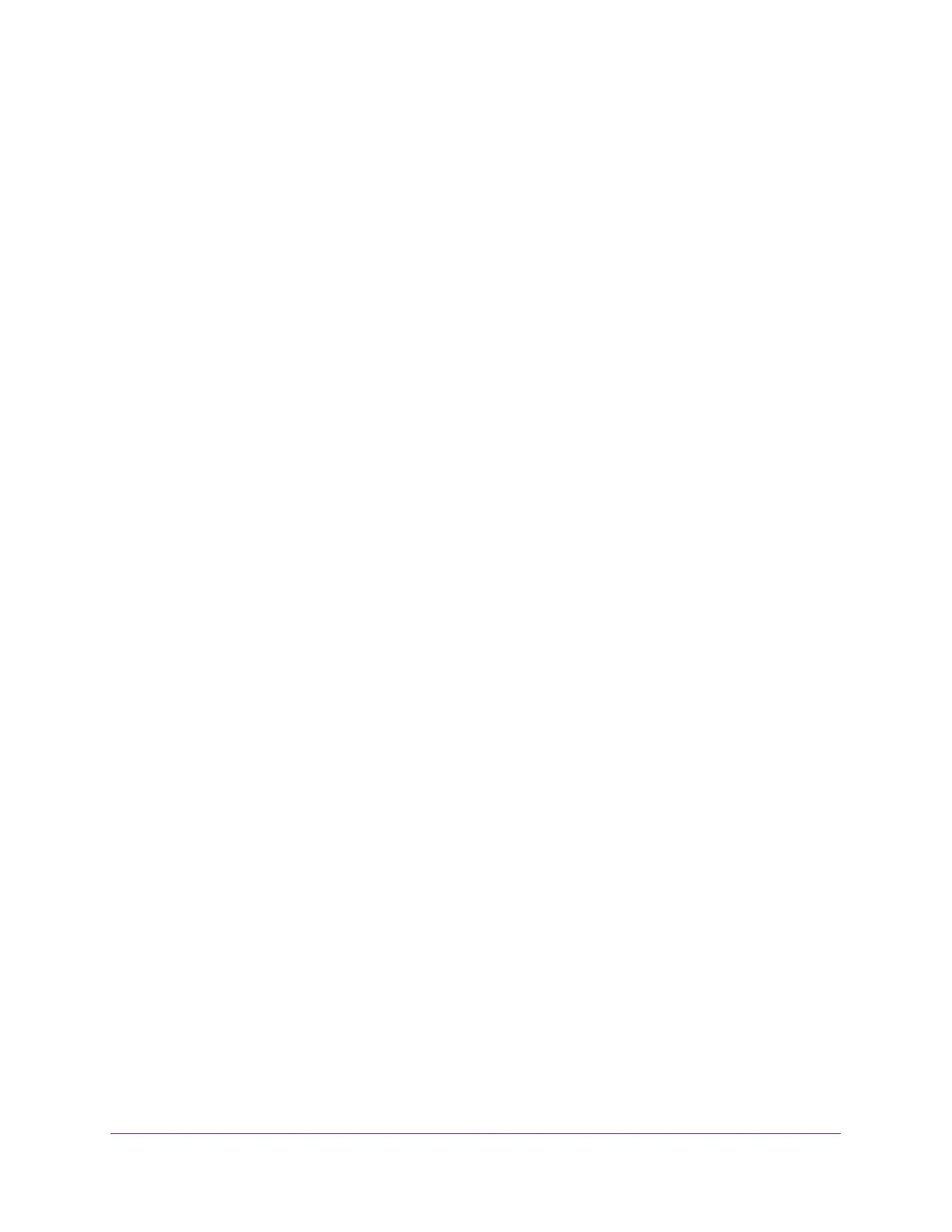Share USB Devices Attached to the Modem Router
44
AC1900 Cable Modem Voice Router
2. If your USB storage device uses a power supply, connect it.
You must use the power supply when you connect the USB storage device to the router.
When you connect the USB drive to the modem router USB port, it might take up to two
minutes before it is ready for sharing. By default, the USB drive is available to all
computers on your local area network (LAN).
Access a USB Drive Connected to the Modem Router From
a Windows Computer
To access a USB storage device from a Windows computer:
1. Connect a USB storage device to a USB port on your router.
2. If your USB storage device uses a power supply, connect it.
You must use the power supply when you connect the USB storage device to the modem
router.
When you connect the USB storage device to the modem router’s port, it might take up to
two minutes before it is ready for sharing. By default, the USB storage device is available
to all computers on your local area network (LAN).
3. Select Start > Run.
4. Enter \\readyshare in the dialog box.
5. Click the OK button.
A window automatically opens and displays the files and folders on the USB storage
device.
Map a USB Device to a Windows Network Drive
To map a USB device to a Windows network drive:
1. Connect a USB storage device to a USB port on the router.
If your USB storage device uses a power supply, you must use it when you connect the
device to the router.
When you connect the USB storage device to the router’s port, it might take up to two
minutes before it is ready for sharing. By default, the device is available to all computers
on your local area network (LAN).
2. Select Start > Run.
3. Enter \\readyshare in the dialog box.
4. Click the OK button.
5. Right-click the USB device and select Map network drive.
6. Select the drive letter to map to the new network folder.
