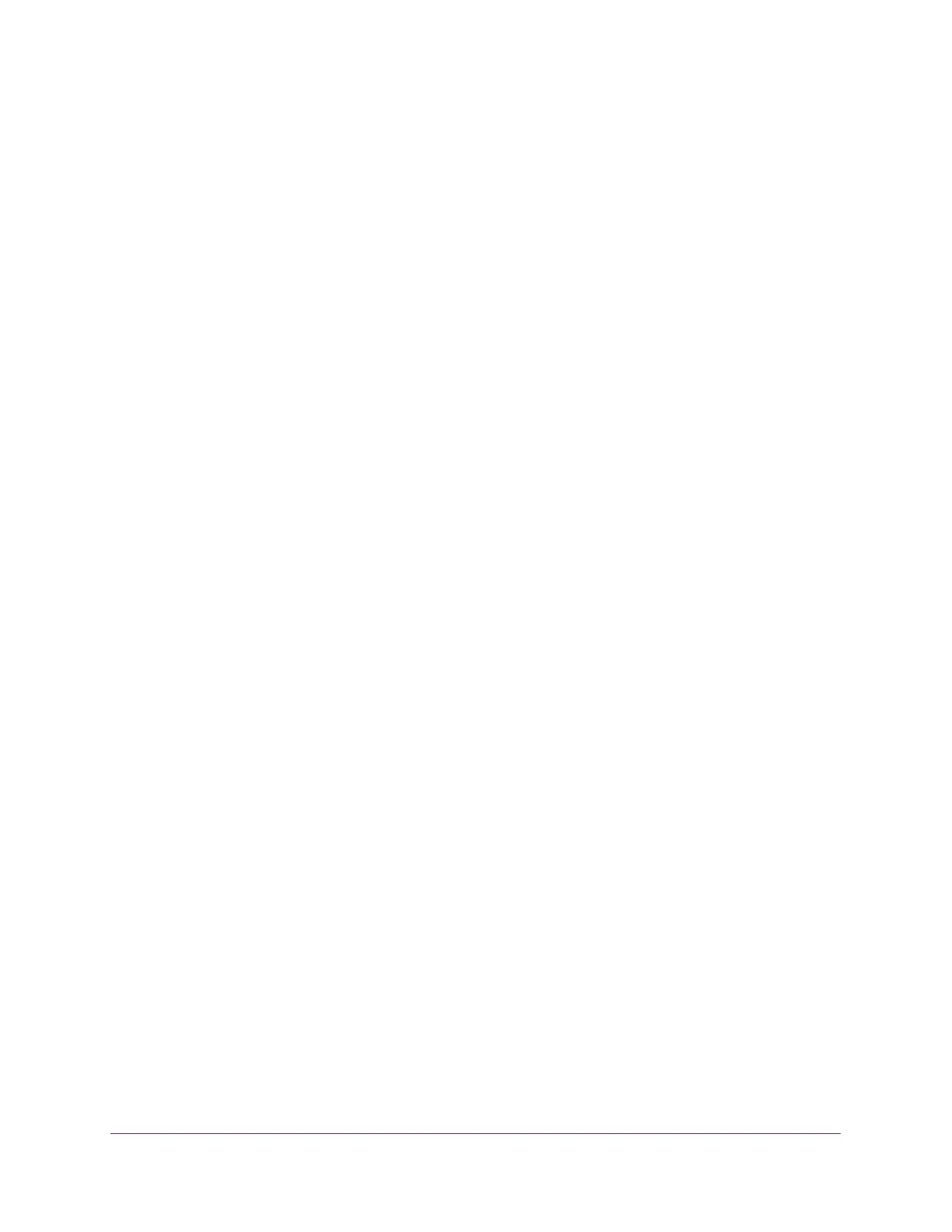Troubleshooting
119
AC1900 Cable Modem Voice Router
- Check to see if the WiFi signal strength is weak in your location.
Is your modem router too far from your computer, or too close? Place your computer
near the modem router, but at least 6 feet (1.8 meters) away, and see if the signal
strength improves.
Check for sources of WiFi interference that might block the signal. See Position Your
Modem Router on page 13.
Phone Does Not Get a Dial Tone
To troubleshoot a phone without a dial tone:
1. Check the modem router LEDs:
The Power LED is lit, indicating that the modem router is receiving power.
The Internet LED is lit, indicating that the modem router is connected to the Internet.
The Tel (voice) LEDs indicates the status of the phone line. If this LED is off, the phone
service is not set up. If this LED is blinking, a phone is off the hook.
If the Tel (voice) LED for the line that you are using is lit solid, proceed to the following
step.
2. Make sure that the phone cable is securely connected to the telephone and to the phone
port on the modem router.
3. Connect a different phone and see if the other phone gets a dial tone.
4. Connect a different phone cable.
5. Plug the modem router in to a different electrical outlet.
6. Contact your service provider.
Troubleshoot Your Network Using the Ping Utility
Most network devices and routers contain a ping utility that sends an echo request packet to
the designated device. The device then responds with an echo reply. You can easily
troubleshoot a network using the ping utility in your computer or workstation.
Test the LAN Path to Your Modem Router
You can ping the modem router from your computer to verify that the LAN path to your
modem router is set up correctly.
To ping the modem router from a Windows computer:
1. From the Windows toolbar, click Start and select Run.
2. In the field provided, type ping followed by the IP address of the modem router, as in this
example:
