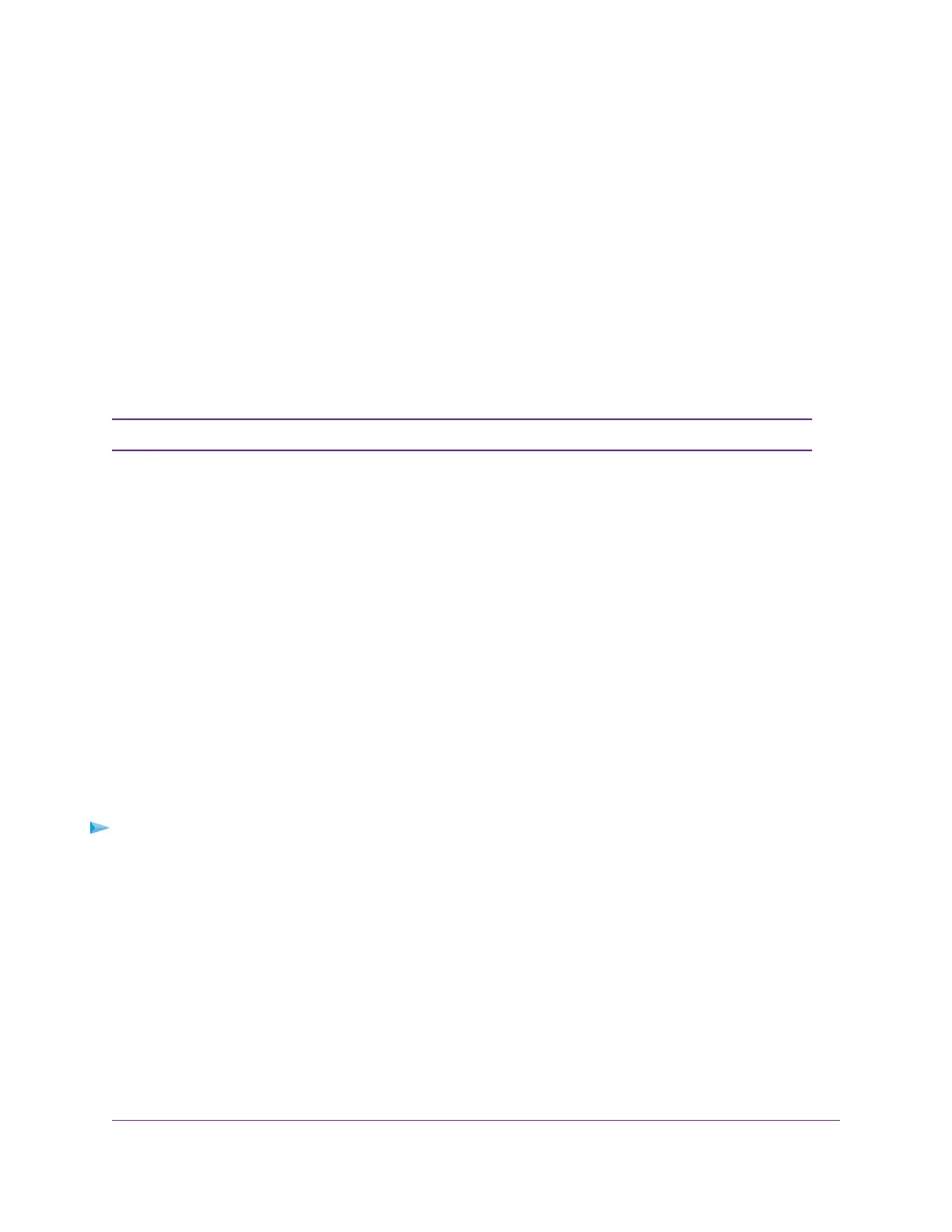Troubleshoot WiFi Connectivity
If you are experiencing trouble connecting over WiFi to the router, try to isolate the problem:
• Does the computer or mobile device that you are using find your WiFi network?
If not, check the WiFi LED on the front of the router. If it is off, you can press the WiFi On/Off button on
the router to turn the router WiFi radios back on.
If you disabled the router’s SSID broadcast, then your WiFi network is hidden and does not display in
your WiFi client’s scanning list. (By default, SSID broadcast is enabled.)
• Does your computer or mobile device support the security that you are using for your WiFi network
(WPA or WPA2)?
• If you want to view the WiFi settings for the router, use an Ethernet cable to connect a computer to a
LAN port on the router. Then log in to the router, and select BASIC > Wireless.
Be sure to click the Apply button if you change settings.Note
If your computer or mobile device finds your network but the signal strength is weak, check these conditions:
• Is your router too far from your device or too close? Place your device near the router but at least 6 feet
(1.8 meters) away and see whether the signal strength improves.
• Are objects between the router and your computer or mobile device blocking the WiFi signal?
Troubleshoot Your Network Using the Ping Utility
Most network devices and routers contain a ping utility that sends an echo request packet to the designated
device.The device then responds with an echo reply.You can easily troubleshoot a network using the ping
utility in your computer or workstation.
Test the LAN Path to Your Router
You can ping the router from your computer to verify that the LAN path to your router is set up correctly.
To ping the router from a Windows-based computer:
1. From the Windows toolbar, click the Start button and select Run.
2. In the field provided, type ping followed by the IP address of the router, as in this example:
ping www.routerlogin.net
3. Click the OK button.
You see a message like this one:
Pinging <IP address > with 32 bytes of data
If the path is working, you see this message:
Reply from < IP address >: bytes=32 time=NN ms TTL=xxx
If the path is not working, you see this message:
Troubleshooting
133
AC1200 WiFi Router Model R6120
