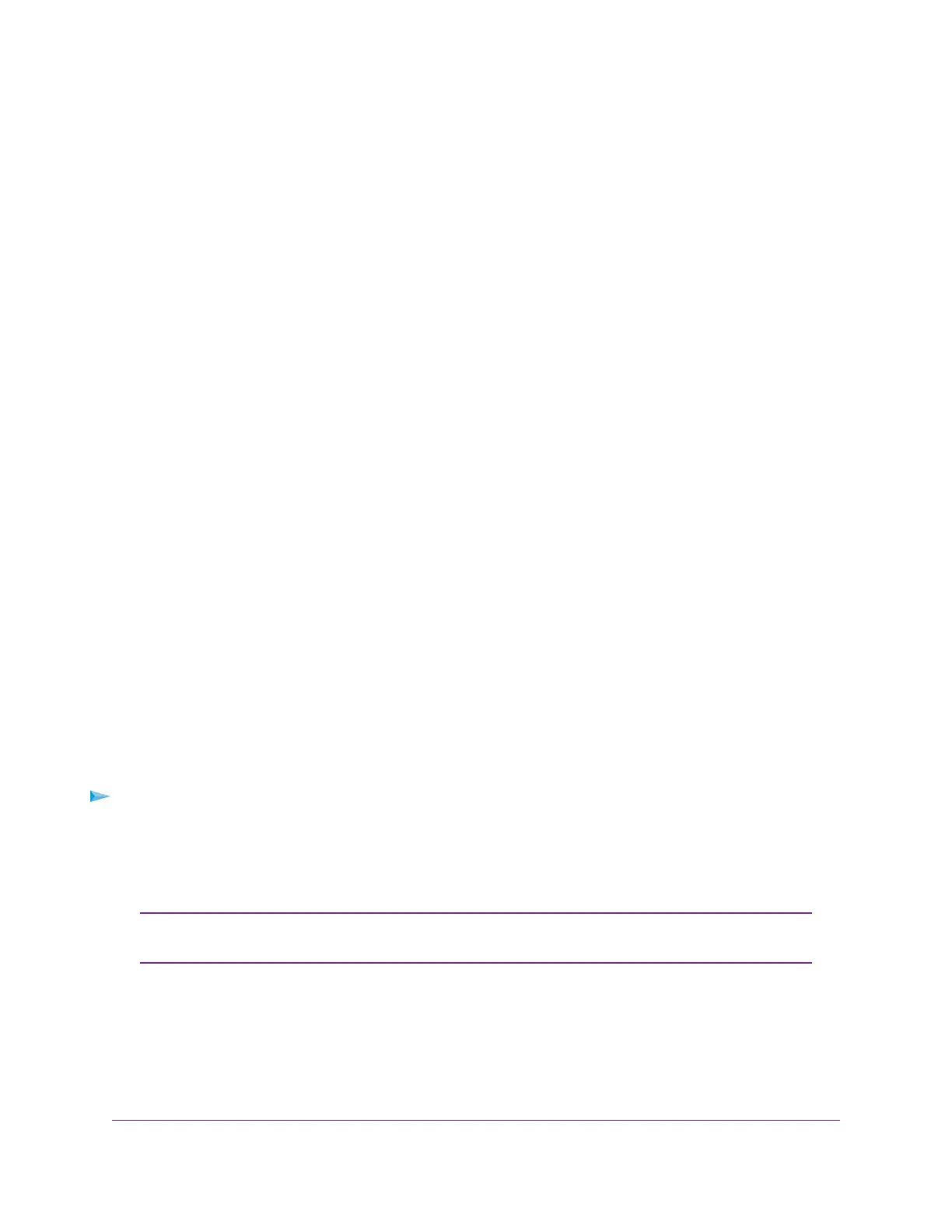• ISP login.The login that your ISP gave you logs you in to your Internet service.Your service provider
gave you this login information in a letter or some other way. If you cannot find this login information,
contact your service provider.
• WiFi network key or password.Your router is preset with a unique WiFi network name (SSID) and
password for WiFi access. This information is on the router label.
• Router login.This logs you in to the router interface from a web browser as admin.
Use a Web Browser to Access the Router
When you connect to the network (either with WiFi or with an Ethernet cable), you can use a web browser
to access the router to view or change its settings. When you access the router, the software automatically
checks to see if your router can connect to your Internet service.
Automatic Internet Setup
You can set up your router automatically, or you can use a web browser to access the router and set up
your router manually. Before you start the setup process, get your ISP information and make sure that the
computers and devices in the network are using the settings described here.
When your Internet service starts, your Internet service provider (ISP) typically gives you all the information
needed to connect to the Internet. For DSL service, you might need the following information to set up your
router:
• The ISP configuration information for your DSL account
• ISP login name and password
• Fixed or static IP address setting (special deployment by ISP; this setting is rare)
If you cannot locate this information, ask your ISP to provide it. When your Internet connection is working,
you no longer need to launch the ISP login program on your computer to access the Internet. When you
start an Internet application, your router automatically logs you in.
Using the installation assistant, basic setup takes about 15 minutes to complete.
To automatically set up your router:
1. Turn the router on by pressing the On/Off button.
2. Make sure that your computer or mobile device is connected to the router with an Ethernet cable (wired)
or over WiFi with the preset security settings listed on the label.
If you want to change the router’s WiFi settings, use a wired connection to avoid being
disconnected when the new WiFi settings take effect.
Note
3. Launch a web browser.
The browser goes to http://www.routerlogin.net and the NETGEAR installation assistant displays.
4. If the browser does not display the NETGEAR installation assistant, enter http://www.routerlogin.net
in the address field.
5. Follow the onscreen instructions.
Connect to the Network and Access the Router
17
AC1200 WiFi Router Model R6120
