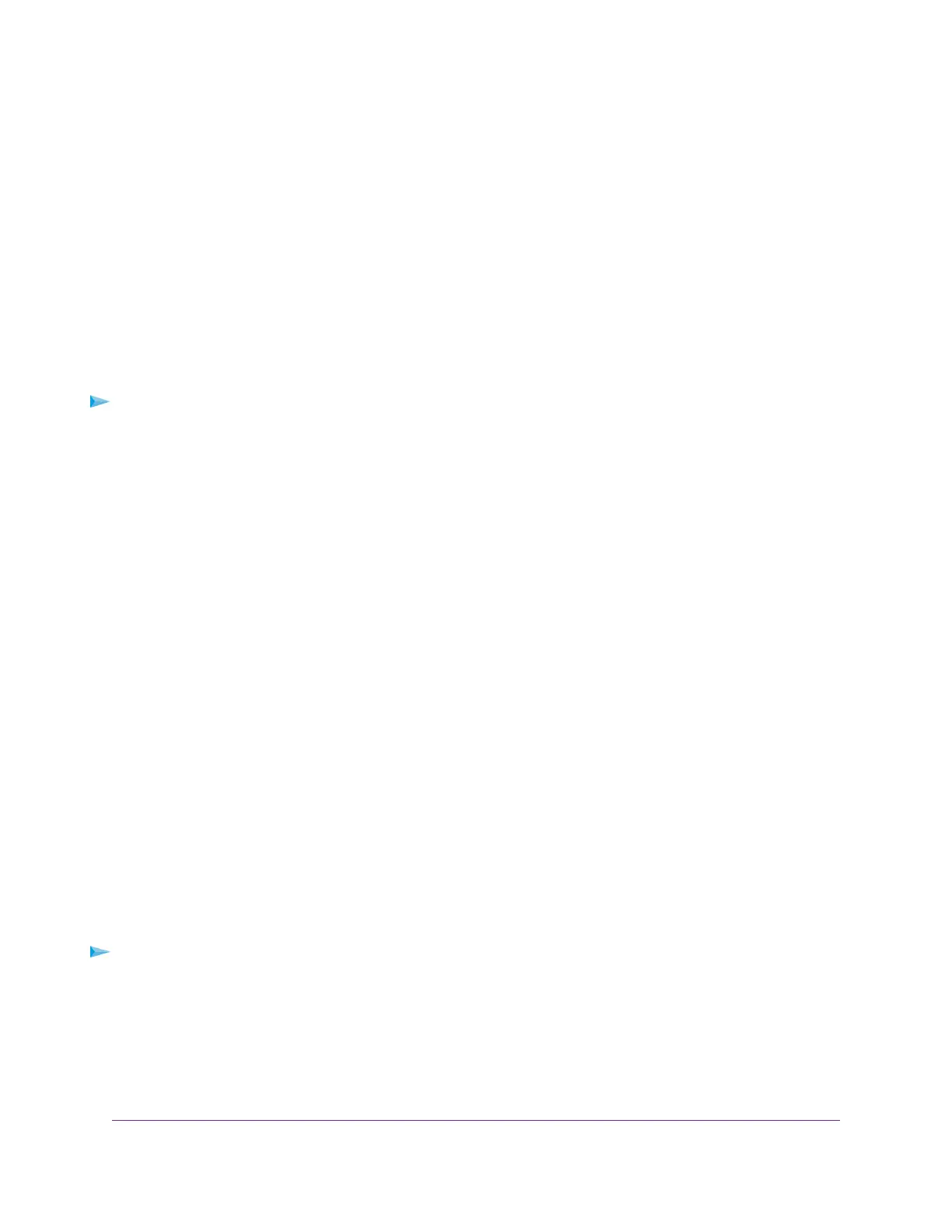You must use the power supply when you connect the USB device to the router.
When you connect the storage device to the router’s port, it might take up to two minutes before the
storage device is ready for sharing. By default, the device is available to all computers on your local
area network (LAN).
3. On a Windows-based computer that is connected to the network, select Start > Run.
4. Enter \\readyshare in the dialog box.
5. Click the OK button.
A window displays the files and folders on the device.
Access the Storage Device From a Mac
To access the storage device from a Mac:
1. Connect a USB storage device to the USB port on the router.
2. If your USB device uses a power supply, connect it.
You must use the power supply when you connect the USB device to the router.
When you connect the storage device to the router’s port, it might take up to two minutes before the
storage device is ready for sharing. By default, the device is available to all computers on your local
area network (LAN).
3. On a Mac that is connected to the network, launch Finder and select Go > Connect to Server.
The Connect to Server window displays.
4. In the Server Address field, enter smb://readyshare.
5. Click the Connect button.
6. When prompted, select the Guest radio button.
7. If you set up access control on the router and you allowed your Mac to access the network, select the
Registered User radio button and enter admin for the name and password for the password.
For more information about access control, see Allow or Block Access to Your Network on page 39.
8. Click the Connect button.
A window displays the files and folders on the device.
Map a USB Device to a Windows Network Drive
To map the USB device to a Windows network drive:
1. Connect a USB storage device to the router’s USB port.
2. If your USB device uses a power supply, connect it.You must use the power supply when you connect
the USB device to the router.
When you connect the storage device to the router’s port, it might take up to two minutes before it is
ready for sharing. By default, the device is available to all computers on your local area network (LAN).
Share a Storage Device Attached to the Router
66
AC1200 WiFi Router Model R6120
