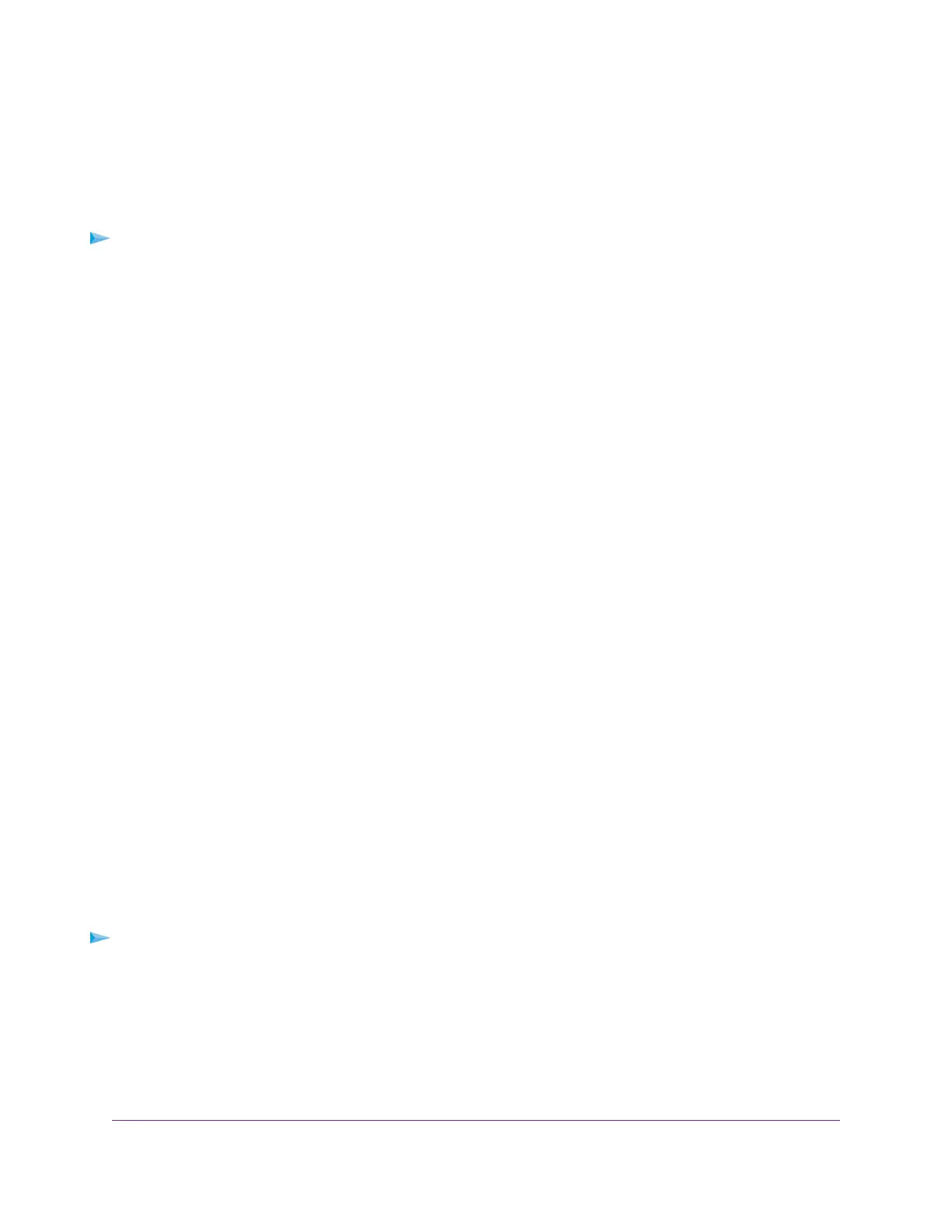Change a Network Folder, Including Read and Write
Access, on a USB Drive
You can change network folders on a storage device that is connected to the USB port on the router.
To change a network folder:
1. Launch a web browser from a computer or mobile device that is connected to the network.
2. Enter http://www.routerlogin.net.
A login window opens.
3. Enter the router user name and password.
The user name is admin.The default password is password.The user name and password are
case-sensitive.
The BASIC Home page displays.
4. Select ADVANCED > USB Storage > ReadySHARE.
The USB Storage (Advanced Settings) page displays/
5. In the Available Network Folders table, select a device.
If a single device is attached to the USB port, the radio button is selected automatically.
6. Click the Edit button.
The Edit Network Folder page displays.
7. Change the settings in the fields as needed.
For information about the settings, see Add a Network Folder on a Storage Device on page 70.
8. Click the Apply button.
Your settings are saved.
9. Click the Close Window button.
The pop-up window closes.
Approve USB Devices
For more security, you can set up the router to share only USB devices that you approve.
To allow only approved USB devices to connect to the router and specify which USB devices
are approved:
1. Make sure that the USB device that you want to approve is attached to the router.
2. Launch a web browser from a computer or mobile device that is connected to the network.
3. Enter http://www.routerlogin.net.
A login window opens.
Share a Storage Device Attached to the Router
71
AC1200 WiFi Router Model R6120
