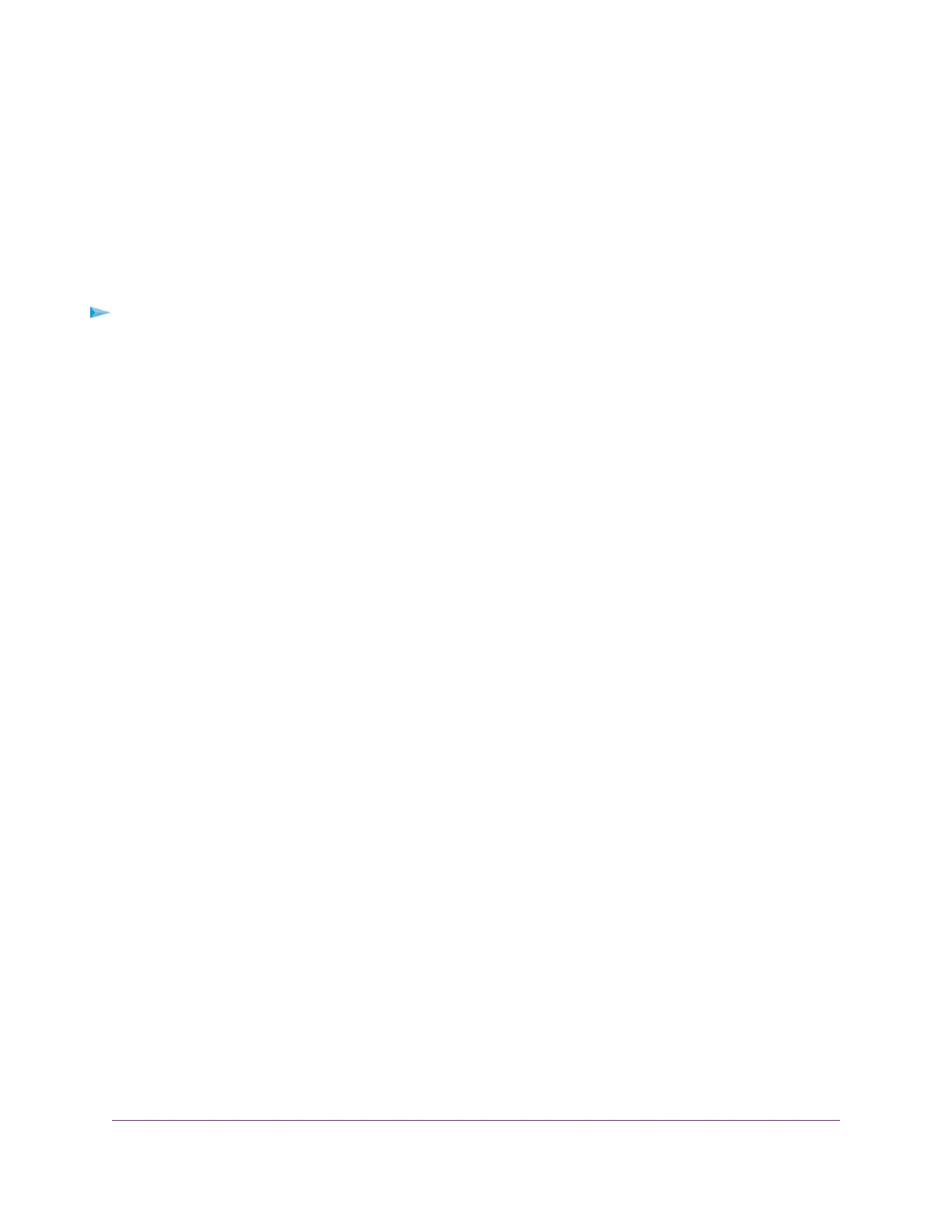Use Keywords to Block Internet Sites
You can block keywords and domains (websites) to prevent certain types of HTTP traffic from accessing
your network. By default, keyword blocking is disabled and no domains are blocked.
Set Up Blocking
You can set up blocking of specific keywords and domains to occur continuously or according to a schedule.
To set up keyword and domain blocking:
1. Launch a web browser from a computer or mobile device that is connected to the network.
2. Enter http://www.routerlogin.net.
A login window opens.
3. Enter the router user name and password.
The user name is admin.The default password is password.The user name and password are
case-sensitive.
The BASIC Home page displays.
4. Select ADVANCED > Security > Block Sites.
The Block Sites page displays.
5. Specify a keyword blocking option:
• Per Schedule. Use keyword blocking according to a schedule that you set.
For more information, see Set Up a Schedule for Keyword Blocking and Outbound Firewall Rules
on page 45.
• Always. Use keyword blocking continuously.
6. In the Type keyword or domain name here field, enter a keyword or domain.
Here are some sample entries:
• Specify XXX to block http://www.badstuff.com/xxx.html.
• Specify .com if you want to allow only sites with domain suffixes such as .edu or .gov.
• Enter a period (.) to block all Internet browsing access.
7. Click the Add Keyword button.
The keyword or domain is added to the Block sites containing these keywords or domain names
field (which is also referred to as the blocked list).
8. To add more keywords or domains, repeat Step 6 and Step 7.
The keyword list supports up to 32 entries.
9. Click the Apply button.
Your settings are saved.
Control Access to the Internet
43
AC1200 WiFi Router Model R6120
