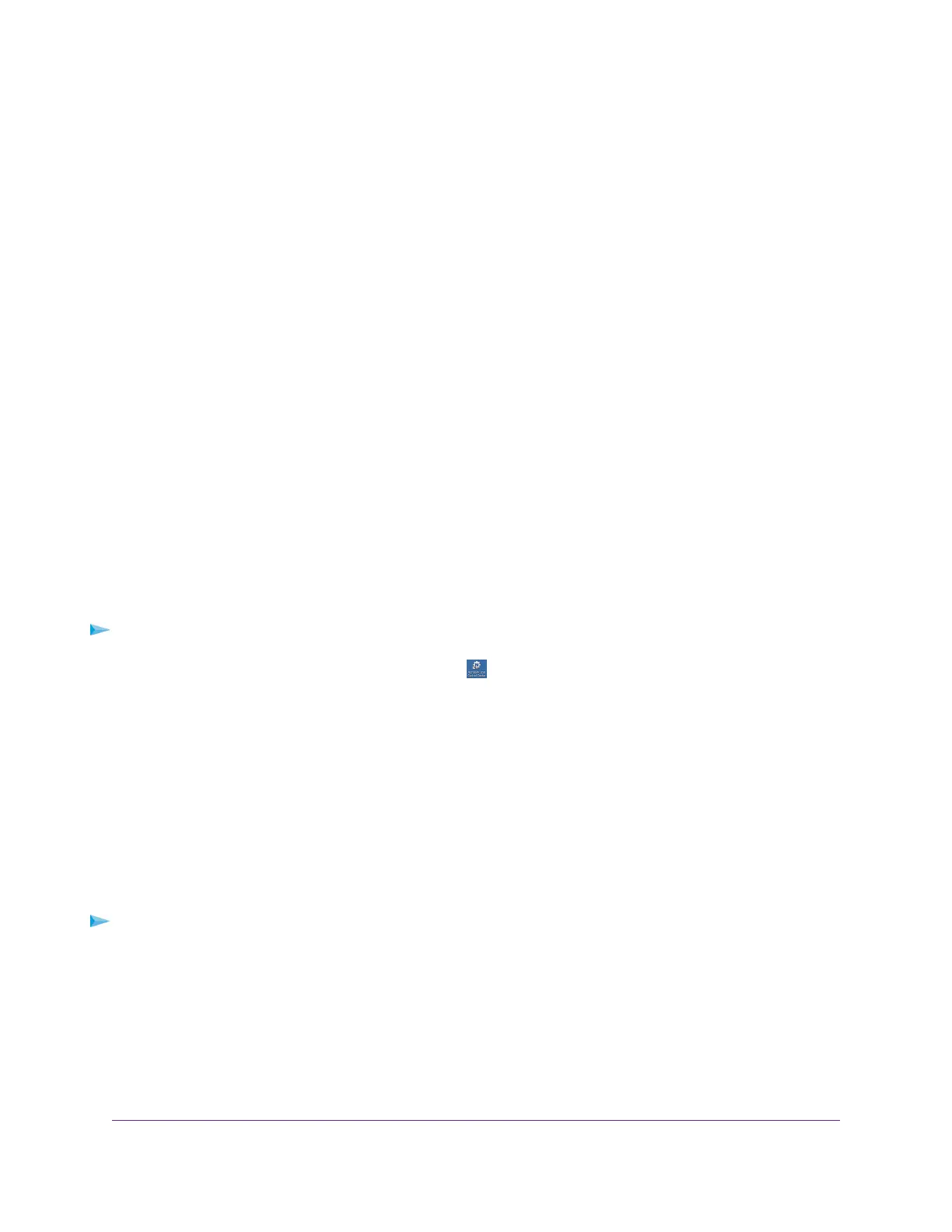Some firewall software, such as Comodo, blocks the NETGEAR USB Control Center from accessing
the USB printer. If you do not see the USB printer displayed onscreen, you can disable the firewall
temporarily to allow the utility to work.
5. Select the printer and click the Connect button.
The printer status changes to Manually connected by Mycomputer. Now only the computer that you are
using can use this printer.
6. Click the Disconnect button.
The status changes to Available. Now all computers on the network can use the printer.
7. To exit the utility, select System > Exit.
Use the Shared Printer
For each computer, after you click the Connect and Disconnect buttons once, the utility automatically
manages the printing queue. By default, the utility starts automatically whenever you log on to Windows
and runs in the background.
Manually Connect and Print
For each computer, after you click the Connect and Disconnect buttons once, the utility automatically
manages the printing queue. By default, the utility starts automatically whenever you log on to Windows
and runs in the background.
To manually connect and print:
1.
Click the NETGEAR USB Control Center icon .
The NETGEAR USB Control Center opens.
2. Click the Connect button.
The printer status changes to Manually connected by Mycomputer. Now only the computer that you are
using can use this printer.
3. Use the print feature in your application to print your document.
4. To release the printer so that all computers on the network can use it, click the Disconnect button.
Print and Release the Printer
To print and release the printer to any computer on the network:
1. To print your document, use the print feature in your application.
The NETGEAR USB Control Center automatically connects your computer to the USB printer and prints
the document. If another computer is already connected to the printer, your print job goes into a queue
to wait to be printed.
2. If your document does not print, use the NETGEAR USB Control Center to check the status.
Share a USB Printer
76
AC1200 WiFi Router Model R6120
