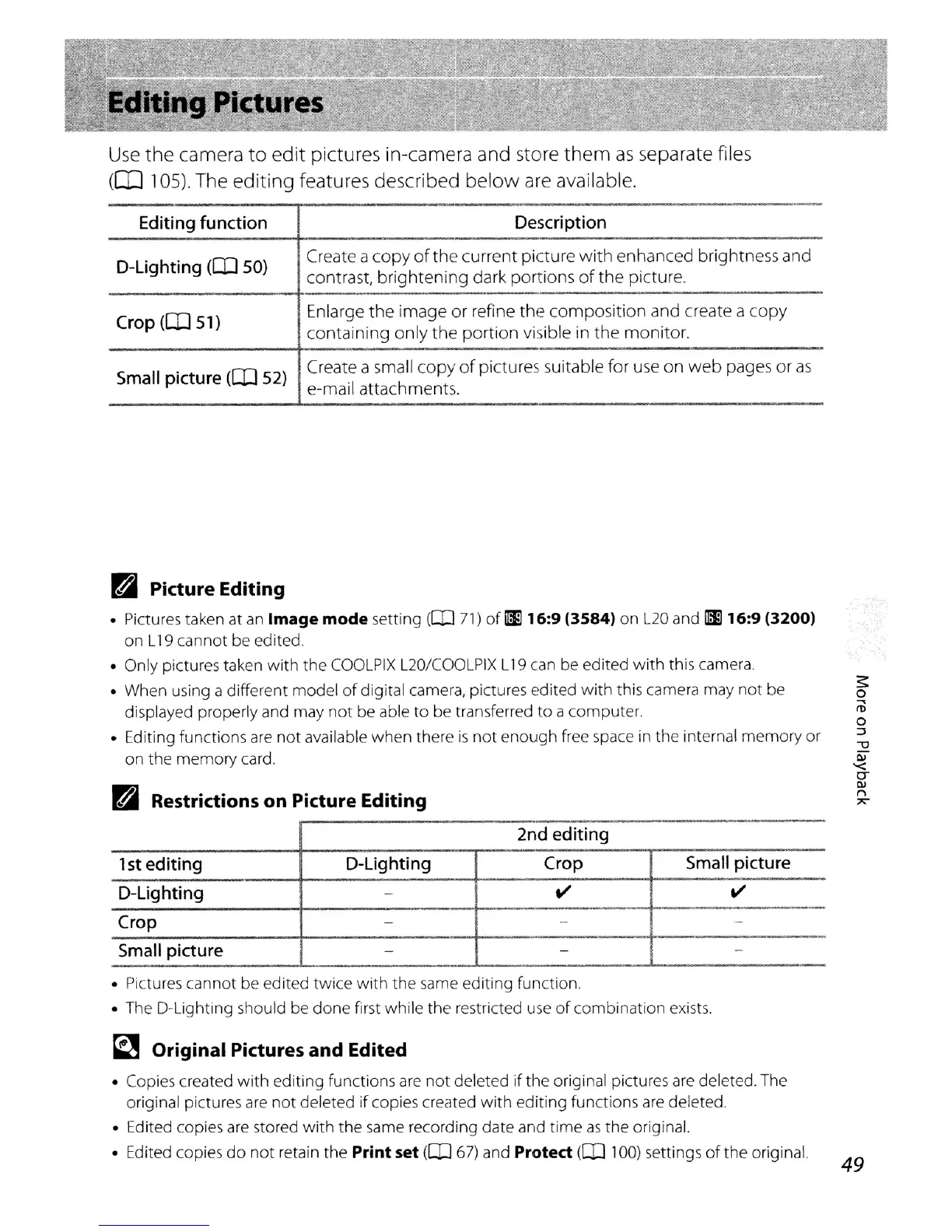Editing Pictures
Use
the camera
to
edit pictures in-camera and store
them
as
separate files
(OJ
105). The editing features described
below
are available.
Editing
function
D-Lighting
(CD
SO)
Crop
(CD
51)
Small
picture
(CD
52)
Description
Create a
copy
of
the
current
picture
with
enhanced
brightness
and
contrast,
brightening
dark
portions
of
the
picture.
Enlarge
the
image
or
refine
the
composition
and
create a
copy
containing
only
the
portion
visible in
the
monitor.
Create a small
copy
of
pictures suitable for use
on
web
pages
or
as
e-mail attachments.
ri
Picture Editing
• Pictures taken at
an
Image
mode
setting
(CD
71)
of
m
16:9
(3584) on
L20
and m16:9 (3200)
on L
19
cannot be edited.
• Only pictures taken with the
COOLPIX
L20/COOLPIX
L
19
can
be
edited with this camera.
• When using a different model
of
digital camera, pictures edited with this camera may not be
displayed properly and may not be able
to
be transferred
to
a computer.
• Editing functions
are
not available when there
is
not enough free space
in
the internal memory or
on the memory card.
ri
Restrictions on Picture Editing
2nd
editing
1st
editing
D-Lighting
Crop
Small
picture
D-Lighting
-
V' V'
Crop
-
-
-
Small
picture
-
- -
• Pictures cannot be edited twice with the
same
editing function.
•
The
D-Lighting should be done first while the restricted
use
of
combination
exists.
~
Original Pictures and Edited
• Copies created
with
editing functions
are
not deleted if the original pictures
are
deleted.
The
original pictures
are
not deleted if copies created with editing functions
are
deleted.
• Edited copies
are
stored with the
same
recording date and time
as
the original.
• Edited copies
do
not retain the
Print
set
(CD
67)
and
Protect
(CD
100)
settings
of
the original.
49