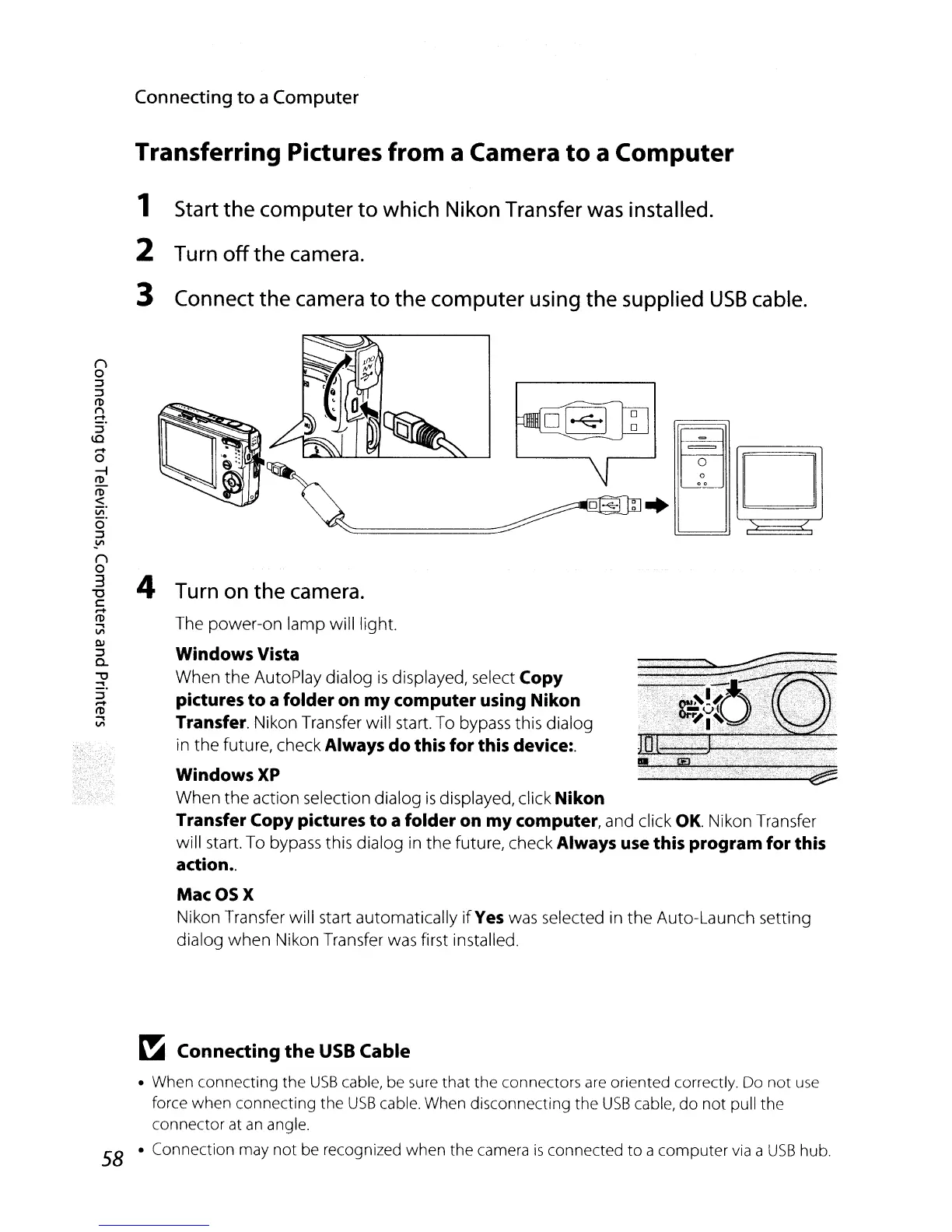Connecting
to
a Computer
Transferring Pictures from a Camera
to
a Computer
1
Start
the computer to which
Nikon
Transfer
was
installed.
2
Turn
off the
camera.
3 Connect the
camera
to the computer
using
the supplied
USB
cable.
. )":
~====::~+
The
power-on
lamp
will light.
Windows Vista
When
the
AutoPlay
dialog
is
displayed, select Copy
pictures
to
a folder on
my
computer using Nikon
Transfer.
Nikon Transfer will start. To bypass this dialog
in
the
future, check Always
do
this for this device:.
WindowsXP
When
the
action selection dialog
is
displayed, click Nikon
Transfer Copy pictures
to
a folder on my computer, and click
OK.
Nikon Transfer
will start. To bypass this dialog in
the
future, check Always use this program for this
action
..
4
Turn
on
the
camera.
n
o
::J
::J
Itl
1"1
.-+
::J
\0
.-+
o
rot
Itl
<
Vi'
o'
::J
Y"
n
o
3
"0
c:
.-+
Itl
..,
VI
[1j
::J
0..
"'tl
~.
::J
.-+
Itl
..,
VI
MacOSX
Nikon Transfer will start automatically
if
Yes was selected in
the
Auto-Launch setting
dialog
when
Nikon Transfer was first installed.
~
Connecting
the
USB
Cable
• When connecting the
USB
cable, be
sure
that the connectors
are
oriented correctly. Do
not
use
force when connecting the
USB
cable. When disconnecting the
USB
cable, do not pull the
connector at
an
angle.
58 • Connection may not be recognized when the camera
is
connected to a computer
via
a
USB
hub.
