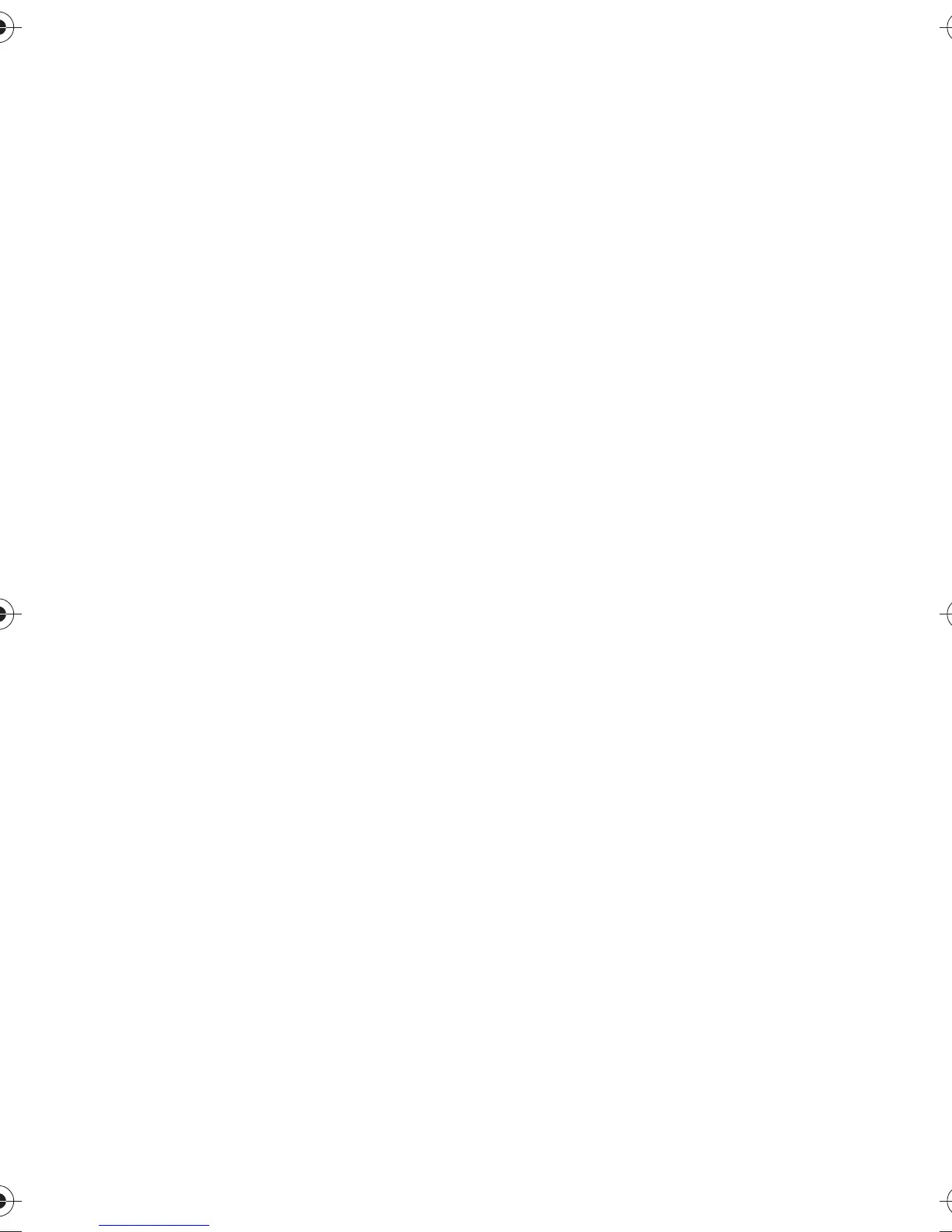Phone book (Names)
12
If a phone number is already
assigned to a key, you can view
the number, change it or erase it
by first pressing
Options
.
NOTE:
Assign
is also shown
when the phone has
automatically saved a phone
number from the phone book to a
speed dialling key.
2. Search for the desired name and/
or phone number from phone
book, and press
OK
to select it.
Using the speed dial keys, see page 6.
■ Caller groups
You can arrange the names and
phone number you have saved in the
phone book into the desired caller
groups, for example
Family
and
Colleagues
.
For each caller group, you can set
the phone to sound a specific ringing
tone and flash a preselected graphic
on the display when you receive a
call from a phone number in a group.
You can also set the phone to ring
only when you receive calls from
phone numbers that belong to a
specific caller group. See ‘Profiles
(Menu 3)’.
Including a phone number in
a caller group
1. In the standby mode, press
Names
, and select
Search
.
2. Scroll to the name and phone
number that you want to include
in the caller group.
3. Press (
Detail
and)
Options
.
4. Scroll to
Caller groups
, and press
Select.
5. Scroll to the desired caller group,
e.g.
Family
, and press
Select.
Setting the ringing tone and
graphic for a caller group
1. In the standby mode, press
Names
.
2. Scroll to
Caller groups
and press
Select
.
3. Scroll to the desired caller group
and press
Select
.
4. Scroll to one of the following
options and press
Select
.
•
Rename group
Key in the
name and press
OK
.
•
Group ringing tone
Scroll to
the desired ringing tone and
press
OK
.
Preset
is the tone
selected for the currently
selected profile.
•
Group graphic
Scroll to
On
,
Off
,
View graphic
,
Send via
IR
,
Send graphic
(send via
SMS), and press
Select
.
If you selected
Send graphic
(network service), key in the
recipient’s phone number or
recall it from phone book and
press
OK
.
