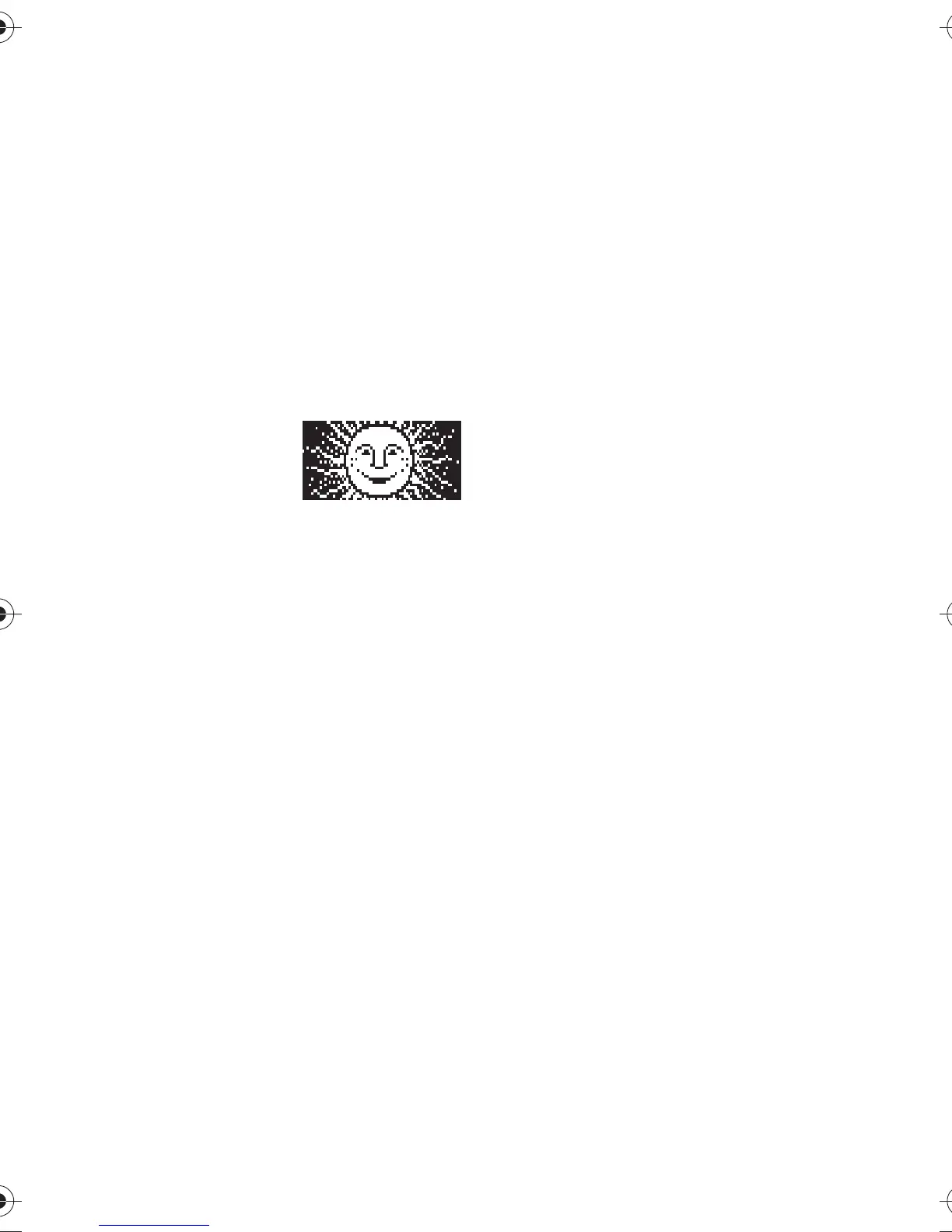Menu functions
23
4. When you receive a reply from the
other party, the reply message
(indicated by ">" and the sender’s
nickname) is shown above your
original message (indicated by "<"
and your nickname). Press
OK
to
clear the display, write your reply
and send it by pressing
Options
and selecting
Send
. Repeat this for
each chat message.
Picture messages
Shortcut: Menu
1-5. The phone
allows you to
receive and send
text messages which contain pictures.
These messages are called picture
messages. There are several preset
picture messages in your phone.
NOTE:
This function can be used
only if it is supported by your
network operator or service provider.
When you receive a picture
message
• To view the message
immediately: Press
View
. While
reading a message, you can save
it by pressing
Save
.
• To view the message later in this
menu: First press
Exit
and then
OK
to save the message.
NOTE:
If there is no space to save a
new message, you first need to
select one of the old messages and
replace it with the new one.
Sending a picture message
1. In the
Picture messages
menu,
select one of the preset pictures
and press
View
.
2. If the displayed picture is the one
you want, press
Options
, scroll to
Edit text
and press
Select
.
If the displayed picture is not the
one you want, press
Back
and
repeat step 1.
3. Write the message.
To view the whole message
before sending it, press
Options
,
scroll to
Preview
and press
OK
.
4. To send the message, press
Options
, select
Send
and press
OK
.
Only phones that offer the Picture
message feature can receive and
display picture messages.
NOTE:
Each picture message is made
up of several text messages.
Therefore, sending one picture
message may cost more than
sending one text message.
Since picture messages are saved in
the phone, you cannot view them if
you use the SIM card with another
phone.
