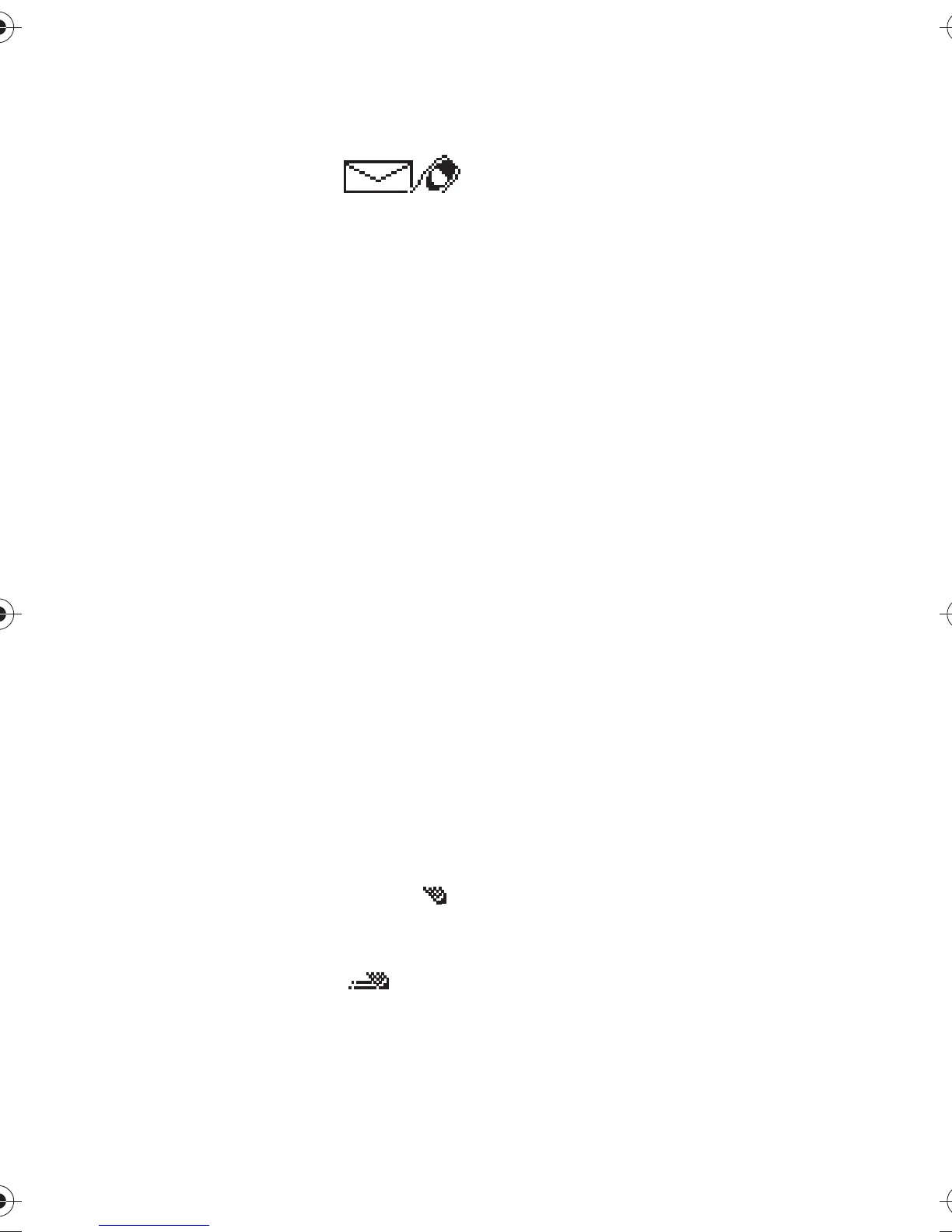Menu functions
19
6. Menu functions
■
Messages
(Menu 1)
Sending a text message
(Write messages)
Shortcut: Menu 1-1. With The Short
Message Service (SMS) network
service you can send short text
messages to phones which have SMS
capability.
Before you can send any messages,
you need to store the number of your
Messages centre in menu ‘Message
settings’. You will receive this
number from your service provider
when you subscribe to the Short
Message Service.
Writing and sending a text
message
Within the
Write messages
menu
you can write and edit text messages
of up to 160 characters. You have
two methods of writing messages:
• the method used traditionally in
mobile phones, indicated by ,
and
• another called “predictive text
input”, indicated by .
1. In the
Messages
menu, scroll to
Write messages
and press
Select
.
2. Key in a message.
You can use the traditional text
input, described in ‘Storing a
phone number with a name’, on
page 9.
Alternatively, use the predictive
text input. See the following
section, ‘Predictive text input’.
3. Press
Options
to display the
following functions
•
Send
to send the message.
•
Dictionary
to set the
predictive text input on and
select the language.
•
Send by set
to send the
message to a preselected set -
see below.
•
Save
to save the message in
the
Outbox
for use at a later
time.
•
Clear screen
to remove all the
characters that you have
keyed in from the display.
4. To send the message, select
Send
and press
OK
.
5. Enter the recipient’s phone
number, or
recall the phone number from
phone book by pressing
Search
.
Find the desired number and
press
OK
.
6. Press
OK
to send the message.
