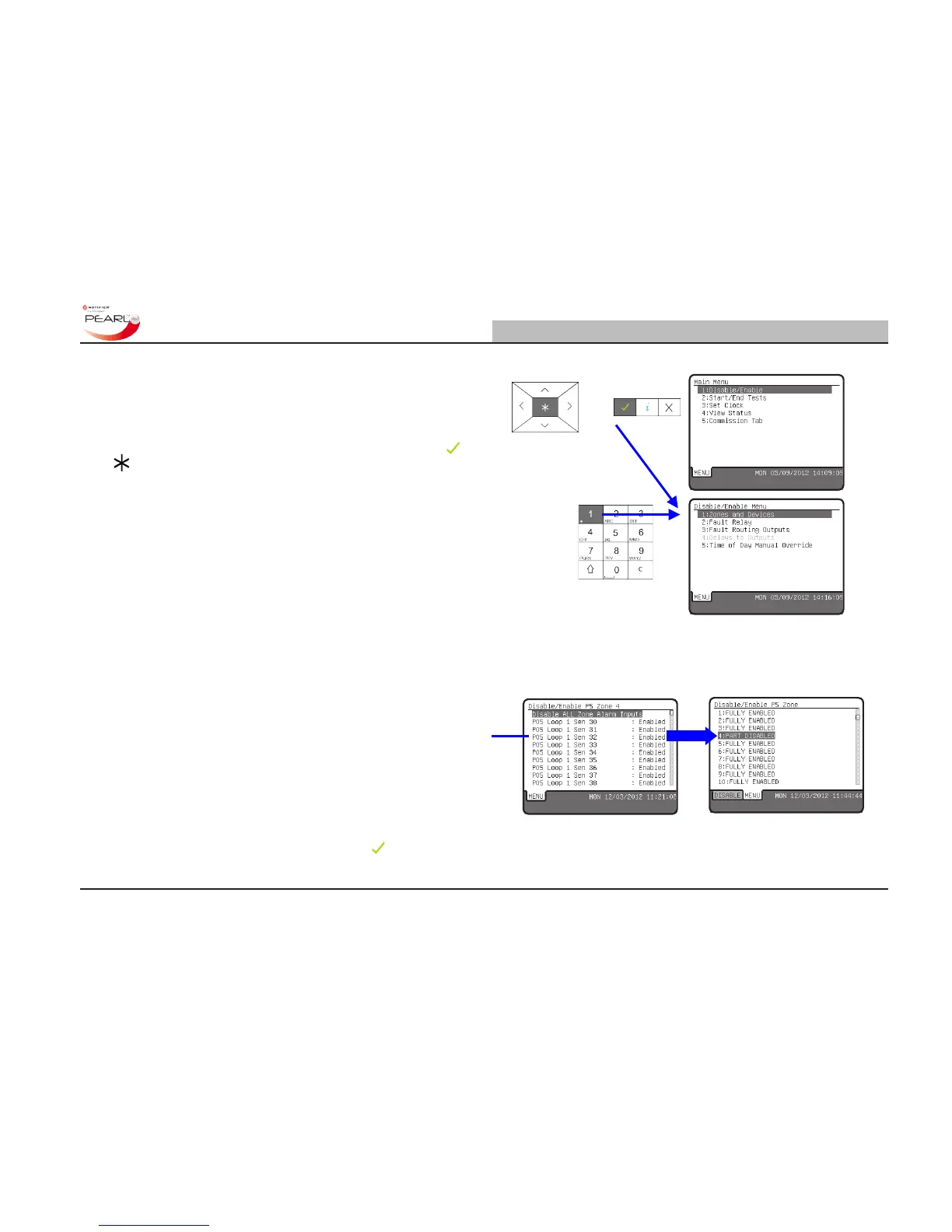5.1 Disable/ Enable Menu
The Disable/Enable function is available from the user access Level
2 Main Menu. Enter the user access Level 2 passcode or insert the
key and turn clockwise through 90° to display the Main Menu. The
MENU tab is also displayed once the Main Menu is accessed.
With menu option 1: Disable/Enable highlighted, press the
or
key or, using the numeric keypad, press the ‘1’ key to access
the Disable/Enable menu.
The following disable/enable functions are available:
- Zones and Devices (full disablement/enablement)
- Fault Outputs
- Delays to Outputs (if congured during commissioning)
- Time-of-Day Manual Override (if configured during
commissioning).
5.1.1 Zones and Devices
Select option 1: Zones and Devices to disable/enable a zone or
select devices to disable individually. Only congured zones are
displayed; if a zone has not been congured it will not appear in the
list of zones.
Zones may be fully or partially disabled. A zone only requires one
device to be disabled for its state to change to ‘partially disabled’.
When the congured zones are displayed the enabled/disabled status
of each is given. In the nearest example at right, all zones are shown
as fully enabled, i.e. no individual devices have been disabled on
these two zones. The furthest screen shows that zone 4 is partially
disabled, with the ‘DISABLE’ tab also displayed - the DISABLE LED
will also be lit.
With the desired zone highlighted, pressing the
key displays the
zone devices and their individual enabled/disabled states.
OR
OR
