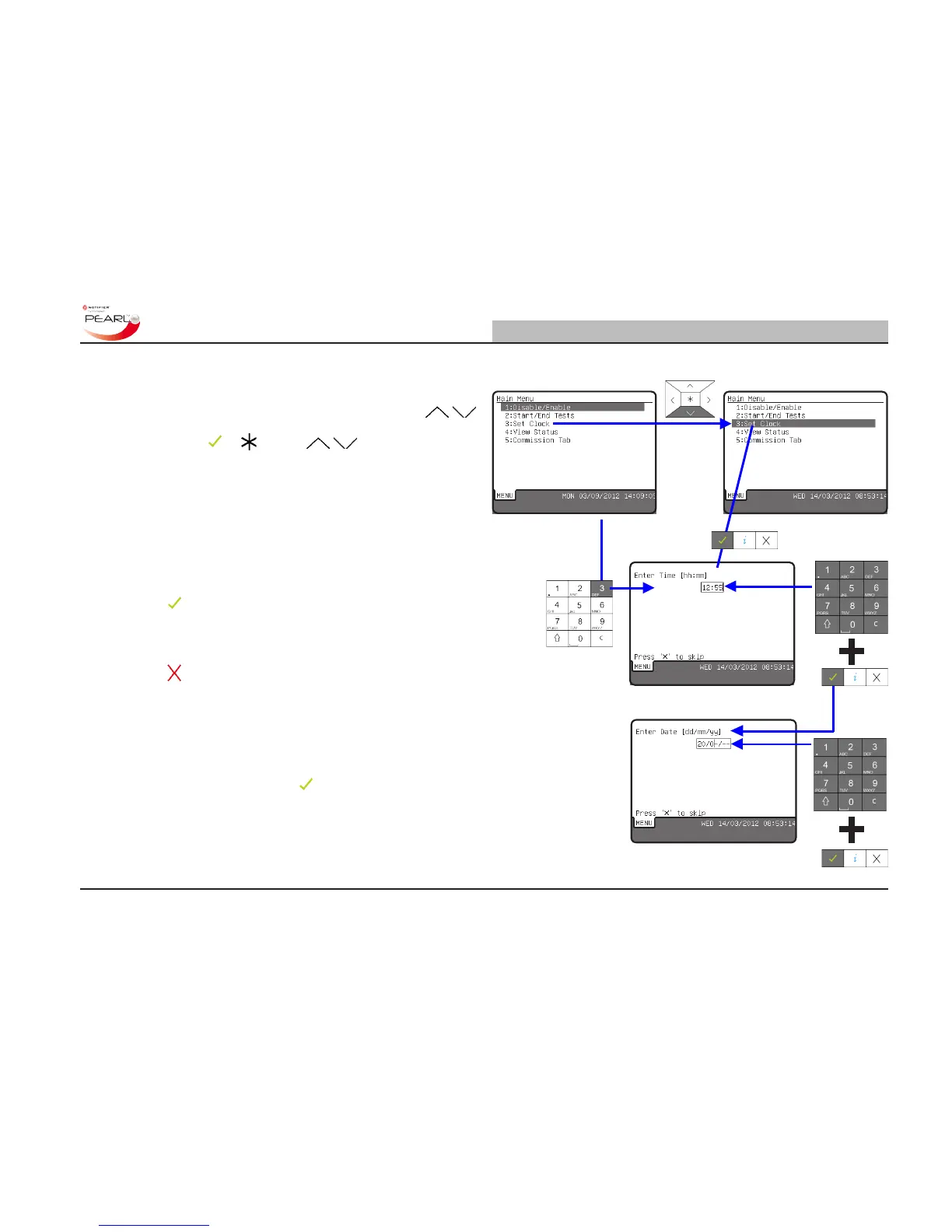5.3 Setting Time/Date
To set or change the time and/or date, from the Main Menu select
option 3: Set Clock. Press the ‘3’ key on the alphanumeric keypad
to select the Set Clock function. Alternatively, use the /
navigation buttons to move the highlight to the desired option in the
list and press the or key. The / function is cyclic, so if
you overshoot the desired option, just try again using the same key.
5.3.1 Time
When the Set Clock option is selected the ‘Enter Time’ screen is
presented rst. Use the numeric keys to enter the correct time; to enter
the hours and minutes use the 24-hour clock format. As a number
is entered the cursor moves one place to the right automatically.
However, if an incorrect number was entered, use the ‘C’ key to clear
the entry and enter it again. When the time has been entered correctly,
press the key to conrm the time entry and save the changes.
5.3.2 Date
The display of the ‘Enter Date’ screen follows the ‘Enter Time’ screen
using the
key exit option from the Time edit screen, whether the
time was changed or not. Use the numeric keys to enter the correct
date. When entering numbers less than ‘10’, rst enter a ‘0’ followed
by the number.
As a number is entered the cursor moves one place to the right
automatically. However, if an incorrect number was entered, use
the ‘C’ key to clear the entry and enter it again. When the date has
been entered correctly, press the
key to conrm the date entry
and save the changes. The Main Menu is re-displayed.
OR
