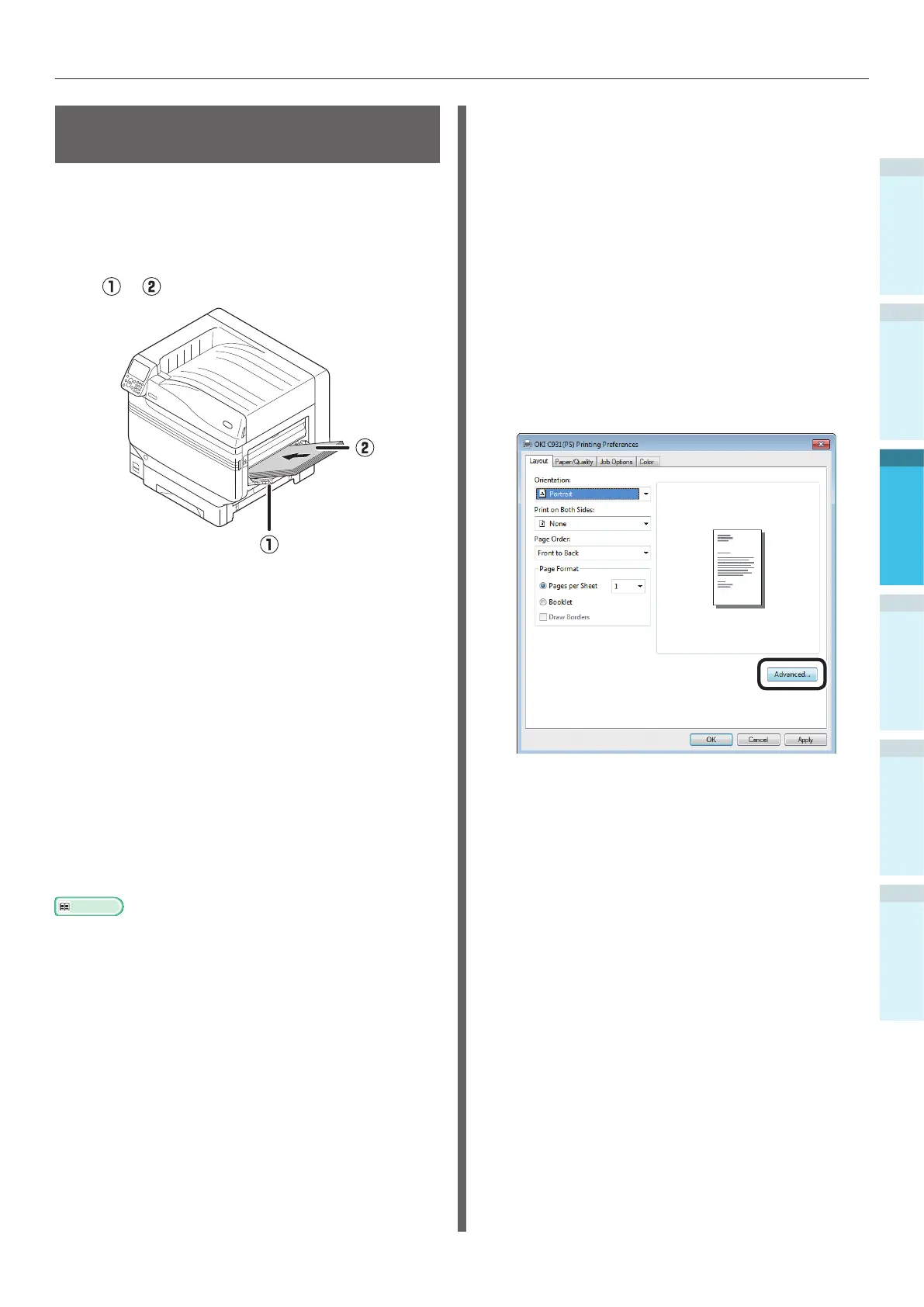- 101 -
Printing from the Multi-Purpose Tray
Appendix
Setting Up
2
Before Use
1
Printing
3
Basic Device Operations
4
Index
Printing from the Multi-
Purpose Tray
Print to the paper set in the multi-purpose tray.
The main operating procedures are described
below.
1
Set the paper in the multi-purpose tray
(
) ( ).
2
Open the le to be printed.
3
Specify the [Multi-Purpose Tray] using
the printer drivers to print.
This section explains how to print using the
multi-purpose tray from the printer drivers.
Windows PS printer driver
Windows PCL printer driver (P.103)
Windows XPS printer driver (P.104)
Mac OS X printer driver (P.105)
Further, this explanation uses "WordPad" for
Windows as the application used. For Mac OS X,
the example uses "TextEdit".
Reference
For how to install the printer drivers, see “Connecting the
PC” (P.61).
Using Windows PS Printer Drivers
1
Open the le to be printed using
WordPad.
2
Click [Page setup] in the [File] menu.
3
Select the paper size and print
orientation, and click [OK].
4
Click [Print] in the [File] menu.
5
Click [Preferences].
6
Click [Advanced] in the [Layout] tab.