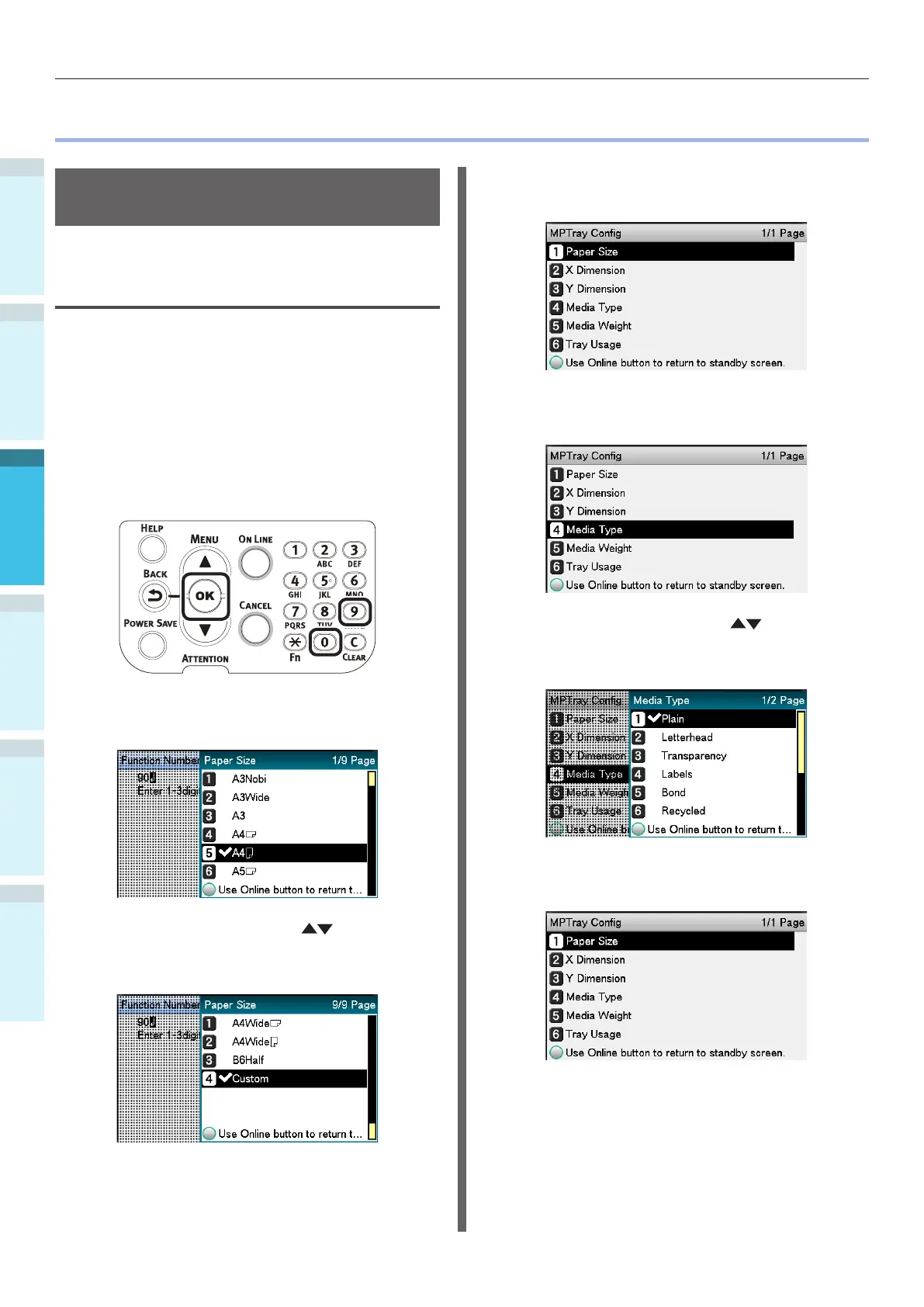- 98 -
Printing from the Multi-Purpose Tray
AppendixSetting Up
2
Before Use
1
Printing
3
Basic Device Operations
4
Index
Printing from the Multi-Purpose Tray
Setting Paper in the Multi-
Purpose Tray
Setting Paper Using the Control
Panel
If the paper size is "Envelope" or "Custom Size",
use the control panel to set the paper size.
1
Press the [Fn] key.
The numerical value input screen will be
displayed.
2
Press [9], [0], and click the [OK]
button.
3
Select "Paper Size", and click the [OK]
button.
4
Press the scroll buttons to select
the size of the paper that has been set,
and press the [OK] button.
5
Press the [BACK] button to return to
the previous screen.
6
Select [Media Type], and press the [OK]
button.
7
Press the scroll buttons to select
the type of paper that has been set,
and click the [OK] button.
8
Press the [BACK] button to return to
the previous screen.