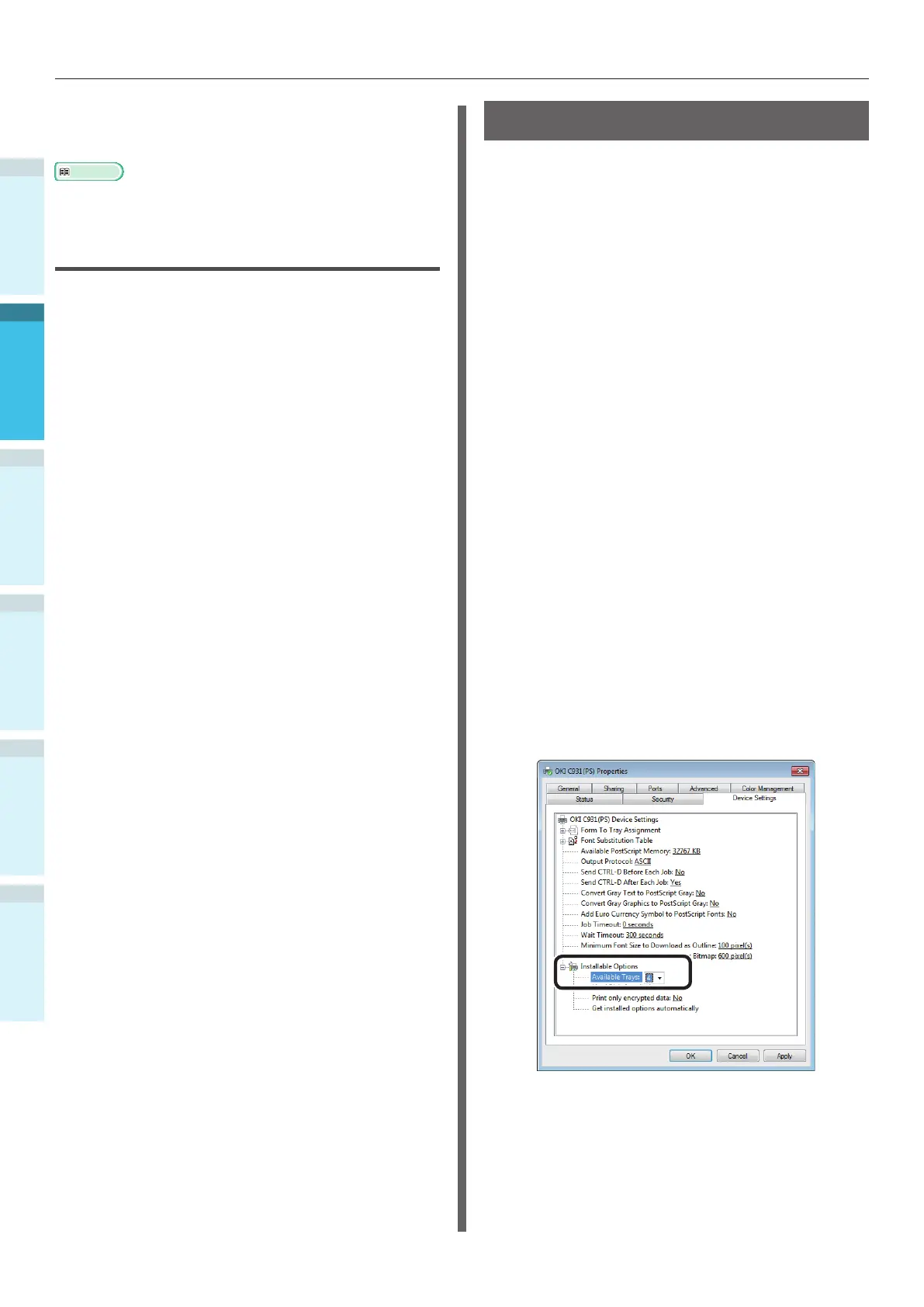- 82 -
Connecting the PC
AppendixPrinting
3
Setting Up
2
Before use
1
Basic Device Operations
4
Index
12
Remove the "Software DVD-ROM" from
the PC.
Reference
For how to print from the PC, see “Printing from Trays”
(P.94).
If Setup Fails
If setup fails using either a network or USB
connection, see the enclosed "Troubleshooting/
Daily Maintenance Manual".
This manual explains the possible causes of the
setup trouble and the countermeasures.
Adding Options
Use the following procedure to set the printer
drivers if an optional expansion unit or built-in
HDD have been mounted to the device.
Windows PS Printer Drivers
1
Click [Start], and select [Devices and
Printers].
2
Right-click the OKI C931 icon, and
select [Printer properties]. ([OKI
C931(PS)] if installing multiple printer
drivers.)
3
Select the [Device Settings] tab.
Adding an Expansion Tray Unit
4
If using a network connection, click
[Get installed options automatically] in
[Installable Options].
If using a USB connection, enter the
number of trays minus the multi-
purpose tray in [Available Trays].
For example, if three expansion trays
are mounted, the usable trays are trays
1/2/3/4, so enter "4".