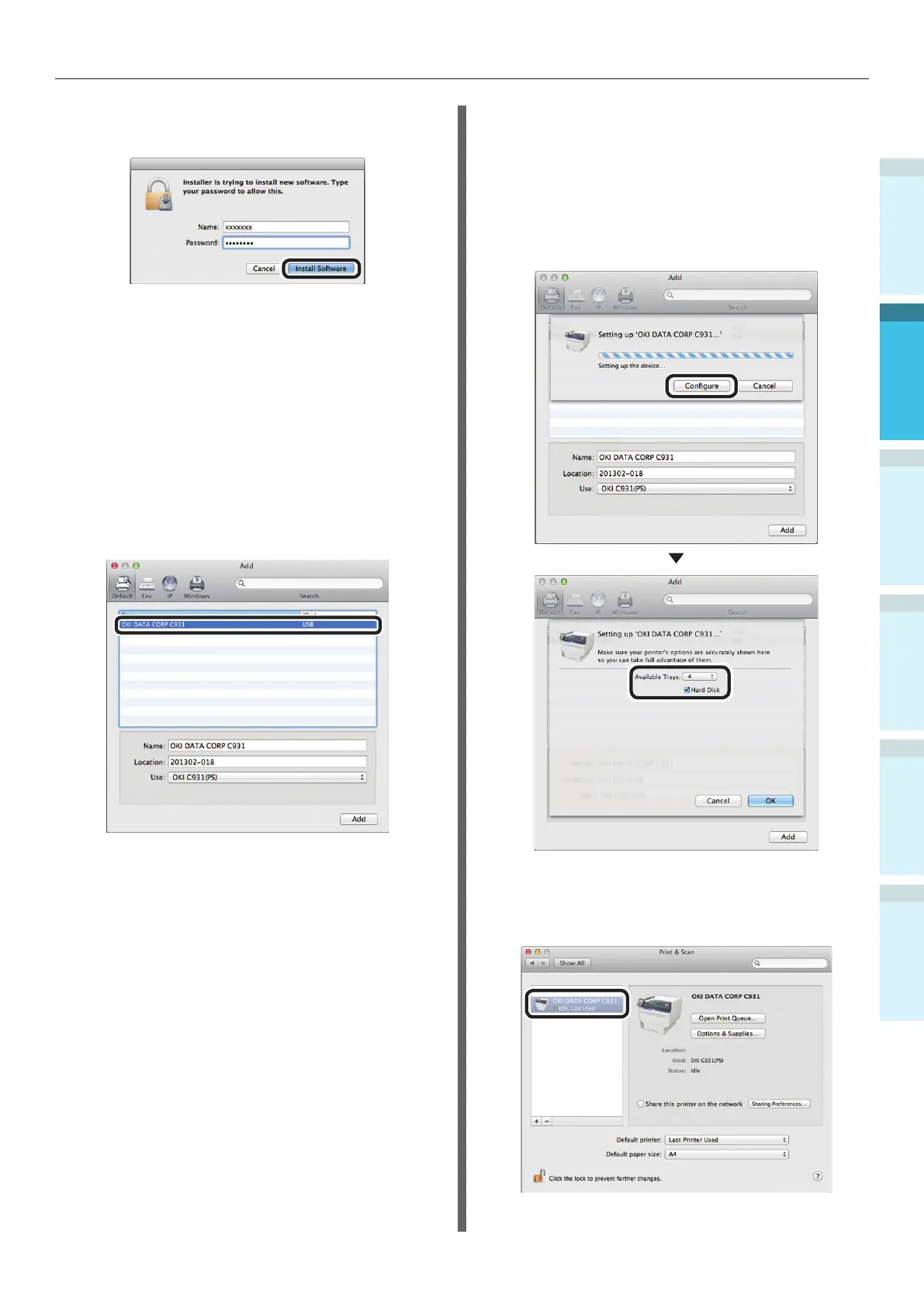- 81 -
Connecting the PC
AppendixPrinting
3
Setting Up
2
Before use
1
Basic Device Operations
4
Index
5
Enter the Mac OS X administrator
password, and click [Install software].
Finish the installation by following the
instructions displayed on the screen.
6
Select [System Preferences] from the
Apple menu.
7
Click [Print & Scan].
8
Click [+].
9
Select the printer displayed as [USB] in
[Kind].
Check that [OKI DATA CORP C931] is
displayed in the "Add" screen, and click
[Add].
10
Click [Congure] in the next screen.
If the optional expansion tray unit has
been mounted to the device, you can
change the number of trays.
If an optional built-in HDD has been
mounted, enable the [Hard Disk] check
box.
11
Check that [OKI DATA CORP C931] is
displayed as added to the printer list,
and close the "Print & Scan" screen.