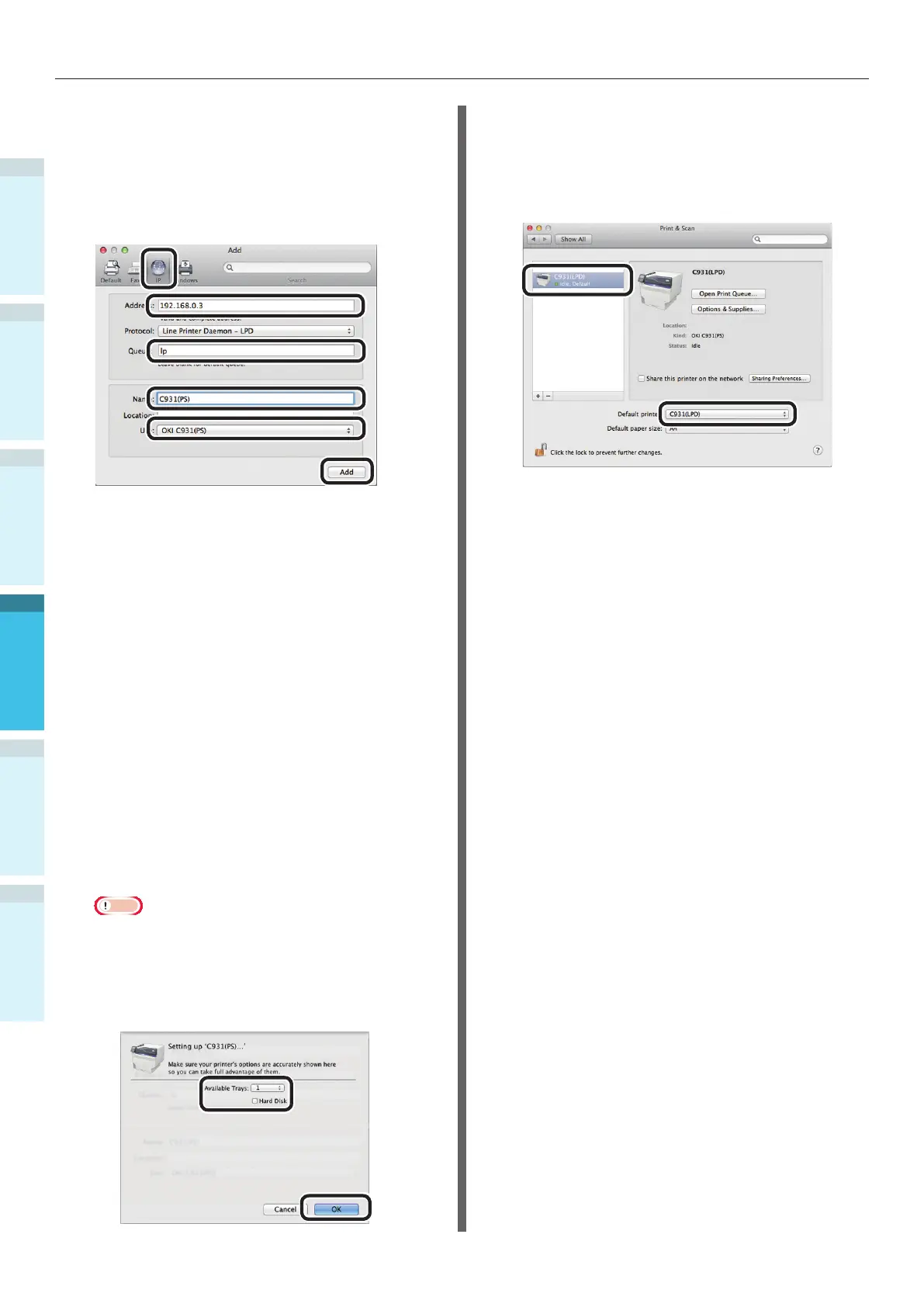Setting Power Save Mode
Setting Up
2
Printing
3
Before use
1
Basic Device Operations
4
Appendix Index
- 124 -
3
Select the [IP] icon. The following screen
will be displayed. Enter the printer IP
address, "Queue" name, and "Name",
and then check that the printer to be
used is selected in "Use", and click the
[Add] button.
(1)
(2)
(3)
(4)
(1)
Enter the IP address allocated
to the printer in the client
environment.
(2)
Enter "Ip" as the queue name.
(3)
The IP address entered in Step (1)
will be displayed. Enter any desired
name.
This explanation uses C931 (LPD)
as an example.
(4)
The printer to be used (PS) will
be displayed automatically as the
driver.
If you cannot communicate
properly with the printer, auto
selection will not be implemented.
Note
When the printer is in sleep mode, the drivers may
not be selected correctly. Return the printer from
sleep mode, and then enter the printer IP address
in [Address].
4
Set the printer options, and click [OK].
5
The "Print & Scan" screen will be
displayed, and the printer to be used
(LPD) will be added to the printer list.
Select the printer to be used (LPD) as
the "Default printer".
This way, the desired printer will be
used as the default when printing. This
completes the procedure for adding
a printer, so close the "Print & Scan"
screen.