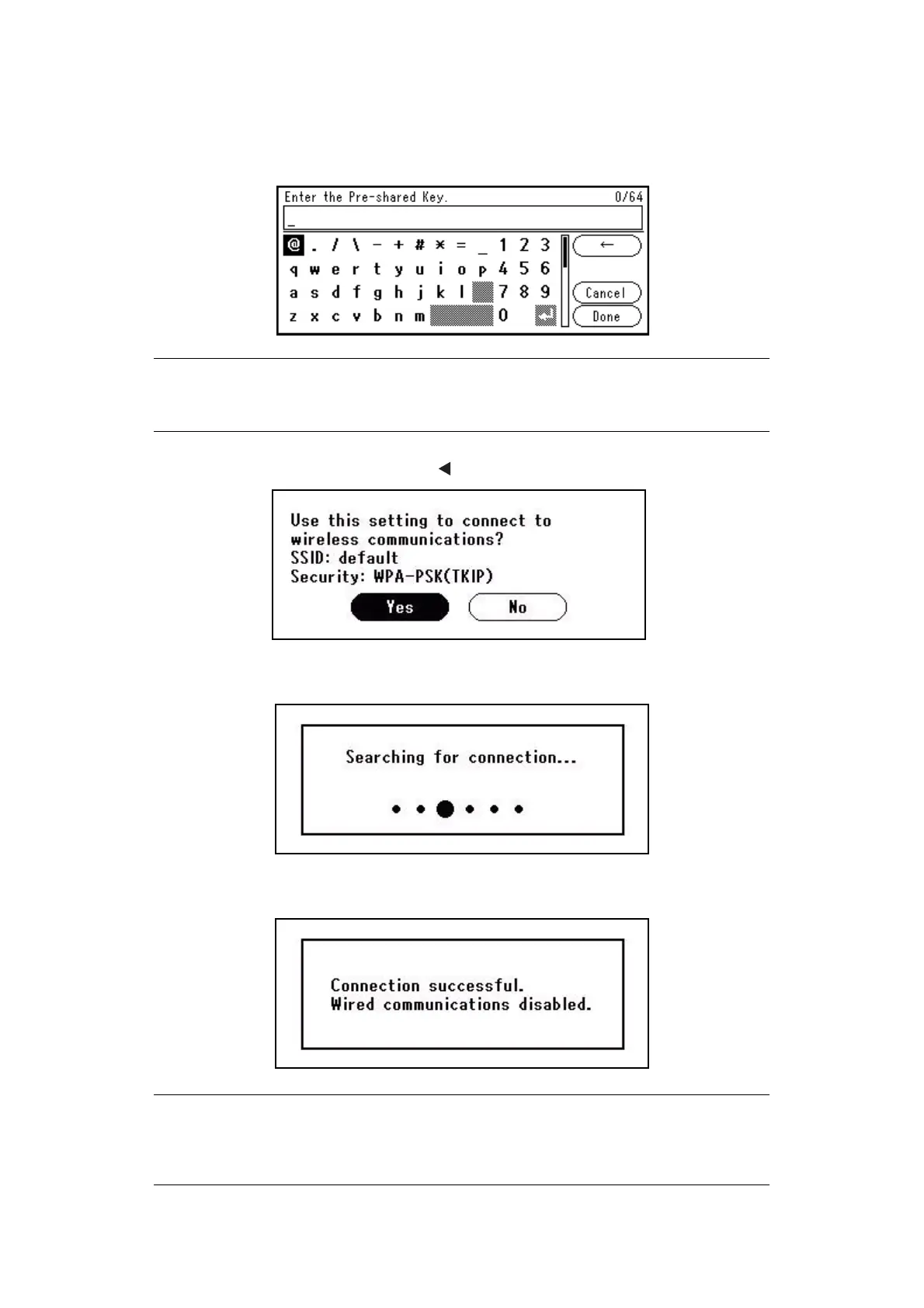Configuring the network settings > 21
c) Enter the same KEY as the Pre-shared KEY set for the wireless AP that you want
to connect to.
After entering the Pre-shared KEY, move the cursor to the Done field and press
OK.
12. In the confirmation screen, check the entered SSID and selected security settings.
If there are no problems, press the to select Yes, and then press OK.
13. If Yes is selected in step 10, Searching for connection... is displayed in the
screen.
When Connection successful is displayed, this equipment is connected to the
wireless LAN.
MEMO
After entering the KEY, the key is displayed as "*" symbols for security
reasons
MEMO
If Timeout is displayed, the connection destination wireless AP may not have
been found within the specified time. Check the SSID, security settings, and
KEY settings, and retry.
