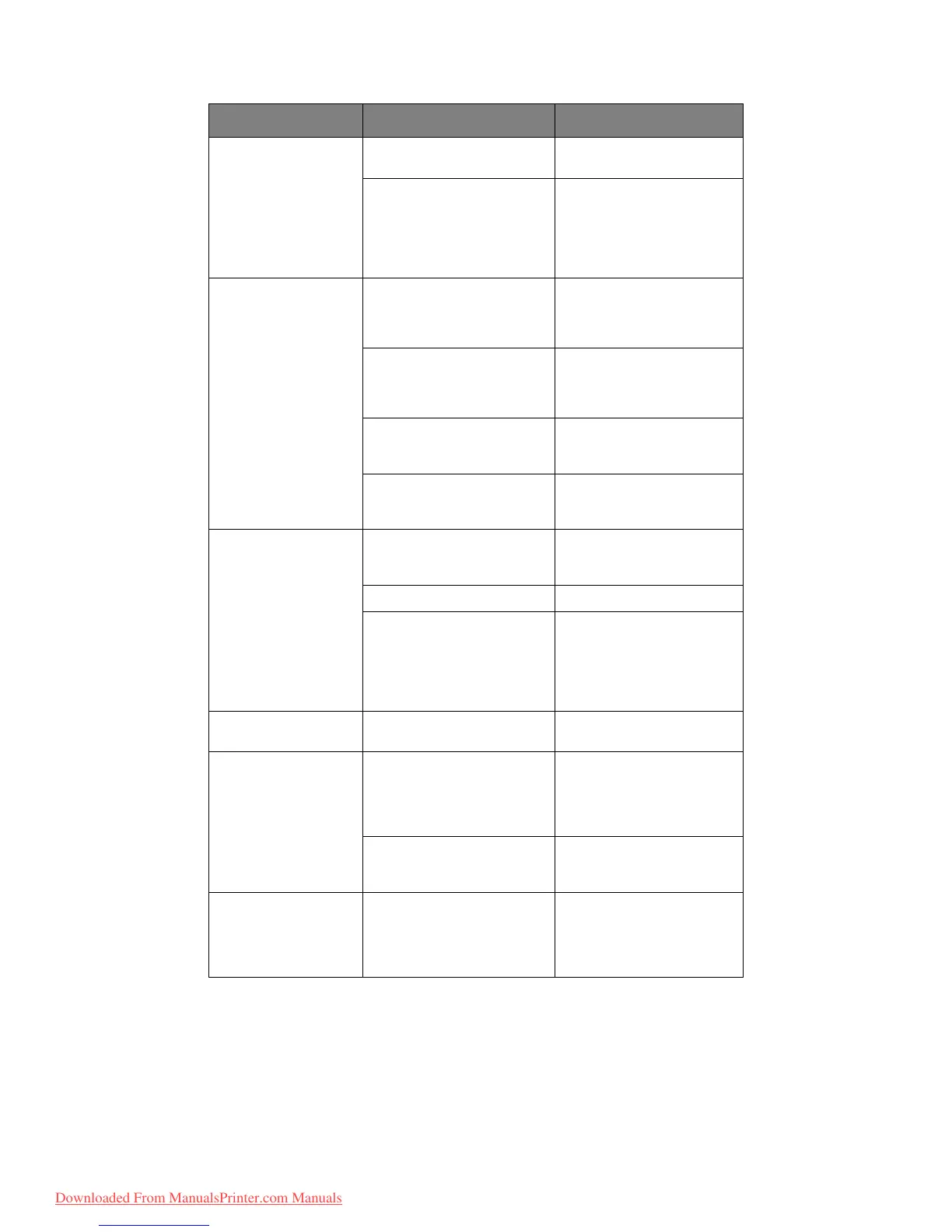Troubleshooting > 127
D
EALING
WITH
UNSATISFACTORY
COPYING
As well as the suggestions provided in “Dealing with unsatisfactory printing” on page 126,
ensure that the scanner unit glass is clean at all times. Refer to “...the document glass” on
page 114.
Vertical lines appear. The image drum cartridge is
damaged.
Replace the image drum
cartridge.
The toner is low. Open the top cover and tap
the cartridge a few times to
evenly distribute any
remaining toner. If
symptoms persist, replace
the toner cartridge.
Horizontal Lines and
spots appear
periodically.
When the interval is about
94mm (4in), the image drum
(the green tube) is damaged
or dirty.
Wipe it lightly with a soft
cloth. Replace the image
drum cartridge when it is
damaged.
When the interval is about
42mm (1.5in), there may be
foreign particles in the image
drum cartridge.
Open/close the top cover,
and print again.
When the interval is about
87mm (3.5in), the fuser unit
is damaged.
Replace the fuser unit.
The image drum cartridge
has been exposed to light.
Replace the image drum
cartridge if the problem is
not resolved.
White area of paper is
lightly stained.
Paper contains static. Use paper stored in proper
temperature and humidity
conditions.
Too thick paper is used. Use thinner paper.
The toner is low. Open the top cover and tap
the cartridge a few times to
evenly distribute any
remaining toner. If
symptoms persist, replace
the toner cartridge.
Periphery of the letters
is smudged.
The LED head is dirty. Wipe the LED head with a
soft, lint-free cloth.
Toner comes o f f when
it is rubbed.
The thickness and type of the
paper are incorrectly set.
Set the correct value of
Media Type and Media
Weight in the Printer menu
or set one value thicker for
Media Weight.
Recycled paper is used. Set one value thicker for
Media Weight in the Printer
menu.
Glossiness is not
uniform.
The thickness and type of the
paper are incorrectly set.
Set the correct value of
Media Type and Media
Weight in the Printer menu
or set one value lighter for
Media Weight.
SYMPTOMS POSSIBLE CAUSES STEPS TO TAKE
Downloaded From ManualsPrinter.com Manuals
